|
|
|
Quote:
I'll offer a different view....
Bookmarked! 
___________________________________________________________________________________
|
|
|
|
Quote:
I remember a tutorial (maybe by Pd toots) that has a rocket in flight going from right to left with a flame behind. This tutorial my help me if anyone can find it for me. HT
http://www.youtube.com/watch?v=GomOqZbgYNw
(01:12 > 04:20)
_____________________________________________________________________________
|
|
|
Hi CurtisR,
If I open my unaltered default MS Word, and type…(TM), it automatically turns itself into this… ™ (the Trademark symbol).
I can then right click and choose to "copy" this ™ symbol. Then once I'm back in PD's Title Designer window, I use the "Crtl+V" keys, and this Trademark symbol will appear. Then one can change the font style, size, color and position
More info is available here…
http://www.wikihow.com/Insert-Symbols-in-an-MS-Word-Document
(Method 1 through 6 should meet all your needs. But there much more info provided.)
____________________________________________________________________________
|
|
|
I echo "John_the_designer's" main point here:
Quote:
...in PowerDirector 12 is the lack of smoothing (or sometimes called 'easing' in other software) that permits an object (pip or text or whatever) to slow down before stopping at a moved-to position on screen. Likewise an acceleration from rest as it moves to the new location would be very pleasing. As it stands at present, one can move an object using keyframes to a new position but the suddenness of the start of movement and the suddenness of the stop at the end of the movement is much less artistically pleasing than having control of the acceleration and deceleration of the moving object.
It's a missing tool/function/option that has oft been asked for in creating smooth speed/motion paths. Yet still not addressed or implemented.
_______________________________________________________________________________
|
|
|
Hi Sam,
Glad some of it perhaps helped.
Quote:
Cranston…Your advice is really helpful. Hope I can ask you stuff in the future.
Never hesitate to ask. There are loads of knowledgeable and helpful folks here on the Community Forums who are more than willing to help.
Or, if you have a Youtube channel account, you can contact the PDtoots channel directly if you wish, via a PM (Private Message).
See our “About” page, and you’ll find that there are currently 7 Community Forum members here, who contribute their tutorials and tips to the PDtoots Tutorials channel.
https://www.youtube.com/user/PDtoots/about
____________________________________________________________________________
|
|
|
|
Quote:
Please can someone explain the process for saving an unfinished project and then retrieving it. / I haven't found a tutorial which covers this procedure.
Hi Sam,
In addition to fine help you’ve received above, you also mentioned not being able to find a tutorial.
These 2 tutorials listed below, may not be exactly what you had in mind, but perhaps there’ll be bits in there that may help.
(Note: They were made in PowerDirector10, but the same principle applies to PD12)
- Project Management – [ Saving & Archiving ]
Part 1: https://www.youtube.com/watch?v=FAOnn8g0C_o
Part 2: https://www.youtube.com/watch?v=D2CYLYIynB0
(BTW, for what it’s worth, I never open any projects that I have in progress, from within the PowerDirector screen/interface. I prefer (with PD closed) to go any specific project’s working folder, and then open it via a double click on my latest saved .pds file. But… to each his own. Everyone has their own preferred workflow.)
_____________________________________________________________________________
|
|
|
|
Quote:
That was fast Cranston!
Hahaha. Yeah, just quickie (that may be off point) 
______________________________________________________________________________
|
|
|
|
Quote:
I want to have a saw blade run across the screen and the other half of the screen fall away. Can this be done in PD12?
Hi chivalry productions,
Though you didn’t post this in the PD12 forum, using PD12, I made this hastily thrown together example. Not sure (by your short description), if it’s even close to what you’re wanting to do. You may indeed need bigger guns depending on exactly what you had in mind.
However, if this example is close, you can send me a PM, and I can perhaps send you the Packed Project Folder of this short project, so that you can load it in “your” PD12, so as to see, study, and review how it was assembled, and play and modify it, in your own timelines.
https://www.youtube.com/watch?v=cOJtuF-F_vw
____________________________________________________________________________
|
|
|
Longedge,
Nice job. Thanks for the share.
___________________________________________________________________________
|
|
|
Hi grapestory,
I also downloaded / tested your clip (on an older lower spec'd rig), and my results were the exact same as stated by Carl312 above.
I added your clip 10 times. Made numerous Splits and added Transitions. Added a .wav music bed, and added another video clip and re-sized it to play as a smaller window playing on top of your footage in the lower left.
Smooth preview throughout.
I know that doesn't help solve your issue. Just reporting.
Perhaps our more tech oriented member here will chime in with more possible solutions.
______________________________________________________________________________
|
|
|
Good job Carl312.
_____________________________________________________________________________
|
|
|
|
Quote:
...after you released the mouse button, or if the lag stopped your scrubber in its tracks.
In my tests, repeatedly dragging/extending back and forth at will with the mouse continuously engaged, does not stop my scrubber in it's tracks. It's only when I release the mouse, with the particle set to a duration of say 5+ minutes, that I then experience a big lag until the effect is processed/stabilized.
Still, I'm on an older lower end i7 rig, and absolutely feel that CL should look into this and other reported issues for those with newer and/or high end processors and graphics (in case "I" ever get a higher end rig, hahaha.)
_______________________________________________________________________________
|
|
|
|
Quote:
Thank you, kind sir! Any chance of you doing that with the timeline expanded out to 5 minutes or so?
OK, I will.
But if the next request involves a rubber glove and me having to turn my head and cough, I may have to respectfully decline. 
Getting back to the matter at hand.
Yes. Now there is a lag once I drag out the Star Particle to a long duration. However, I don’t think I’ve ever used a “Particle” effect that I’ve set to display any longer than 20 seconds max.
I’m not sure that Particles Effects were created with the intention of them being used for long durations. Kind of like one probably wouldn’t apply a Fade effect from the Transitions Room, and set its fade duration to 10 minutes. Just my opinion.
Anyway, here are my results with a 5+ minute application of the same Particle Effect.
Yep, there is a lag before it stabilizes to the new desired duration.
NOTE: I made a mistake and wrote... 5 "second" duration" in the video's text.
I meant and I had indeed set the duration to 5 +/- "minutes" 
https://www.youtube.com/watch?v=TfiTiG3zTp4
___________________________________________________________________________
|
|
|
|
Quote:
Cranston, could I ask you to run this simple test on your "main" i7 laptop?
Hi optodata,
Sure you can.
OK, so I did your test on my i7 laptop (which is also a bit aging and not a high end rig by any means).
Laptop: Acer Aspire 5750
Operating System: Windows 7 Home Premium
Processor Model: i7-2630QM
Memory: 8 GB
Video Card: HD3000
Here are the results…
https://www.youtube.com/watch?v=vVfAymtGFOs
_____________________________________________________________________________
|
|
|
Hi optodata,
Perhaps you have isolated the problem / issue when stating…
Quote:
This is exactly what happens to those of us with high-end Haswell CPUs and NVidia GTX7xx cards when opening a Pixelan control panel, BUT this problem also happens when using the HD 4600 graphics!
I also tested. And after bringing the “Star” particle into a PD12 timeline, I followed your instructions the to the letter and purposely did “your” test on my old and lowly 2 core XP desktop rig (which has PD9, 10, 11, and 12 installed.)
I didn’t test it all yet on my more powerful “main” i7 laptop rig which is soooo much faster.
However, even on my slow and aging XP rig, I did not experience what you described when manipulating the Star Particle per your instructions. Nor did it seem to pose any problem or “lags”, as shown in this quick screen capture done in real time.
https://www.youtube.com/watch?v=LP4GtiFN2_g
So… you may be correct. Many of these newer performance issues posted recently, are perhaps indeed related to PD12 not playing / working well the newest or latest “high end” power horse computers, or the latest newest video drivers (which I understand to be more of an accommodation to Gamers as a cure for specific high end game issues, rather than to improve Video Editing Software users issues.)
If I have misunderstood what you where trying to describe and were soliciting others to “test” here sir, then please let me now, and I will delete this post, so as to not clog up your thread with any misunderstood irrelevancy.
_______________________________________________________________________________
|
|
|
|
Quote:
...and I would appreciate any additional feedback from other users who see or don't see the problem on their systems.
Just 2 cents worth.
First, I’m not on Windows 8.1 (if that may be a factor).
However, I have also posted / documented way back in the PD10 days (though not directly reporting to CL’s first line sub-contractor Support), the results of what I saw when applying shadow values to text in Title Designer, as being quite different than the actual results displayed when clicking Save and then returning to the main PD page.
I haven’t seen the apparent or actual numerical “value” display changes as shown in “optodata” fine video example, but will test when I get a chance.
However the issue still persists for me. The displayed amount of Shadow, Transparency, and Blur values that I may apply to my satisfaction in Title Designer looks very different once I save and return to the main interface page, than values I set and saw in Title Designer.
This on both my old XP and newer Wndows7 - i7 rig
_____________________________________________________________________________
|
|
|
Hi bosone,
There are indeed trip generating apps out there that I'm sure others will chime in with.
This PowerDirector tutorial may also help with your desired task.
Yes, the method involves a third party image editor (of your choice) to create an overlay mask, and it can be a bit labor intensive. However, it may help you achieve the clean results that you're trying to accomplish.
https://www.youtube.com/watch?v=akUsQvOpbso
Perhaps also check out some of the other 84 PowerDirector tutorials available, while you're in the PDtoots channel neighborhood.
___________________________________________________________________________________
|
|
|
|
Quote:
I can't get this freeform keyframe to allow for just to top of the crop to come down; leaving the side where they are.
Have you tried removing the checkmark from the Maintain Aspect Ratio option in PIP Designer?
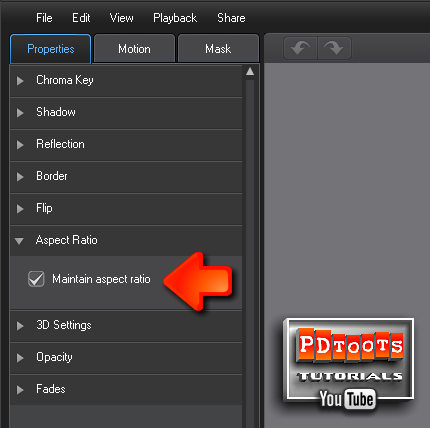
These two tutorials may also help.
http://www.youtube.com/watch?v=qzISpa8WTIE
(02:12 to 02:26)
http://www.youtube.com/watch?v=fXS_I3Pn72s
|
|
|
Nice job PIX. 
_____________________________________________________________________________
|
|
|
Troy,
I think that (though I could be wrong), what everyone is talking about is a (hopefully accurate) set of audio meters that appear somewhere on PD’s main interface. Which would give an indication of one’s volume levels. (e.g. Input, Output, and in both Clip and Movie mode).
Thus when doing our final tweaks before Producing a project (say for instance for an upload to one’s website or Youtube, or whatever), that one can at a glance have an idea of what one’s audio levels are, just in case we may need too boost some sections, so as to keep our audio levels consistent.
So, a general audio level meter on the main interface page, that is capable of showing both one’s Input and Output levels (in both Clip and Movie mode), would be helpful.
It seem that there is or could be room for a set of (again, hopefully accurate) audio meters on PD12’s main interface somewhere.
Perhaps something like this?
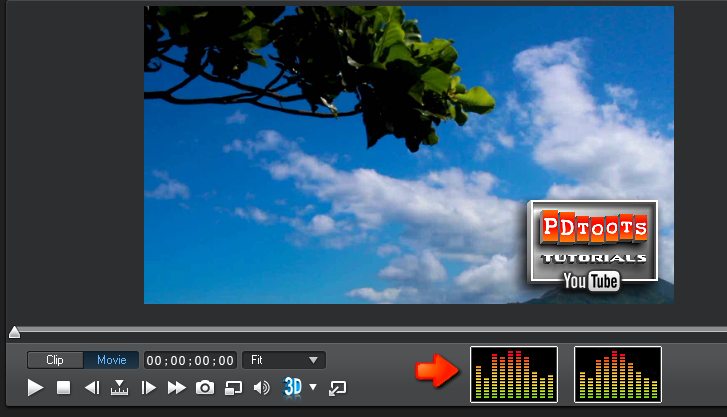
|
|
|
|
Quote:
[but the function of turning off Snapping in the Main Preview window doesn't seem to be there.
Its here in this drop down menu.
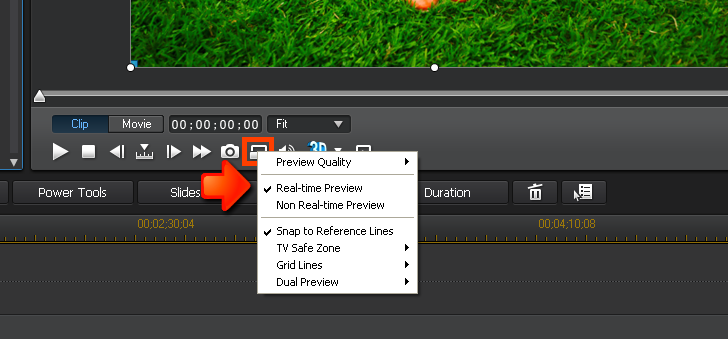
|