|
|
|
Quote:
How is this accomplished in PD 11 ?? It was so straight forward in PD 10.
Hi toddsta,
I believe you are referring to the missing justification options in the Font Type Settings window for the 3D and 3D Like text templates.
You are correct. There are no Text Justification options available for the 3D Like text templates in PD11. Just as this option was also not available, (or straightforward), for PD10’s 3D / 3D Like text.
This has been reported and a request for a justification option has been requested, directly to the PD Development Team.
I guess we’ll just have to wait and see if this justification option (currently available in the 2D text modules), will or can be added to the 3D / 3D Like Text templates, in PD12.
______________________________________________________________________________
|
|
|
|
Quote:
...not to mention I use MS Synctoy to keep all my files backed up across all my different drives
Bubba introduced me to MS SyncToy quite a while back. Absolutely love it!!!
______________________________________________________________________________
|
|
|
|
Quote:
... any relation to Lamont?
Nope. No relation to Fred or Lamont Sanford.
____________________________________________________________________________
|
|
|
|
Quote:
I want to attach the diagnostics, but there is no "Attach" button showing in this New Topic section. Now what?
You don't have this Attachment option/button when you start a new topic? Perhaps a browser issue? Works here in IE and Chrome.
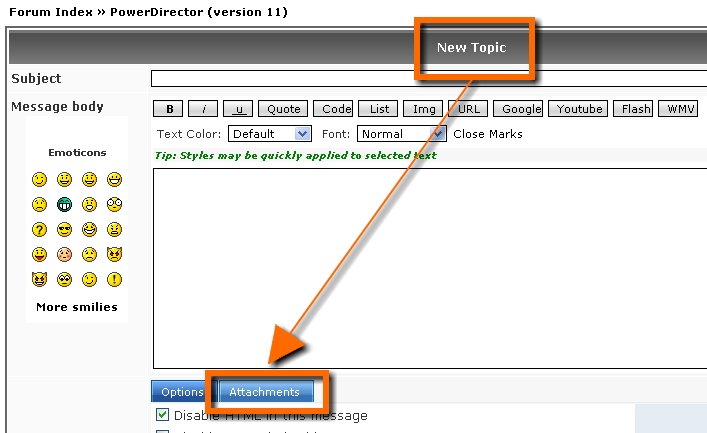
|
|
|
Hi scotty1,
This may help. See this Highlighting tutorial [03:15 to 06:28], and just substitute the Spotlight effect with a Blur effect in the Effects Room.
The principle is the same for both Highlighting and for Blurring.
http://www.youtube.com/watch?v=Cxf5e6Ry9_o
____________________________________________________________________________
|
|
|
|
Quote:
Is there something I can do to avoid this time change?
Hi Perifanos,
As Jamie said. It sounds like you are applying an Overlap type of transition. A quick fix would be to switch to the Cross type transition via the Modify button, or in your Preferences.
There are however some issues with frozen fames sometimes, on long duration transitions. And some folks simply prefer the Overlap type.
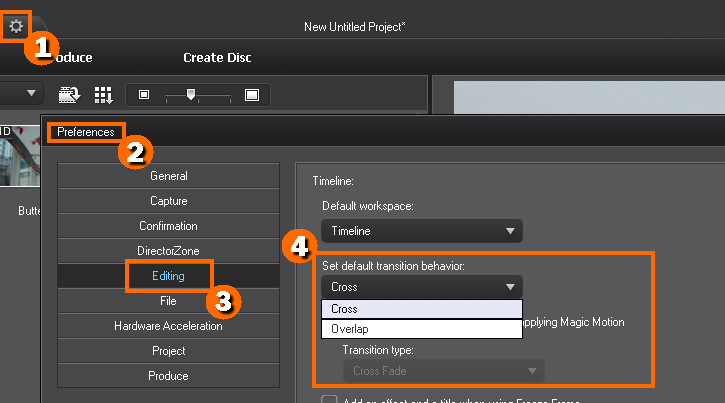
|
|
|
|
Quote:
I'll have to try and keep the images the same sizes so to keep the tuning at a minimum, as PiP and I don't go hand in hand when it comes to symmetry standards.
Yep, that’s the rub. If you’re going to substitute images, by hacking and substituting file address/names/aliases, you kind of have to first ensure that they are all pre-set as close as possible to the first original’s resolution. Otherwise, issues of “drifting” may occur. Which can of course be corrected individually.
But again, the hack does work fine. There’s just sometimes a little pre-production work needed, to make it all work seamlessly with multiple images.
And yes, Dafydd is right. Images and Video are indeed two different things with respect to their application in PIP Designer.
Because a Video file can not be saved as a Motion Object. Thus custom created PIP parameters for video clips, are not at all available to be saved via the Save As function in PIP Designer.
But let’s hope that CL will see the wisdom and value of adding a “save all custom parameters” option to the next version of PD.
In the mean time, there is the workaround, if one is in a pinch.
__________________________________________________________________________
|
|
|
Yes, I thought the same, and tested something similar a while back. Perhaps as I may have gone about it a bit differently, and even though it did indeed work, it was still a bit of a clumsy workaround. For me anyway.
And it only works with Images and not with Video (as far as I can tell).
But as a re-naming hack does work, then one would think that a direct way / option could be added and would be possible in PIP Designer.
And it sure would be great if CL could someday incorporate such a... Save All Custom Key Framed PIP Parameters To Template option (e.g. Motion, Scale, Rotation, Opacity, etc.), into PIP Designer. And also in the Magic Motion and Video Crop modules. So that our custom created parameters could be easily be saved, accessed, and thus easily be re-applied to any other introduced bits of media.
_____________________________________________________________________________
|
|
|
Hi Kmot,
The crop window in Video Crop (for video), or Magic Motion (for images), is fixed at either 16:9 or 4:3.
There is no option in VC or MM, that is similar to the Freeform option that's available in PIP Designer.
So yes, join us and ask and send in another request to CL, to add the same Freeform option that’s available in PIP Designer, to the VC and MM modules. 
As well as requesting that both the VC and MM User Defined crop windows, open at an “exact” full screen default size that can then be modified by the user (so that there aren’t any jumps or pixel shifts from Split to Split).
|
|
|
|
Quote:
By the way, I want to see only FRAME template download from DZone.
This may help?
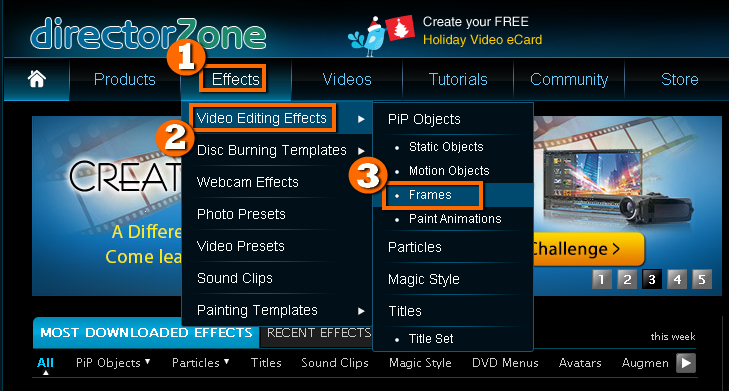
|
|
|
Just to confirm, or add to the mix.
All the SS links posted above (by Tony and Xerox), work fine here.
No 404 error incurred with any of these posted links.
______________________________________________________________________________
|
|
|

_____________________________________________________________________________
|
|
|
Hi Djstills11,
You may have accidentally changed the "setting" shown/attached below.
Return this setting to “Fit”, and your preview should maintain it’s size when you change your preview resolution(s).
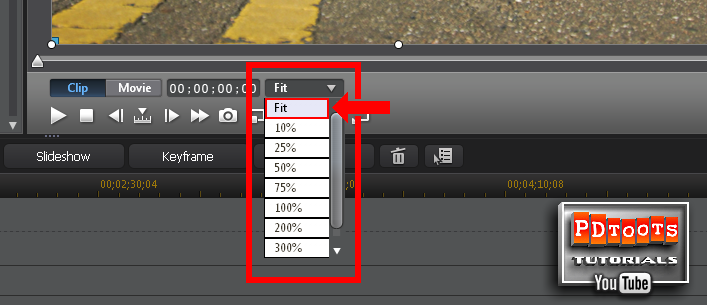
|
|
|
|
Quote:
I want for the path to expand outward from a tight close up in the center of the still.
Hi go_dav,
Have you tried experimenting with the Magic Motion tool, to achieve the Ken Burns effect for "images"?
Here’s a quickie demonstration.
http://www.youtube.com/watch?v=b36SSMZ5rHc
(Note: The Video Crop tool for video, works basically the same way for video clips)
____________________________________________________________________________
|
|
|
|
Quote:
How can I say use the same crop for other or all clips in the video? I mean I can eyeball it and try to make them match, but I am unable to actually get the exact same result.
Hi tsnypc2013,
Perhaps I’m misunderstanding here. But will still take this opportunity to once again opine on one of my PD pet peeves that I “think” is along the lines of what you're asking. The moderator or the Gold Coast can remove this reply if deemed… off topic.
But… I think member “tspnyc2013” basically means…
How can we save our custom made VideoCrop parameters, and then apply those “exact” same Crop parameters to all or any of our clips?
(Kind of like how one can Save a custom made Motion Path in PIP Designer.)
The answer is… currently we can’t.
And it’s also frustrating that every time one opens Video Crop, or Magic Motion, that the default crop border box always presents itself at a different random size/position, at both the first and last key frame.
And once you get your crop just right (whether static or for a Start and Stop position), there’s NO way to save those custom parameters so that we can easily apply the exact same custom crops to our other images/clips farther down the timeline.
VideoCrop and MagicMotion should have the option to SAVE those custom made crops, so that they can be re-applied.
Or at the very least, the default crop box should always default to the actual and exact full screen parameters when, opening Video Crop and Magic Motion.
I, and I believe others, have for a long time now requested this ability to somehow Save our custom crop parameters in VC and MM (just as a custom Save is available in other PD rooms like PIP Designer). But, I guess we’ll just have to wait and see if a MM and VC custom crop Save feature, will be added/available, in PD12. Hope so.
____________________________________________________________________________________
|
|
|
Hi Garrett,
Yeah, if you’re using Build 1012, I think that applying the update will cure your issue with the 3D Like text template “effects” glitch, just as it did for everyone else.
You should only need to download/apply the latest available update patch, as the update patches are “generally”* accumulative. Meaning all recent updates are added to the next new update package releases.
(*NOTE: I put “generally” in quotation marks, as there have been at least one exception in the past)
So simply updating to latest update available, should contain all the previous fixes. But 1129a is the update that specifically contains a fix for what appears to be your issue.
You can confirm that by hovering your mouse over the “i” next to an update patch, for a list of issues addressed in any particular update. I have always had my PD closed when downloading / applying an update patch.
And no, there should be no need to do a complete re-install. Just download / apply the update by following the prompts, and you should be all set.
It’s always worked fine for me that way, since PD version 4 (?).
I also generally reboot my computer after a successful PD update install, just to be sure.
And you might also want to consider creating a Windows Restore Point as a fall back, before you apply an update, just in case some download/internet/browser issue or glitch might occur.
Good luck.
___________________________________________________________________________________
|
|
|
Hi boongsong,
You might try this.
http://forum.cyberlink.com/forum/posts/list/21351.page#113610
Note: This was posted for PD10, so some of the other info regarding Preferences is different in PD11’s new ripple editing interface. But the same principle of unlinking Audio that has been sent/saved via WavEditor still applies. Once unlinked, then when highlighting the video only portion of a timeline clip, will restore the Editing options/buttons.
_______________________________________________________________________
|
|
|
Hi Garret (and Tony),
Being a glutton for punishment, I’m going to attempt another stab at a possible solution to your text effect issue. But again I may be way off.
Have you ever applied any of the available PD10 update patches?
A 3D Like Text effect issue was reported as occurring with the first two PD10 builds. It appears to be the same or at least similar to the issue that you are having. And it was cured by installing the1129a update patch.
Here is a forum thread that first reported it back in October 2011, and led to CL resolving the issue.
https://forum.cyberlink.com/forum/posts/list/19480.page
The first post has a short Youtube video example in which the Text Effects issue seems the same as yours.
If you haven’t ever done so, I think you may need to update your PD10 to the latest available patch. Or at the very least, update to patch 1129a, which is available here.
http://www.cyberlink.com/support/powerdirector-ultra/patches_en_US.html
You can check your build number by opening your PD10, and clicking on PowerDirector in the upper right hand corner of your screen. If your build number is lower than 1129a, then perhaps it's time to update and that may solve your issue.
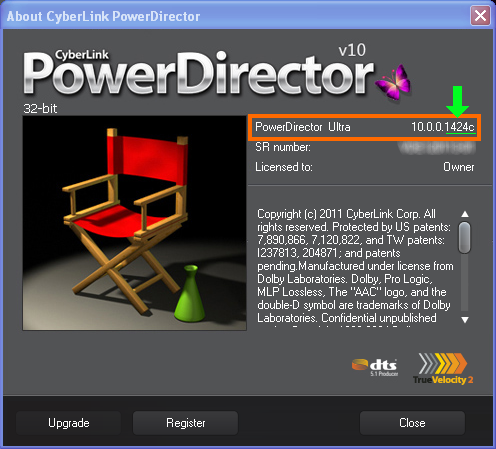
|
|
|
My mistake Tony. I didn’t jolly well fully observe that the screen cap was of a playback.
Yes, the parameter / duration adjustments only appear with the Text highlighted for modification, so my reply about the blank line is not applicable to your issue Garrett. 
But yes, an upload to YT showing your settings and issue, might give some clues for members looking in.
_____________________________________________________________________________
|
|
|
Hi Garrett,
I'm just kind of repeating ynotfish here. But in your Title Designer screen shot, I notice that your scrubber line (just above the transport controls.) is blank with no duration adjustment options. That may be why you’re having text effect issues and overlapping behavior, because no effect parameters are set.
Has your scrubber line always been this way, without any available adjustments?
Your scrubber line should look like this.
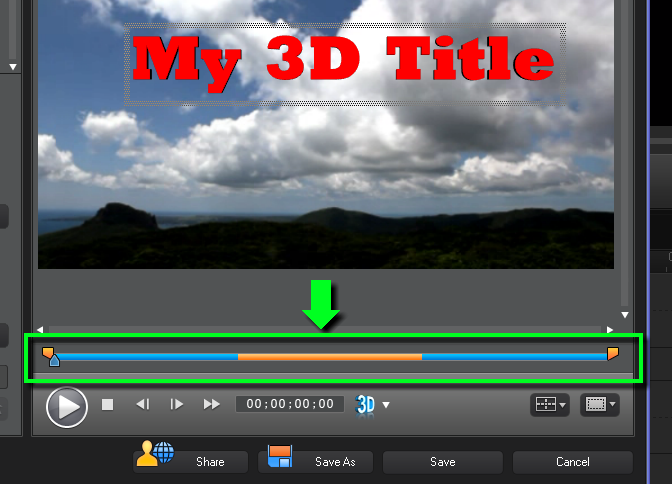
|
|
|
|
Quote:
I'm just getting started on this software so instructions would be nice!
Hi JMoneyGotGuns,
This may or may not help some.
http://www.youtube.com/watch?v=akUsQvOpbso
Even though this tutorial is specifically about creating an animated map path, and does not exactly demonstrate what you are trying to accomplish (drawing a mustache on an individual in an image), it does delve into the use of PowerDirector’s Paint Designer tool to create a drawing / doodle.
And it then explores the applying and overlaying of a pre-made template, to refine the results.
Again, perhaps not exactly what you’re inquiring about. But it may help you get started in creating (and perhaps refining) a drawing or “doodle”, layered on top of an image or clip, using PowerDirector’s Paint Designer tool.
_______________________________________________________________________________
|