|
|
If I understand right, you want to paralyze the video image.
Right click on the position and select, Edit Video / Image, Freeze frame.
Or take snapshot and add the position.
|
|
|
|
I think it was the new installation makes uninstalling the previous version automatically.
|
|
|
|
Usually PD13 projects will open seamlessly in any version PD13.
|
|
|
If the problem is only with this project, talves is corrupted.
If so look for the last autosave project, talves this work.Folder autosave project, see picture.
I think it will need to enable show hidden and system files, Folder Options, Windows.
Note: You can change the Autosave folder to a location accessible but, as I have done here, makes it easy to search next autosave projects.
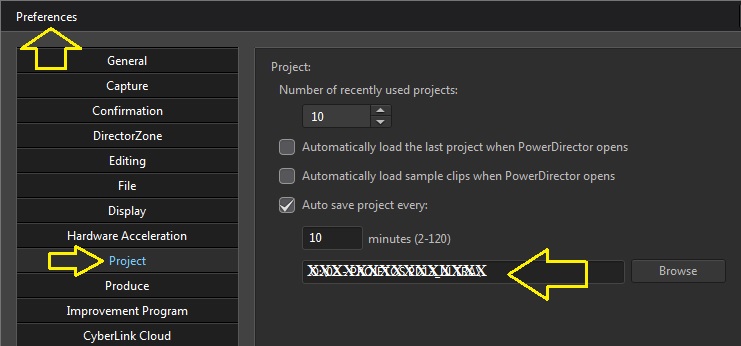
|
|
|
[quote = Karl3054] How to append one project onto another? [/ quote]
You can add one project to another in the timeline.Select the Menu / File / Insert Project, Project File / Open
The project fits from the cursor position
|
|
|
It seemed to have adjustments in the pictures, (i) on the timeline, if that.
One option:
To try to select one or more photos and apply Magic Motion (Motion Designer or User Defined) make new adjustments to correct the error.
|
|
|
|
Start by watching this tutorial is for old version PD but primncipio is the same https://youtu.be/32Pr5PGpnT0
|
|
|
|
Quote:
Been working on a mp4.4k file (8gb, PAL, 25fps), workspace PAL, some basic editing, cut some scenes, increase volume. On preview window everything normal regarding size/aspect ratio identical as original file. When burning, choosed BD 25 gb with best quality (HD 1920 x 1080/50i, default only 16:9). The image on burned BD is zoomed in. Know for a fact because the original file as some subtitles that on burned BD are cut or not showing all and scennes cut on top of screen.
Can anyone help me to avoid this?
Thank you all
If you want to keep the video aspect ratio.
Your video 4x3 aspect ratio, BD has 16x9 your video will have sidebars on BluRay.
Also stretch the image manually.
You can try one of the options.
In the timeline, right clic on the video, select Set clip Attributes, Set Aspect Ratio ...
Option create DVD-Video, you can choose at the 4x3 aspect ratio format.
|
|
|
|
Amiangshu:
Shaky Scroll Credit in PD 13
If you can produce video in HD or FullHD should not have Shaky.
For MPEG2 file, progressive too.
PD13 only makes DVD, interlaced mode.
The solution for me is to use another sofware to create DVD
|
|
|
|
Removed
|
|
|
[Quote = MichaelCondry] 3130 tem o mesmo problema. Eu fiz uma atualização no meio da edição de um filme caseiro, agora hogs de memória (16 GB!) No menu de criar disco. Ele bloqueia completamente o sistema, não pode despejar, tela salvar, etc. Eu quero reverter para a anterior actualização mas como ????? [/ quote]
I suppose you do not have a copy of the previous update.
If so download here again
|
|
|
In my view there is two ways to clean a hard drive disk physically.
1 - Format, complete (full) write anything on the disc.
2 - After Deleted HD files, still exists, Until They are overwritten by new files saved to the hard drive.
If your case falls into one of these situations it is impossible to recover the file.
|
|
|
I made the change in the project file to open in PD11.
I do the same, to open PD13 project in PD12, it works perfectly for me on my PC.
I do not PD11 installed to check.
I sent you a private message.
|
|
|
You can use masks to determine a restricted area to display the text.
To control the movement work on text length, longer rolls more slowly.
It is not very easy, but it can be done, I have attached a project just to have an idea.
If serve, will need to create the mask (PNG image)If you are interested we can give more detail how to do
|
|
|
I modified the project file to open in PD v11.
This in the same download.
|
|
|
|
Quote:
Thanks a lot playsound. I was doing it the hard way using 3 tracks. That worked great.
One more question since were are on the topic of particle designer. How can I replace the stars that come with the program with a different style? I think I saw a tutorial a year or so ago on how to do that.
HT
In Particles Designer clic arrow down, Add / Delete Particles.
Clic the trash to remove, see image shows better
|
|
|
|
jaymay22 Small, green rendering bar every time I try to play
Normal Render Preview, it is shown only if you selected with yellow, part of a video on the timeline and click the Render Preview button.
see image
It seems this happening spontaneously to you.
My sugestion
1 - Upgrade the video card drivers, version I use amd-catalyst-omega-14:12, or the latest version.
Not solve.
2 - Reinstall PD13, new installation from the version that has to Product Key, then upgrade to v2907.1
|
|
|
|
Quote:
Would this require 2 additional video tracks?
HT
Open Particle Designer, select the effect and keyboard, press Ctrl + C together to copy, press Ctrl + V to paste together, now has two effects selects 1 to change the color.
Repeat Copy / Paste for more colors.
Besides changing color can make other changes to your liking.
|
|
|
|
I added a project that shows two ways to hide picture
|
|
|
You are using PD mask, I think do not do what you want.
I have two suggestions.
1 - Use the FX blur effect on the object you want to hide
2 - Create a mask must be a transparent image (PNG) with an opaque part, apply the video track below.
|
|
|
I see two ways.
1 - Copy (Ctrl+C) / Paste (Ctrl+V) the effect and change the color for this.
2 - Add particle (star) in the same effect with another color.
|