|
|
Quote
Hi
Will Power Director 2024 365 allow me to import these into my media library and work(edit/cut,etc) with them simultaneouly?
You can also use the MultiCam Designer tool to make it easier to handle up to 4 videos simultaneously.
|
|
|
Quote
Why is it that when I'm adding a transition between two clips (I'm making a highlight video) one of the clips are paused before transitioning into the next clip? I would like for both of the clips to actually be playing and not one of them to be paused before going into the next one.
I always prefer to use transitions in overlap mode, however there are some that even in crossfade mode do not interfere or this pause effect is not noticed.
I also tend to leave the music until the end of the video and photo editing.
Check if the default mode is the way you prefer.
See the screenshot.
|
|
|
Quote
The key is LazyIndicatorMode as posted.
Jeff
Yes, I even used the search with “LazyIndicatorMode” and it returned nothing.
Now, after being added, it is present in Regedit
Thank you for always being willing to help
|
|
|
Quote
You have the provided files, just edit the provided reg file for the path.
[HKEY_CURRENT_USER\Software\CyberLink\PowerDirector22\]
"LazyIndicatorMode"=hex:00,00,00,00
Jeff
I couldn't find the key and I wouldn't add anything without knowing exactly what I was doing.
So I opened Win 11 in safe mode and did it the recommended way, it worked perfectly.
|
|
|
Quote
You have the provided files, just edit the provided reg file for the path.
[HKEY_CURRENT_USER\Software\CyberLink\PowerDirector22\]
"LazyIndicatorMode"=hex:00,00,00,00
Jeff
Thank you very much
|
|
|
Quote
Simply create the key yourself in regedit if you think you have a problem with the provided file.
Jeff
I don't think the file has any problems, Win 11 is protecting it.
Manual registry entry, I don't have the path.
Thanks for your answer.
|
|
|
Trying to activate, Timeline_Playhead_Auto_On
I have a problem that won't let me install.
The install button still doesn't do anything.
The account is as administrator.
Any tips or suggestions, thanks.
|
|
|
Quote
well, so that means I have no way to do it as I used to.
thanks
The only way but still requires a lot of work, apply Pan/Zoom to a photo, Copy Attributes, select other photos and Paste attributes, this should be done for photos with the same format.
I went back to the P16 perpetuo, I do this part on it and if necessary I finish it on the PD365.
|
|
|
Quote
Cyberlink updated this morning and now the simple fade to black is missing. Does anyone know where it has gone?
Thank you,
Cassy
The opacity line has been removed.
2 click on the video, Opacity / Size / Blend...
For more tools, Advanced button
Another option, apply transition, Fade
|
|
|
Quote
I've got a video uploaded to Powerdirector 365 and on the timeline. I've also got a image (png file) uploaded and on the timeline. I want the image file to slide up from the bottom. I understand how to do this with text but is it possible to get a image file to do this on my video. It's a video of a construction site and the png file is the construction company logo. Thanks for any help guys!
Add video to track 1
Add image to track 2
2 click on the image.
Advanced button opens the editor
Cursor (vertical red line) at home position, adjust image size and position.
Mark the lozenges of the tracks, Position and Scale.
Drag the cursor to the final position, adjust the image size and position.
Mark the lozenges of the tracks, Position and Scale.
Click OK to save
Click Save As, if you want to save to the library, Overlays / Custom
|
|
|
Quote
I think most of the people had this problem, first I import my Sony photo files into the library then I did my son Sony photo files into the library , both have the same DSCXXXXX files name , once inside the library the same file name overlay each others and I am unable to select the photo I wanted. Is it possible for the developer to detect this in the program to mention there is a same files name imported before
It appears to be another software error.
My suggestion to get around this is to add the photos directly to the timeline.
This way you can add the same photo or with the same name as many times as you want.
Drag and drop to the video track.
|
|
|
Cyberlink could publish a link for anyone who wants to go back to version 21, even better if they allow themselves to keep both versions for a while.
There was a new update v23.0.2126.0 that made it even worse, in my opinion, I had tested the Copy/Paste Attributes, worked on them one by one, today it stopped copying some as stabilization.
Pan and Zoom, if applied to photos that do not have the same format, distort the image.
The lack of the Apply to all button is causing a disaster for those who edit a lot of videos and photos and don't have time to waste.
|
|
|
I recently noticed that the heart, which is marked, turns red and adds the effect to the default folder, My Favorites.
Another way is to create new Favorites folders.
To add, right-click on the effect and select the folder name.

|
|
|
Quote
 " alt="EXAMPLE AUDIO BARS" width="1023" height="1032" id="__mcenew" /> " alt="EXAMPLE AUDIO BARS" width="1023" height="1032" id="__mcenew" />
Activate micro meter
View Menu, “check” Show Timeline Volume Preview Meter

|
|
|
But one setback: I always wished there was the possibility of applying transition, etc. to a group of videos or photos selected in the video track.
At least we could apply it to the entire track, now it has to be done one by one, imagine a video with more than 100 photos, it will take me hours to do the same thing I did in a few minutes, I just did this and had to leave still images. Regarding the Pam/Zoom movement
|
|
|
But one setback: I always wished there was the possibility of applying transition, etc. to a group of videos or photos selected in the video track.
At least we could apply it to the entire track, now it has to be done one by one, imagine a video with more than 100 photos, it will take me hours to do the same thing I did in a few minutes, I just did this and had to leave still images .
|
|
|
Quote
I have an overlayed pic that I need to move from the center of the screen to the lower left corner. As it does so, I need it to decrease in size until it reaches its target where it will stay for the duration of the video
Add photo 1 to track 1
Add photo 2 to track 2
2 Click on photo 2, open Advanced Editing
Use the Position and Scale tracks.
With the cursor (red vertical line) on the left, drag photo 2 to the initial position and adjust the size.
Click on the tracks (diamonds), position and scale.
Drag the cursor to the end, adjust the position and final size.
Done, click OK to save.
|
|
|
PD22 Audio Considerations
Play runs smoother and doesn't stumble during transitions.
It's better, fad in/out, now it applies at the beginning and end of the clip.
Adjust to the clip in the timeline, continue as before, (Holding the Ctrl key to create points) adjusting directly over them in the timeline.
Option, Keyframes/Volume button, for more precise adjustments.
Normalize continues as before, unlike normalize which takes any audio to a standard volume, in PD the average volume between clips in the selected track.
Visualization doesn't bother me if I need to visualize the wave, Edit button, Audio, Audio Editor, opens the audio editor added to the PD.

|
|
|
Quote
I still can't find the Edge Enhancement. Neither in Edit > Video > Tools, nor in the Color tab. Disappointing. ![]() Can anyone help, please? Can anyone help, please?
(PowerDirector team: you might need a feature search feature like in Office nowadays...)
1 Select the video
2 Edit, button
3 keyframes, button
4 Menu function
3 Control adjustment
See attached image
Without the on/off filter box, it is difficult to get a before and after view.
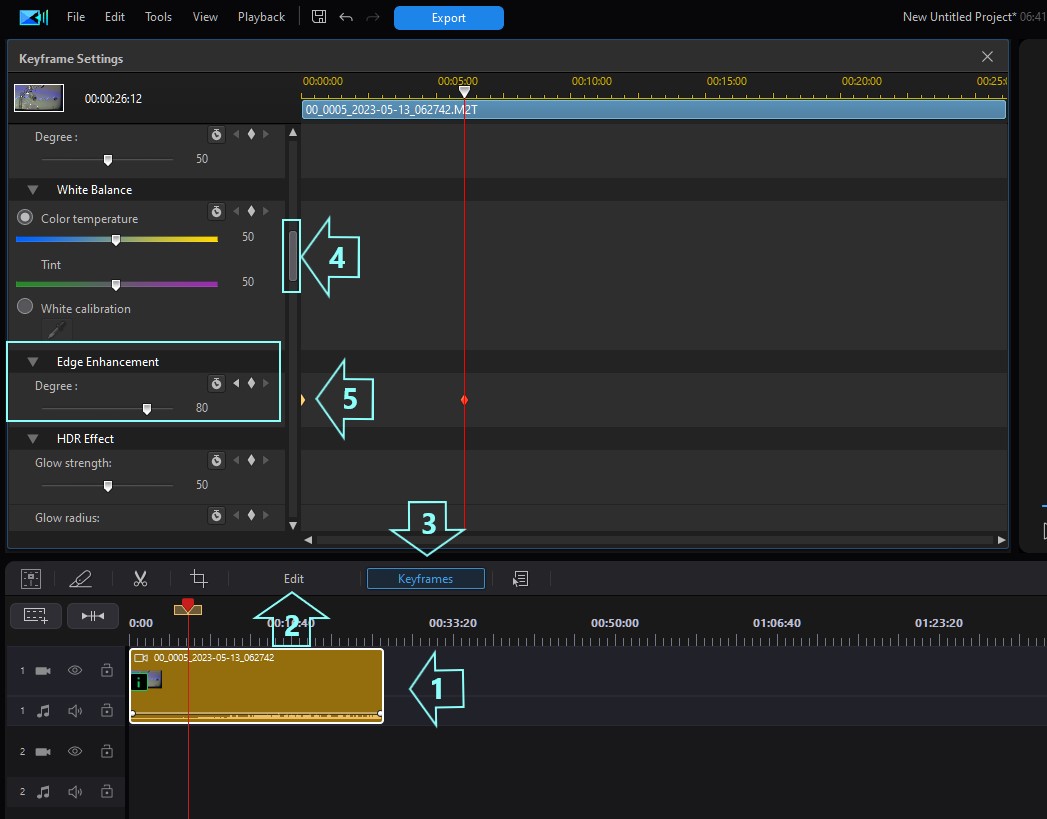
|
|
|
Quote
Hello everyone,
Another issue with PD 2024. In the library window there are music clips that I don’t want there. I just want the media that I’m using on my project and yet, I can't figure out how to get rid of them. I don't mind having them as I use them frequently, but I want then in my "Downloads" folder, not My Media. See attached image for details.
Thanks
To remove songs left in the library, I right-click and select Remove.
Only works for songs added by us;
The songs used in the project do not remain in the library after the PD closes.
I'm sorry if I didn't understand your problem well.
|