|
|
I agree HDedit!
I think you are seeing the same issue I had with mp4 (reported to CL).
http://forum.cyberlink.com/forum/posts/list/43235.page
|
|
|
|
Agree - that has come up a few times already in this forum.
|
|
|
|
I'm glad that helped!
|
|
|
|
Wow - detailed analysis as always - great work Jeff!
|
|
|
NenaVasconcelos, your I5 (with plenty of ram) looks ok for editing.
I took a quick look at your DxDiag file.
2 things:
1) Errors from PD (these we expected when it stops as you describe)
2) Failed Windows updates. These should not happen.
I would try and fix the Windows update failures first! Run your windows updates and see if you can figure out what is causing these to fail.
Once that issue is solved - provide us with some media info of the video files you are trying to edit.
|
|
|
Hi Luthien
Could you send us a bit of info about the source video
Look at Part J of this post how to do it.
http://forum.cyberlink.com/forum/posts/list/40225.page
Also post the PD version you are using - example: PD 13 version 13.0.2907.1)
You might have the same issue I had with frame rate, look at this post:
http://forum.cyberlink.com/forum/posts/list/43197.page
I found the latest version of PD 13 (13.0.2907.1) no longer gives me the mismatch message for my Samsung SIII phone videos (so they might have fixed that).
The SVRT issue that is in my post can only be fixed as described in my post.
|
|
|
|
boongsong, always only install the latest. It has all the other patches included in it.
|
|
|
It is the new one.
When you install it it should show version as 13.0.2907.1
http://forum.cyberlink.com/forum/posts/list/44015.page
|
|
|
Same question has been asked:
http://forum.cyberlink.com/forum/posts/list/44024.page
My "guess" is yes.
I have seen some posts of user on this forum that are running PD with windows 10 preview (no idea how well that works).
An official response from CL would be great though since this question is also showing up in other PD versions forum 
|
|
|
I agree Jeff - In my case I only want to use my CPU, but my point was that others also see the HA radio button on the the produce tab and think that is the only way the GPU will be used when a video is being produced and that is not the case.
HA is very sensitive to driver version and what hardware you have (not as important during timeline preview) but very important in the produce section so that you final video is the best quality it can be.
|
|
|
I guess I'm to dum to understand how this works.
When choosing produce - I want to pick what it should use CPU/GPU on the produce tab.
In my case I have nothing I can choose on the produce tab (all grayed out).
When I Enable OpenCL technology and then produce the video the result is rubbish (black frames in the video as shown in my post above - not in preview only but also in the result). This is the Gaussian Blur affect - that is supported in PD as AMD accelerated affect.
When I disable OpenCL technology and then produce the video (this is the only way to get CPU usage only) the resulting video is good.
In other words one can't enable OpneCL in the time-line preview and disable OpenCL in the produce tab without going into system properties ever time.
|
|
|
This is just to show how confusing Hardware Encoding settings are:
One would think that if Hardware Encoding is turned off in the Produce tab then PD will use the CPU only.
This is not the case (as others have noted).
When "Enable OpenCL technology to speed up video preview/render" is enabled it acts as if hardware video encoding is enabled (even if it is not).
In my case the graphic card is weak ( Radeon HD5450 just makes the PD hardware requirments).
with these settings:
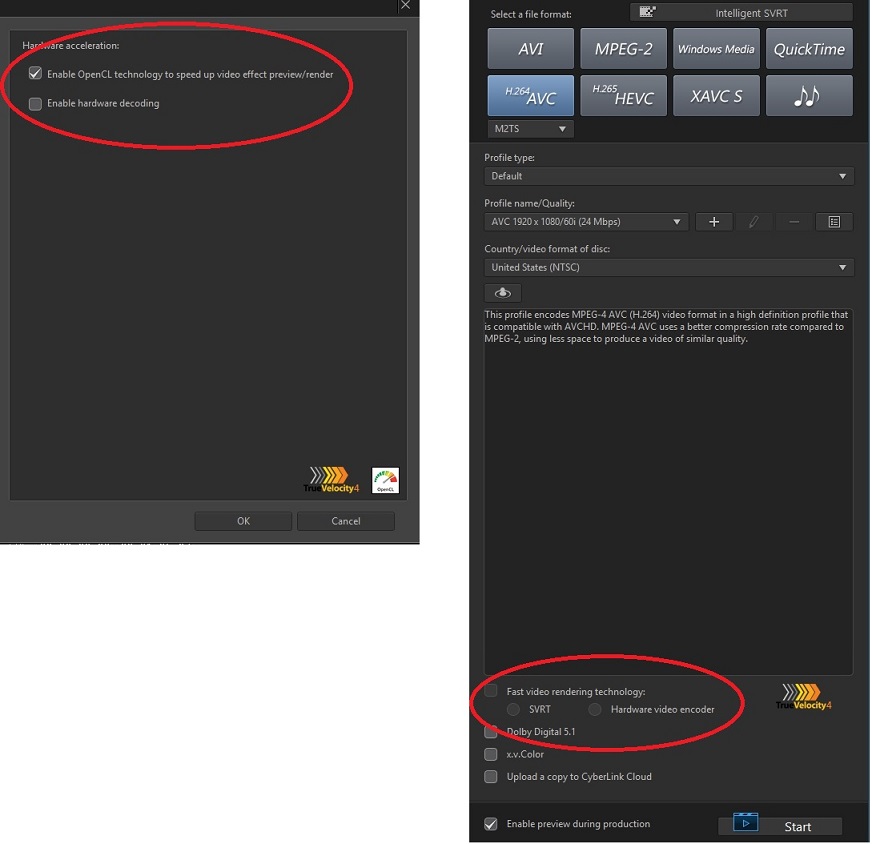
It produces the following. Notice the GPU load and the black frames in the video being rendered. These black frames are also in the final video.
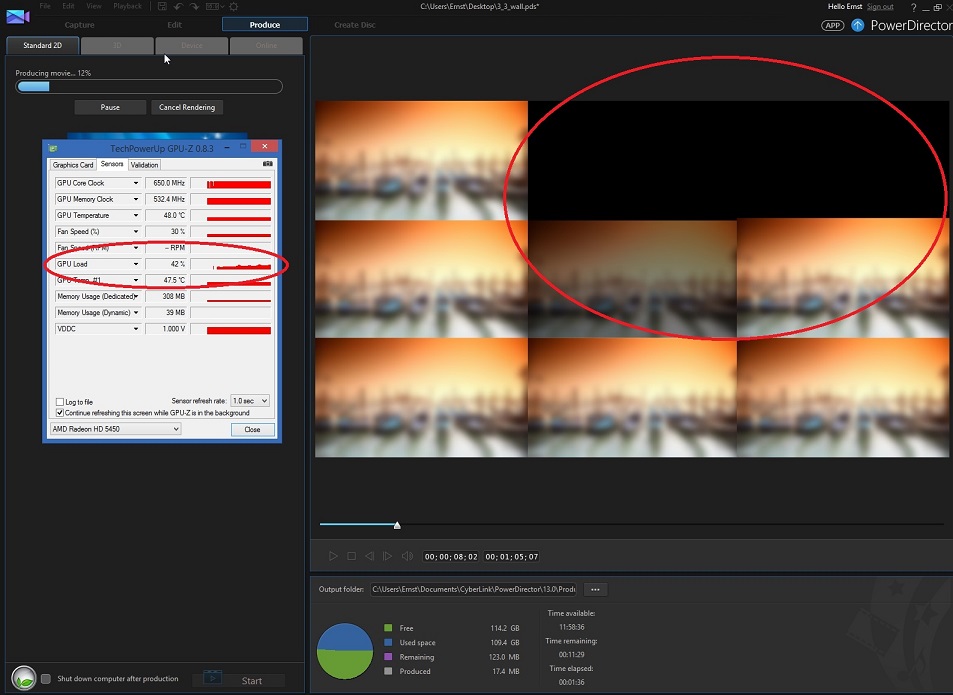
Once I disable "Enable OpenCL technology to speed up video preview/render" the produce renders proper with no load on the GPU.
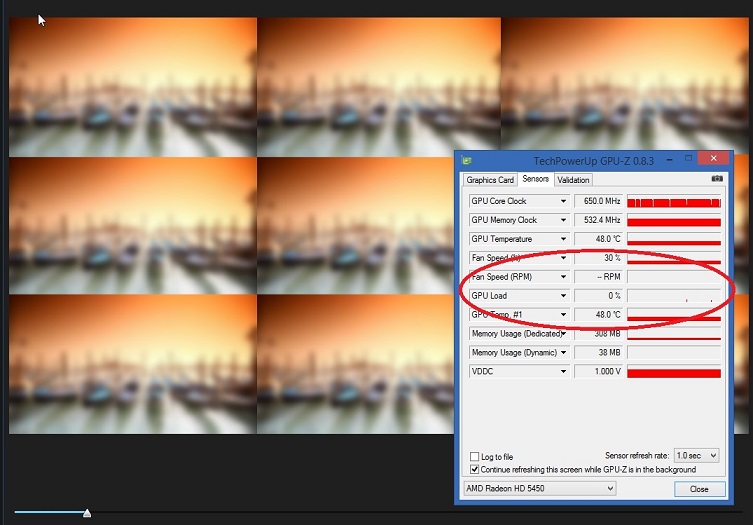
|
|
|
JL_JL you can update your image OpenCL_table.png 3_3_wall_nofx.pds for my computer.
it is 185.2MB - same as yours as expected.
Looks like you are also getting the smaller file sizes for the 3_3_wall when using CPU only - I was wondering if it was only my computer - looks like that is "normal" also.
|
|
|
I "think" I did it correct.
The first one (with the Gaussian Blur effect) is not the correct size.
The last 3 look correct.

I attached a zip file with the Media info for all of them.
|
|
|
Quote:
Quote:
All HA is disabled - (HA video processing, OpenCL and hardware decoding), this should be CPU only result.
I also realized PD is producing the file at 15.94 MBps (not the selected bit rate).
I also tried one at 16Mbps profile and the file is about 10MB smaller than this one.
PD bug (maybe an issue in the default profile for 24Mbps)?
Yes, a little bit of a surprise but not really sure its a bug. PD uses a variable bitrate encoder which can drop the bitrate as it see's fit, typically one only observes this bitrate reduction if the video creation has lots of nearly static video or significant number of pictures. Your file size appears consistent for the reduced bitrate and right inline with mine when scaled to the proper average bitrate, 128.6/15.94*22.4=~181MB
I just booted up a old box with an Intel HD4000 and tried QS in support of AIS's observations. Resulting file has a avg video bitrate of 22.4Mbps over the duration and file size consistent with previously quoted Nvidia HA file size and typical of what it should be for near constant bitrate encoding.
Jeff
So any idea why PD uses a variable bitrate encoder for some (like mine and it looks like GGRussell CPU version also) and not for the one you produced with the Intel HD4000 (larger file size)?
|
|
|
All HA is disabled - (HA video processing, OpenCL and hardware decoding), this should be CPU only result.
I also realized PD is producing the file at 15.94 MBps (not the selected bit rate).
I also tried one at 16Mbps profile and the file is about 10MB smaller than this one.
PD bug (maybe an issue in the default profile for 24Mbps)?
|
|
|
AlS 3x3 wall - is the output - a video "wall" of 3 by 3 video displays (9 videos in one video display).
I am also somehow using different settings to Jeff. My produced file is +-130MB and not the 185mb he is getting.
My settings are:
see attached files. Note the Remaining size.
This is the produced result:
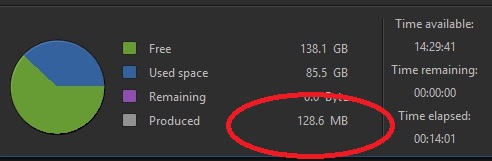
|
|
|
I added 2 of the clips
yvid_gh3_MOV_1080p_60p_RollingShutter
yvid_gh3_MOV_1080p_60p
from
http://www.imaging-resource.com/PRODS/panasonic-gh3/panasonic-gh3VIDEO.HTM
enabled HD processing (shadow files - and wait) and I was able to play both from my timeline.
Yes, my computer is a bit faster than Hammerhouse1, so I have no idea if it would work for him.
I agree 100% on using lower bitrate to make things a lot more manageable (or use the trick you HD guys use with converting the source file to lower quality files for editing and and then replace them with the originals when producing)
http://forum.cyberlink.com/forum/posts/list/43102.page
|
|
|
|
Tony - did you run playback of the .mov file with shadow files?
|
|
|
If I read the dxdiag correctly - then the gpu is part of the processor.
It also looks like you have a bunch of other apps open while video editing.
Run your task manager while you try to preview it so you can see cpu and memory usage at that time.
I also see you use shadow files (green icon on your video clip). Make sure that that is always green before you start playing with anyting on the timeline.
|