|
|
Quote
Hi,
There is a login available here:
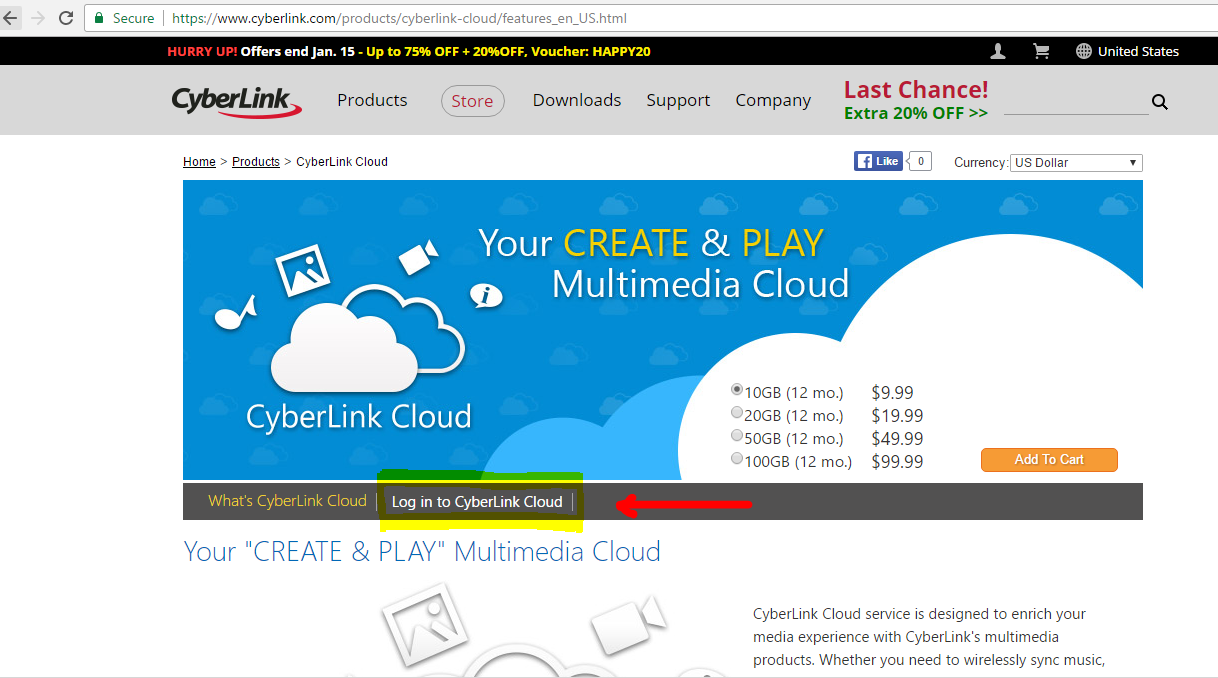
That's not very easy to find
|
|
|
Please put a link from PD to open your Cyberlink Cloud. If I click on my name it takes me to PowerDirector. Give me a different link in the upper right corner to take me to my cloud.
The user interface for the cloud interface needs hovertext for the icons.
|
|
|
Quote
Hello,
You can get the link to download a video from CyberLink Cloud by clicking the "Select" button, and then selecting the video you want to get the link for. Then click the share button (button with the curved arrow). You will get a link you can post in the forum so users can download the video.
David
Thanks, now here's another basic question. I uploaded 2 videos to my cloud through powerdirector. ... That is the only way that I know how to get to the CLcloud. I can't find any links to it on my account page... So, how do I navigate to it?
|
|
|
Quote
Pasta514,
Dear friend, please go thorugh following links to find answers to your questions:
Regarding RX 460: buy RX 470 instead of RX 460. RX 460 will bottleneck your CPU.
Hope this will solve your problem.
Regards,
Milind Gavkar
Hello Milind,
Thank you for the references. I have reviewed them and then created a short clip to evaluate. For rendering it seems the integrated Intel HD4000 improves rendering by about 10% when enabled. However, when I preview the same clip (2 tracks of 4K, one PIP and the other with various effects) the CPU load remains below 20%.
So other than any rendering improvement I don't believe adding a video card will improve the responsiveness while editing, making me inclined to wait to upgrade my video card until I also upgrade my monitor.
Am I missing something, or would you agree?
Thanks, Michael/Pasta
|
|
|
|
How do you link a video from Cyberlink Cloud to a forum post?
|
|
|
Quote
Today I produced the same 44 minute 1280 x 720 30P MP4 video in two formats:
1) H.264 at 10,000kbps (3.2 GB file size) production time ~30 min
2) H.265 at 5,000kbps (1.7 GB file size) production time ~80 min
I was really suprised that the video quality appeared to be indentical eventhough there was a big difference in file size. This is important to me because I record high school basketball games and post them online for the players and it would be great if I could reduce my cloud storage. Can H.265 be played on most computers and cell phones? It works on my Samsung Note 5 but I'm not sure about other computers and Apple devices. If yes, it might be time to invest in one of CyberLink's conversion applications and convert my entire library to save space.
Robert
For the sake of completeness can you also produce the video again like this:
3) H.264 at 5,000kbps
I think the file size is most closely related to the bit rate, and YouTube recommends a 5M bitrate for 720p anyway.
https://support.google.com/youtube/answer/1722171?hl=en
the if there was a way to compare the quality at the same bitrate that would seal the deal.
|
|
|
Quote
Quote
Pasta 514,
Rather than "trimming out" a section of track one or two, couldn't you just as well copy a section into the PIP (topmost) track? If so, it'd be easier to change your mind by just deleting it from the PIP track...just a thought.
I made too many mistakes in my original answer, so I'm posting a revision here:
The tracks are layered in the timeline and the track that is in the lowest position lays on top of all others, so the lower track(s) need to be the PIP, and the upper tracks are for full screen.
- Start by loading each of the full screen clips into their own track. I call these the base layers.
- Trim and all all these tracks and determine which is/are the audio source, or use a separate audio track.
- Once that is done copy each base to a new track at the bottom of the timeline. You can label the tracks as either base or PIP
- Adjust the display size and location for each PIP starting with the lowest one on the timeline which is the topmost on the display.
- Then trim out windows in each track where you don't want that material to show.
- If you trim out too much simply drag the edge os a remaining clip to close up an unwanted window.
the video I made using the method above
here is the PD screen capture of it.
|
|
|
Whether or not your DVD Player can play a homemade disc is not determined by PowerDirector. It's a combination of the burner software (are you using PowerDVD?) and the burner hardware in your PC, and the quality of the blank media. It is a separate topic than image quality.
As for the quality; you can only see the resolution that the hardware can display. What is your PC monitor resolution set to? (mine is 1080p, fyi) and DVDs can only display 480p, BluRay can do 1080p. To display 4K (2160p) you need a 4K monitor or TV and something to drive it using HDMI-2.0.
So, first, determine how you want to display the video and the maximum quality of that device. Then produce it with the appropriate settings. First choose the file format, then choose the output resolution. (The default setting in PD for a H.264 video production is 720p, and the default for Windows Media format is 240p, so you need to adjust that.)
The reason that I shoot in 4K is so that I can zoom into the frame without loss of quality. A 4K frame contains the same amount of data as a four 1080p frames. When you are editing use the crop/zoom tool to focus and pan on the best part of the shot you are editing. Then render it (produce it) to output as 1080p.
PD also has image tracking and stabilization that are perfect for 4K raw footage that will be produced at a lower resolution.
Let me know how it goes.
Quote
Hi All
I am a nooby to video and PowerDirector 15. I was able to purchase (thanks to my Christmas bonus), a DJI Phantom 4 Pro quadcopter. I was knocked out by the 4K videos I saw (and the stills too). I was a commercial photographer in my younger days, but know practically nothing about video.
So I shot some 4K video today. When viewing the footage in Windows Media player, it looks OK (actually no where near the quality I saw on the DJI samples). Nevertheless, when I imported the footage into PD and rendered a simple movie and burned it to DVD, it doesn't even look nearly as good as the original clips. I realize I have a lot of learning to do. I need some guidance.
Also, when I attempted to watch it on my TV, the DVD player stated that it could not read the DVD. Windows media player can play it though. I will state some specs (don't know whether this will help or not).
Computer: Intel quad core, 16GB ram. Nvidia video card with hardware enabled (and supported by PD). Over 600GB free space on primary HD.
Phantom 4 pro: 16.9 aspect ratio at 30FPS., 4K enabled.
I would like to know why I can't play the DVD on my TV. I thought that if I could, I might see an improvement over what I see on my computer monitor.
Any and all advice would be greatly appreciated.
Zeldon50
|
|
|
No, the tracks are layered in the timeline and the track that is in the highest lowest position lays on top of all others, so the upperllowermost track needs to be the PIP, and the one below above it the full screen.
You are really close. But instead of trying to manipulate the two tracks that you have now, just add another track for the each PIP.
I would take the track that is associated with camera1 let it remain as full screen and call that the 'base'.
Then above that put camera2, also full screen track and call that base2.
Then another track below that and call it PIP.
When you want camera2 in PIP on top of camera1 then you need to trim out a section of base2 and move it up into the PIP layer.
When you want camera1 in PIP then trim out a section from the base track and move it into the PIP track.
If you want multiple locations or different size options for the PIP then add additional tracks for each PIP location.
I found an easier way than I previously described. It goes as follows:
After you determine and place all the base layers that you want (one track per based layer.) Then copy each base layer track to a new video track for PIP. Format each PIP display as to the size and location.
Then start trimming out windows where ever you want a PIP or base layer to NOT show up.
Hope this helps!
EDITED: I got the order of tracks reversed. The top track is the bottom in the stack, not the top. I've highlighted the words I've gotten incorrect and replaced them with correct text. Is there a strikethrough ability in this forum?
|
|
|
I'm new to PD. I have 4K source video and want to pan around in it with a fixed 2K or 1080p window, but I don't see how or where to specify precisely the window size. Is that possible? And can I create a preset somewhere?
Once I set the window size can I lock it? meaning if I accidentally grab an edge or corner it will not resize?
|
|
|
I have a similar question, so not sure if this merits its own thread.
I am moving from editing 1080p and 720p source video from 1 to 5 cameras and produce using Sony Movie Studio 12. My new goals are to shoot either 4K or 2K and produce with PD15. This is just a hobby and I occasionally produce 1 to 30 minute videos which I extract from hours of raw footage. My youtube page is: https://www.youtube.com/user/pasta514
My PC is a Core i7-3770 - quad core, multithreaded 3.4GHz with 24GB RAM and SSD storage. No external video card, instead rely on the integrated Intel HD4000 driving a nothing special 1080p monitor. Running Win8.1 OS. Previously the CPU was never fully utilized, when rendering 1080p it runs about 60% utilization. When I've rendered 4K using PD the CPU does become maxed out. But I'm not really concerned with rendering performance, rather performance during editing. I just let it render overnight if necessary.
Based on my previous software I was under the general impression that the GPU would only accelerate special effects and not do much for the types of video I shoot or edit. This is the most complicated post-processing project I've created: https://youtu.be/9GcgGVHaxFA
QUESTIONS:
- Does PD15 use an available GPU differently than my previous software (more than just for special effects)? and therefore, would I benefit from an add-in graphics card considering I still do not intend to add special effects to the videos?
- What are the graphics cards options? I don't do any gaming. I don't want the best (most expensive) one, I want the one with the best price-performance. I see the GTX1050Ti recommended and that's about the budget I had in mind, but don't want to spend the $ if I don't have to.
- What about AMD based cards such as the Radeon RX460? Or are those not recommended for video processing?
- I realize if I upgrade my monitor I will need to add a graphics card regardless, but a new monitor is not in the budget this year.
|