|
|
Quote
You can add fx tracks and extend the fx effects for as long as you want. Never tried it with LUTs.
I've never used an FX track, but I just added one and I can't drag a LUT there. Not sure how FX tracks work. hnmm... seems like it would be a cool idea if what you suggest would work. Thx.
|
|
|
|
I routinely have several clips on the same line, how on earth do I apply an Fx/Lut to all the clips at one time? When you're editing 1-2 hour videos and have dozens of clips...this is a major pain and slow down. lol.. Thx!
|
|
|
Here's how I make YouTube shorts:
I record my clips in 4k landscape mode (16:9).
I set up a project in 9:16 format.
I place the 16:9 clip on the timeline. Using the Tools/crop-zoom-pan tool I first scale the clip to .315, this will zoom the clip into a vertical section that fills the 9:16 screen. Using 4k source material the "zoomed in" video due to the crop is still high enough resolution that it looks great. Then using the pan feature I "move around" the clip as needed.
Produce as usual. 
|
|
|
Quote
In Preferences/General set it to a 60 fps drop frame. In the Video Speed Designer/Settings, check the box to Apply interpolated technology which is available at 0.250.
Thx for the reply. But if I turn off hardware preview, no shadow files, no hardware producing, it produced the file fine. I will look into your suggestions. Thx.
|
|
|
120fps GoPro footage.
Cropped clip in PD365.
Tools video speed to .25.
Produce at 30fps.
Windows 11
PD365 ver: 21.0.2123.0
Can I go back 1 version to see if that works? If so....how?
Timeline editor is at 30fps. Everything looks fine in the editor, preview plays it back correctly. File that gets produced is ok except for the slow motion segments are choppy, like it rendered it out at 15fps. So I isolated just one high speed clip to work with, and it does the same thing. Plays back fine in preview, renders out all choppy.
I've edited alot of videos, but this is the first time using high speed clips in my videos. If I don't slow the speed down (keep at 1 in the speed tool) it renders out fine.
Any ideas? Thx.
|
|
|
|
I can't find it, I'm sure it's here somewhere, but I'd like to add motion blur to a clip, some of my clips are a bit too crisp and lack motion blur. Thx.
|
|
|
I installed a big ol SSD drive and now I want to use that for all of my rendering, cache, media cache, etc. In other words I don't want my main SSD being used at all when it comes to reading/writing when working with PD 365.
Windows 11 - How exactly can I change these settings?
Thank you.
|
|
|
Thx, but not looking for recommended, I want the best quality settings to use before I upload to YouTube. I'm guessing the higher the bit rate the better.
|
|
|
So I've noticed 3 different quality levels of my videos, from best to worst...
1) Original GoPro 9 video.
2) Rendered via PWD 365.
3) YouTube
I don't care how large my file is, but I want the absolute best quality that YouTube can display. I realize YouTube compresses the video anyway, so rendered size on my hardrive is irrelevent.
I'm rendering 4k videos, what render settings should I use for the best quality results if YouTube is my main concern? I've read some users render using a very high average bitrate of 100,000 kpbs or more. Should I be doing that? Thx.
|
|
|
Quote
Your reply is incorrect if i post in 5.1k it doesnt stop anyone viewing the video at 4k or even less,
The point was not many people if any...are going to watch it at 8k. Is the investment in time/resources even worth it at that point?
|
|
|
Love your content, thank you for it! 
I was wondering if you have anything on creating a "follow flight" system like they do for golf when the ball is hit, or a hockey puc being hit, etc. Basically a fancy line trail that gets created when an object is followed. Thx!
|
|
|
Quote
Here's a couple of examples of the sort of thing I think you mean. Since there are no inter-track transitions, placing the same transition at the beginnings and/or ends of each clip would be necessary. The Fade transition works fine, but the Ripple transition does not display correctly at all clip boundaries.
Cheers
PowerDirector Moderator
Thank you for taking the time to reply. yah, it does look like having to add the same transition to each clip is the work around, I'll have to experiement and see how that works.
But hopefully this might give you some food for thought for a future update, as logically it seems like the user should be able to place a transition onto a clip and then if the user continues to hold down the mouse, etc, and then dragging downward over other clips the transition would apply to those clips as well. Maybe interally it's doing nothing more than you described.
At least in my head, .lol.... I want to do something as shown in the attached image example. 
|
|
|
Quote
Would it not be possible to put the image after track1 video also on track 1, then at least you have the transition applied to the video and image. What to do with the text in track 3 is hard to say without any examples? Maybe you can elaborate?
Thx, but I'm looking for a solution or either a statement it's just not possible to do. I'm still somewhat new, but having images, text, in separate tracks seems like it's a common thing to do, especially when "layering" a clip.
Having a transition span multiple tracks seems like it should be a no brainer but it appears it's not possible.
Surprised it's not brought up before especially with text on differnt tracks overlayed on clips, images, etc. hmm.....
|
|
|
Track 1 is a video.
Track 2 has an image shown after track 1.
Track 3 has text that is shown on top of track 2.
I want to add a transition from track 1 to track 2 (which should also affect track 3).
After track 2 (and track 3 text) is done playing I then want to transition again.
I have not found a way to do this, is this even possible?
|
|
|
|
If you're posting on youtube, you're potential viewing market for that 8k footage is extremely.....small.
|
|
|
Quote
Hi Cranston, I'm aware that any extra track that has been added, can be removed. And it can be removed by simply just right click and select "remove empty track." I done that and it can be removed. Not sure what happen, this time i can't. I have a total of track #1,#2,#3 and #4. During the production, i wanted to add one more track in between #1 and #2. And as you said, now #2 has become #3. And i have a new #2 track. So now #2 track i don't need anymore and there are nothing on #2 track. And i can't remove it by using right click and select "remove empty track."
I found a solution. The solution is this. When you add a new track in between #1 and #2, that means you select add tracks and under the position you select "above track 2." A new track 2 will be added and the original #2 will shift down to #3. We all know this. When you need to remove this new #2 track, you cannot do it by simply right click and select "remove empty track." What i did was, i right click and select "move to" and then moved it to the most bottom track. From there, i'm able to "remove empty track."
I have the EXACT same problem in PD 365 and the above solution to move the track(s) to the bottom and then remove selected, works perfectly! No more wasted space in my projects. Thanks!!! (even 10 years later, same problem, same solution.....wow...)
|
|
|
Hello,
I ended up doing something similar, I created a graphic overlay via a transparent .png file. This would be a graphic container for any text needed to display. This graphic's duration was basically the entire clip.
Then I created text using the editor and I was able to add several texts in one object. I then copied this object when I needed to update it, onto the timeline, etc, etc. I ended up having to copy/paste dozens of times through the time line. It works... but it's not very intuitive imop.
I think a persistent text container would be a worthy addition to PWD20/365. You wouldn't need to keep track of all the properties and let them all be changed at anytime. Just the text string itself could be updated at anytime during the life of the persistent text object. Everything else would be static like it is currently. (font, size, color, shadow, etc) I would guess you would allow the user to select keyframes on the timeline where they could update the text. And then click on them to edit/remove, etc, etc. Perhaps similar to how mult crop/zoom/pan is handled. This would be great for producing sport events and keeping score.  Thx! Thx!
Quote
Hi,
Is this the sort of thing - a very quick and dirty illustration?
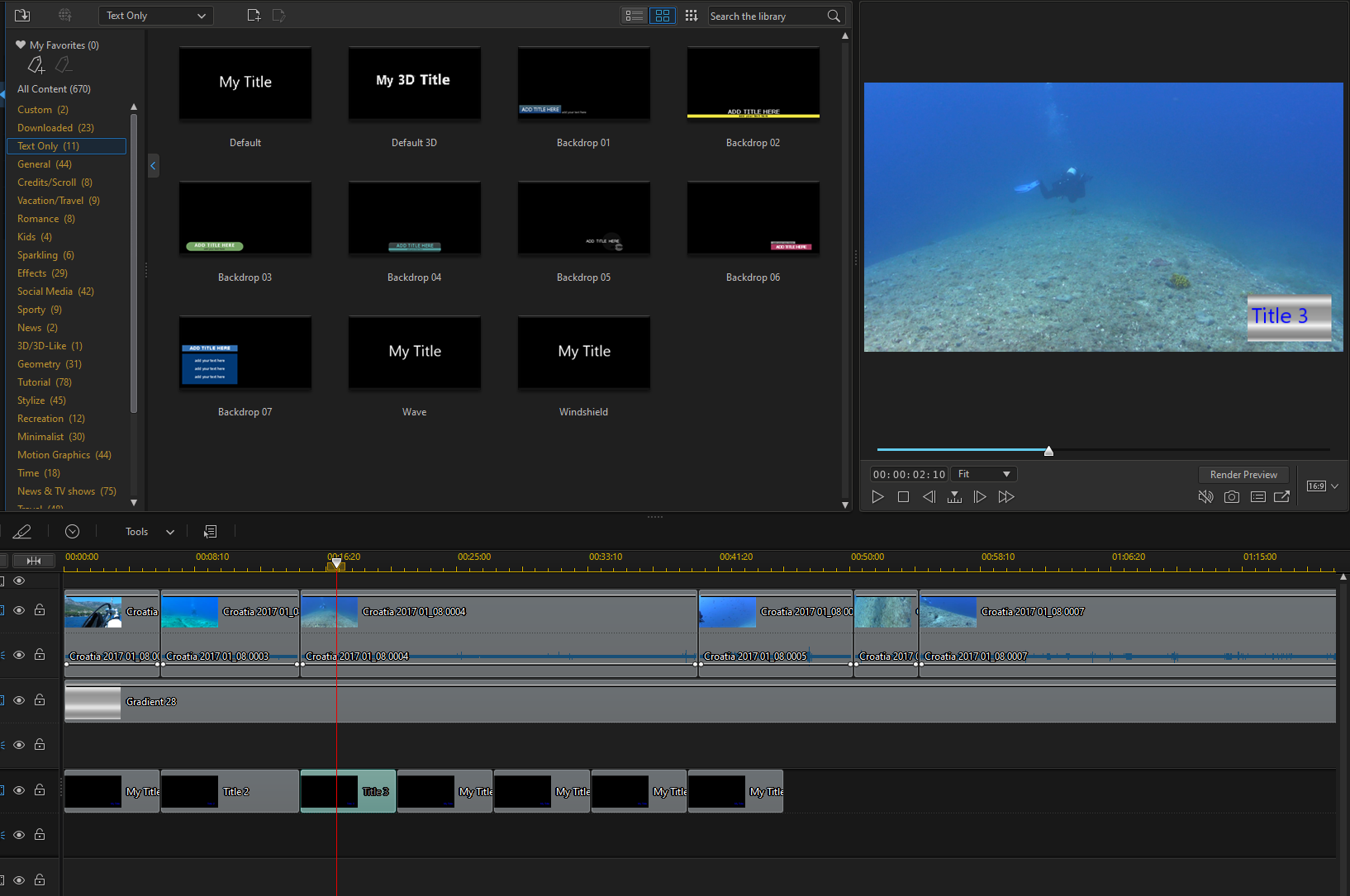
Main video in Track 1.
Colorboard in Track 2 - play with opacity , gradient, color etc.
Title in Track 3 - change text as the play goes on. Do the first text content - size, position, characteristics, animation of your choice.
Copy that 1st Title, insert x number of times to suit - they will all have the same characteristics.
Change each text content to suit the main video content.
Cheers
PowerDirector Moderator
|
|
|
Quote
Use a mask?
(It's a pretty basic edit, so I apologize if I don't understand the question.)
Meaning, you have to create an overlay that will show in front of the video, but not block the video.
Thus, you can create the text box and iterations with the desired text, (and a blank one too? Think Flash-cards) inserted at the approriate time.
I do this when I fake subtitles to foreign video or to keep score in a sporting event.
(You can use PD Titles or a .jpg/.png mask.)
If you want a custom display box, screen grab it or draw it and make it a .png for tranparency if it's not rectangular.
Insert the text or make seperate .pngs.
Gimp is a great picture editting freeware.
Thank you for the reply but let's think of a game like basketball where there is a score every few seconds, that would be a lot of pre made graphics. I would hope there is a way to do this directly inside PD365 using the built in text features.
|
|
|
Hello,
I want to add a text display box over my video and then update the contents at specific times in the video. Similar to a score overlay used in sport events. So I want the text box to persists the entire video and just update it as needed during the video.
How could I do this? Thank you.
|
|
|
|
I'm using a GoPro 9 camera and the GP9 files when viewed in file properties comes up as 23.98 fps. PD 365 gives me 2 options, 24 fps or 23.976 fps. Which FPS should I be using when exporing for YouTube? Thank you.
|
|
|
Still learning my way around the software, was finally able to locate/download the social stickers. Surprised to see only 3 with the word "subscribe" in it, is that correct???
I researched other resources for animated "subscribe" images, several came up in a "transparent .mov" format which apprarently PDR365 does not support. Is that correct?
I do see other resources for green screen .mp4 and .gif, is that the preferred format when adding in animated image resoruces?
Thank you.
|