|
|
|
Quote:
Hi to All
I understand that "Power Director" only uses Video Buttons, but there are time when a Poster Frame on a Chapter would look so much better if it remained motionless, is there anyway to stop the motion when not required?
Thank you for all your help so far
Best Regards
Allan
Hi, Alan - I couldn't agree with you more. It's lame that Cyberlink assumes everyone wants these dancing, animated video clips in their DVD menus. There are many types of videos where those look silly and very inappropriate. Users should be able to always choose the button style they want, like in most editing programs.
WELL - I have something for you to try. I brought up this exact same topic not too long ago, and the discussion thread was good - here's the link to that:
http://forum.cyberlink.com/forum/posts/list/24734.page
What was offered as a solution is something you might like. At the Director's Zone, you'll find a menu template called "KISSII." It's very simple looking with all dancing thumbnails eliminated. As I say on that thread, a user can add that template to a project and then customize it anyway they want - Use still photos for buttons, just text - add a background etc. Here's a direct link to this template at DZ:
http://directorzone.cyberlink.com/detail/153239
rbowser
|
|
|
Quote:
Quote:
Here's an alternate method that I often do to avoid the one million track syndrome. Using your example of a title you've copied - Paste it out past the end of your project, then drag it into the place where you want. It's a hassle, calling for multiple grabs, re-zooming etc - But it works.
Thanks rbowser, for clarifying that. It seems a bit weird, and a bit less 'non-lineaer' than I'd like.
I will definitely try your workaround - Maybe I can also get something working by grouping the entire project and then dropping it in.....
My friend, Caroline, just suggested, that maybe I could create a new track, put the material on that and then drag it on to the existing track - and finally delete the newly created track....
Hmmmm... probably all seems a bit daft to "new track" advocates. 
Hello again, Angus
Wanting PD to be more non-linear is the key problem for people trying to put together projects that are more complex than the average user's projects. With PD, home movies can be quickly put together with great looking results. Very little fussing, and with a lot of things automatically just happening for the user. But if someone wants/needs to do a lot of tricky edits involving hundreds of clips, split second timing, and with complicated, precise control, PD can present obstacles.
I haven't upgraded past PD9 because of my lack of love for the program. It's hard for me to imagine the newest version would really be all that more usable for me. But it does look like there are some advances that were, to me, glaring omissions in PD9: Markers in the time line, and working with key frames directly in the preview screen. Lack of markers drives me nuts. I'm constantly needing to drag clips to a frame-accurate spot in the timeline, but the cursor doesn't stay put when you grab a clip, the way it does in a sound recording program such as Sonar. Getting the clip in position is a trial and error proposition that's far too fiddly. And using the "PiP Designer" for animating the movement is an awful exercise in frustration to me with its non-expandable screen, and non-intuitive, clunky tools for working with key frames. In brand X software I used to use, automating the movement of a clip, for instance a dot to block out someone's face as they move around in a scene, was relatively easy. In the preview window you just clicked to add nodes wherever needed. Very straight forward. I think PD11 has that capability now.
But - back to your topic. What your friend suggested would work as long as no copying and pasting of existing clips is involved. Pastes can only go to the track the original came from. That's why I sometimes C&P way at the end of a project and then drag it to wherever I need in a project, at any point, on any track - as I described before.
Adding a new track really is still the easiest thing to do, but I agree it gets to be a hassle when you have to scroll vertically very much to see things. You can right click and choose Adjust Track Height>Small to instantly re-size all tracks to the smallest size available, and then drag the border of the tracks pane up so you can see them all - but of course by then, things are too small to work with and edit. Still, that's part of my work flow, to re-size, just so I can see again where some clips are.
Here's exactly what I did on my last project when I had a list of new things I wanted to insert without effecting any existing clips:
--As always, I constantly checked and unchecked the "link all tracks" option which is in Options (gear icon)>Editing>first option box. That's what you referred to on this thread. It turns Ripple editing on and off. There are often times when you Do want to insert something new and have everything shift to accommodate the addition. But there are also plenty of times when you don't want things to shift. So, when I'm putting together a project, part of my work flow is constantly change the status of that Ripple effect.
--When "link all tracks" is off, only the track you're working on is effected. If you try to insert a clip larger than is available, then you'll have the option to Insert or Overwrite. The former will shift the existing clips to the right, the latter will leave clips where they are but partially overwrite what exists - logically enough.
--It's copying and pasting where you get in trouble. Your example of wanting to insert more Titles is good, because the easiest way to have all the Titles have the same design and with the same font is simply to C&P and then edit the text. SO:
--In my last project, after I had version 1 of the edit finished, I went back through and saw more places where I needed to insert titles. I created one new track. I copied one of the original titles, pasted at the end of the project. I dragged that to the new track, then dragged it left to where I wanted it. At that point, I copied the new copy and could paste in that new track. I could add all the titles I wanted without anything shifting as long as I kept working linearly. Working in a linear fashion, always moving right - that's not the problem. But I knew what I wanted to insert into the project at that point, so was able to do all these new insertions on that one additional track. I didn't need to insert multiple tracks to get accomplished what I needed.
--I left that one new track in. But, I could have done what you mentioned on this thread. I could have lassoed all the titles in that new track, selecting them, and then dragged them into the previous title track
--Note that Titles can be on any video track, not just the one predesignated as the Title track.
If PD11 has a way to instantly and easily go into non-linear editing mode like other programs, via a Ctrl or Alt key shift, so that the user can insert and paste anywhere without effecting any existing clips - then I might be tempted to upgrade. Being able to paste on any designated track, rather than only the original one, would be another very helpful bonus upgrade.
rbowser
|
|
|
Well, Zadira - You realize that video quality is massively reduced once it's been squashed at YouTube. I just watched the video, and it looks normal to me - as good as YT usually is.
rbowser
|
|
|
|
Quote:
...when I tried to copy and paste a title to the appropriate place, all the other titles (to the right) moved right by the same distance.
Surely I'm doing something wrong?
You're not doing something wrong - You're trying to do something that doesn't work. Unfortunately, it's as the others have already said on this thread: To insert new material in an otherwise finished video, without items in a track moving right, you have to make a new track for the item. I understand your frustration, because I have it to. I can end up with so many tracks that are hard to keep track of and see clearly on the screen.
I know that other video editing software offers an over ride for this issue. Clicking Ctrl while inserting will prevent other items from moving right. But PD9 doesn't have that.
Here's an alternate method that I often do to avoid the one million track syndrome. Using your example of a title you've copied - Paste it out past the end of your project, then drag it into the place where you want. It's a hassle, calling for multiple grabs, re-zooming etc - But it works.
rbowser
|
|
|
|
Quote:
It is just a shot in the dark.
I hope it does you some good.
I do know that you pretty much have to let the update complete then you can remove it.
Good Luck!
Exactly, I was too fuzzy headed this morning. I'll let it install, then follow those simple instructions to delete the update. I'll let you know how it goes, Carl!
RB
|
|
|
|
Quote:
How to remove a update: All from the Windows 7 Help and support...
Hi, Carl - Very good of you to post the Windows Help text. I looked that up and read it this morning at 6:30 AM when I was facing the problem with too little coffee. At the time I was thinking it couldn't apply to my situation, because I'd already dialed back the driver again. I'm more awake now! hehe - All I need to do is go ahead and let this re-install again, then follow those Help steps to remove the update. See what happens when we try to figure something out when we're not awake enough, and too PO'd?
I'll do that in the morning when I boot up again. Thanks for helping me see the light!
RB
|
|
|
|
Quote:
I have noticed that Microsoft is trying to upgrade the Nvidia Video drivers via Microsoft update.
You can change your Microsoft update setting to always ask before downloading or installing. That way you get the chance to uncheck the update in the update dialog.
Hi, Carl - Thanks for the reply. Following the advice earlier on this thread, I now have things set as you're saying, so the updates don't automatically download and install. My problem is that the NVIDIA driver update was both downloaded and installed before I changed these auto settings. I've rolled back the driver so I can still use PD9, but now when I boot up my machine, it still automatically installs the update. I'm having to roll back every time I turn on the machine.
In other words, there doesn't seem to be a way to prevent an update from installing and re-installing every danged time, once it's already been downloaded.-----
RB
|
|
|
|
Quote:
All driver's I have downloaded are "unpacked" to and installed from: C:\NVIDIA\DisplayDriver
I haven't done the following but if you change the driver/folder name you should in theory stop the auto install selection of the driver content...
OK, I'll try that, ready to change the name back if that makes something go haywire. What a drag, though, that there isn't some standard way to tell the computer to not run that install routine. Dang.
Thanks much for your help, Dafydd.
RB
|
|
|
Thanks for the new replies, Dafydd
What I'm wondering is if I'm now stuck with the computer re-installing this unwanted driver update every time I power down? It was already downloaded and installed that first day. I'm hoping there's a way to now block it being re-installed with every boot, because it's already a pain in the backside, the way I had to start my day with rolling back the driver again and re-establishing my desktop icons.
Randy
|
|
|
I really appreciate the help I've gotten on this thread. I see that there's another thread up now on the same topic, "green rendering line problem" - makes me feel a little better that the source of this problem, NVIDIA drivers, can take users by surprise and be so alarming.
My solution for now has been to roll back my NVIDIA driver via the Properties tab in the Device Manager. I also turned off automatic updating, as per the good advice on this thread.
BUT - after a day of work yesterday, when I was shutting the computer down, I was surprised to see that 1 update was being installed. This morning when I turned the computer on again, sure enough, as I suspected, the same new, blasted NVIDIA driver had been installed again. And of course when I tested my current PD9 project, it wouldn't play. So I've started my morning with rolling back the driver again, and restoring my desktop icons since they get scrambled during the roll back for some reason.
Obviously I can't be doing this roll back maneuver every time I turn the computer on. I've looked for info, but can't see how to either delete or block the installation of this driver which was already automatically downloaded. I can only see how to delete already installed updates.
So, it's really a different issue now, and not one directly related to PD, but since it's a continuation of the original topic, I'm hoping one of you tech savvy guys can help me out. Thanks.
Randy
|
|
|
Hi, Dafydd - AH, good, I only need to do the last patch. Great, I'll do that. And thanks for the encouraging words on PD11, it's always good to have your input. Have fun with your project!
EDIT: I meant to ask - If I had PD11, it would be able to open my PD9 projects?
Randy B.
Quote:
Hi Randy,
PDR9 - apply the very last patch, no need to apply the others.
You should step up to PDR11 - it'll bring you a bit more excitement and a refreshing change you should enjoy.
I'm currently editing a 01;44;08;43 (one hour 44min), 3 camera tracks, all HD, project. Fully sync'ed (3 cameras were used to record the event from different angles). I have more to do etc. PDR11 is great to edit with.
Dafydd
|
|
|
Thank you for the info and advice, Mike and Dafydd.
I admit I was so freaked out yesterday morning when PD wouldn't function, that I ran here to the Forum with my question without stopping to do a Search. Now I've done that, and see the previous recent posts about this issue. Well, maybe having the topic brought back up to the top again will help somebody else notice that there is info available.
I see on the download page that there are 6 updates for PD9 which I've never seen before. The third one down is from 2011-03-08, and "Adds support for the latest NVIDIA CUDA setup kit drivers, version 3.2." But that wouldn't do me any good now, since that update is so old now, correct?
On the older posts I've now looked at, I'm not understanding all these references I'm seeing to NVIDIA drivers "versions 301.42 and 306.23." When I rolled back my driver to clear up this problem, the Properties tab calls the driver "8.17.12.6658." It must be listed differently somewhere else, but I don't know where.
I suppose your advice would be for me to sequentially run all 6 of those PD9 updates I'm now seeing, even though I understand they won't fix this incompatibility issue with NVIDIA drivers?
--I let version 10 of PD come and go, and now I've done the same with PD11, because I haven't been very happy with P9 which I find full of awkward quirks and limitations. I haven't wanted to put more money into it, finding it difficult to have faith that a newer version will be something I could be that much happier with. Looks like the current upgrade price would be $60, not much less than I've already paid. I understand that the issue with my video card would be solved at least - I just hesitate to think PD has been transformed into a program I'd actually enjoy using.
I've never changed settings to block auto-updating, I'll go look for that on the computer.
Thanks again for your help. If you have anymore input on things I've mentioned here, it would be appreciated.
Randy
|
|
|
IMPORTANT UPDATE!
---I discovered the problem. I'm posting the solution for other users who may possibly have this happen to them:
After posting earlier, I remembered that when I shut the computer down last night, 1 automatic update was installed. Updates happen so often, I didn't think of it.
Then today I realized that since the update was the only change on the computer since I last worked on this project, it had to be the source of the problem.
The update was only for one thing - for my video card - NVIDIA GeForce GTS 450. After rolling back the driver to the previous version through the Device Manager - I instantly had everything back to normal in PD.
So - it's a case of a driver update somehow ending up not compatible with PD. Everything else video related was working normally on the computer. I could play movies, YouTube etc - I just couldn't work in PD.
If you have that same video card - beware!
Randy B.
Quote:
I've never had this happen before. I opened a project to continue working, but there's a small pop-up in the middle of the screen on the right, "Rendering" - It stays on 0% for a long time, then suddenly zooms to 100%. But when I go to play the project, Rendering starts again, staying at 0% and not moving. I've tried over and over - the project won't play, this Rendering process keeps starting over. The last time I had this project open was just last night, and it behaved perfectly normally. I've made no changes to anything on my computer.
The project's main elements are four mpg files. They're digital copies transferred from videotape. These files have been opening and playing as normal all week as I worked on the project, and they're the same sort of mpgs I've used every time I've made digital copies from tape.
The project includes sub-titles which I'm inserting and typing in one by one. This is the first time I've done that. Could they be a problem?
What could possibly be going on---??
Randy
|
|
|
I've never had this happen before. I opened a project to continue working, but there's a small pop-up in the middle of the screen on the right, "Rendering" - It stays on 0% for a long time, then suddenly zooms to 100%. But when I go to play the project, Rendering starts again, staying at 0% and not moving. I've tried over and over - the project won't play, this Rendering process keeps starting over. The last time I had this project open was just last night, and it behaved perfectly normally. I've made no changes to anything on my computer.
The project's main elements are four mpg files. They're digital copies transferred from videotape. These files have been opening and playing as normal all week as I worked on the project, and they're the same sort of mpgs I've used every time I've made digital copies from tape.
The project includes sub-titles which I'm inserting and typing in one by one. This is the first time I've done that. Could they be a problem?
What could possibly be going on---??
Randy
|
|
|
|
Quote:
...Anyone tried Golden Videos yet?
I guess you meant besides me, because I just said I've used it for transferring VHS to digital. You have the choice of recording to .avi, .wmv, or .mp4. It can't do Blu-ray.
Initially, the Honestech software that came with the converter box was making little gaps in the audio track. I worked with their tech support, but the reason for this odd stuttering recording wasn't ever found.
On my new computer, using the same audio interface (in case you were wondering if that was the problem) - this bad audio problem with Honestech hasn't shown up. So there was just some unknown incompatibility with my previous machine which was Vista - my new machine is W7.
So now I'm usually using Honestech again because the software is more sophisticated than Golden Videos. BUT you can use either one in the most basic way, ignoring other options, and you'll get what you need -I mean just a digital copy of the VHS tape. HT gives you some simple editing options - I just open up the copy in PD to do more work. The default format it uses is MPEG. The newest version, 5, can also do Blu-ray. I see version 5, which includes the converter box is now only $80. I paid $100 several years ago for version 4.
EDIT: I looked at a comparison chart of Honestech versions - v. 4 can actually do Blu-ray also. I never noticed that since I'm still only doing DVD.
Randy B.
|
|
|
|
Quote:
...There is other software for capturing from video tape. I do not know the names...
Golden Videos is a free program I've used quite a few times for capturing digital copies of VHS tapes.
http://www.nchsoftware.com/goldenvideos/index.html
Of course you still need to have the hardware that does the actual digital conversion. I initially bought the HonesTech VHS to DVD package which had the converter box and the necessary software. But the software part caused me problems, so for some time I've used their box along with Golden Video's software.
Randy B.
|
|
|
|
Quote:
...
KISSII is great for getting rid of animation, but note the original KISS also does the job well if you follow the instruction to have black board as he selected frame for each chapter...
Very glad to help, Paul. It looks like KISSII was designed so that users wouldn't have to do the extra editing on the first KISS if they didn't want thumbnails, so it's easier just to use that newer version.-- I actually never saw the instructions you're talking about, they must be at the DirectorZone site. I just downloaded and added the plug-in.
Note that with a bit of work, you could add still images to a menu if you want. All the templates are wide open to customization.
And also note that you really need to use the Preview function after you've set up your menu - It's the only way you'll see if you're really getting what you want. Early on I wasn't previewing often enough, and wasted some discs since the menus ended up not having any Highlighting, making it impossible to select chapters when playing the discs on a DVD player. Don't neglect choosing a Highlighting option for both the first page, and subsequent Chapter pages.
Randy
|
|
|
|
Quote:
...what are those "item1. Item2 etc" shown on the pages, I just cannot understand how they work.
Those are the navigation buttons. Once you've chosen a template and inserted it into the project, you'll see that the number of buttons per screen will appear in accordance with how many chapters you have, and that they're no longer called "Item 1" etc.
I honestly don't know why the templates show 3 items on the front splash page of the menus, because only two buttons are used. Item 1 becomes "Play" and Item 2 becomes "Scenes," or "Chapters"--however you decide to label it, but "Scenes" is the default.
On the subsequent Chapters screens, the first screen will have a Home button and a Forward button. On your next Chapters screen, if you have multiple chapter screens, there will be more buttons, for going back, forward or to home. And, to be clear, all of these buttons will initially just be labeled "Item 1 - 2, etc" when you're looking at the templates.
Quote:
...will it be possible for me to have all links to all chapters on the first root page, instead of the Play or Scenes options.
I'm sure Jeff, or someone will correct me if I'm wrong, but my understanding is that we're stuck with having to have that first page with just Play and Scenes. Chapters can't be listed on that front splash screen. I asked specifically about that a long time ago, and was told there was no way to have a one screen menu.
Quote:
...I have just seen some notes under the original Kiss menus saying turn Thumbnails off and have black board at start of each chapter, assume this would fix animation problem but do not understand how to do these things but will investigate.
The original KISS menu has large, tilted animated images to one side of the screen. That effect can be rather nice. But if you want absolutely no animation, just use KISSII, because no extra editing will be needed to get rid of animations. I have it open right now again for testing. There are no images, no animations. The only issue I'm having, as the last few posts talk about, is that the navigation buttons are almost completely off screen. But that's easily fixed, you just drag them on and put them wherever you want.
KISSII is a very stark, Spartan looking menu. Remember that when you're still choosing a template, when you click to Modify it, you can spruce things up to your liking. Bring in an image, at least a background color, as long as you have image files parked on your drive somewhere that you'd like to use. You could go through your video and use the Snapshot function to generate screen shots, then import them in the Menu Designer, to have still pictures next to each chapter link. But once you've selected KISSII, or any template, you can no longer add images to the menu - all of that has to be done by Modifying a template.
With other video editing programs, you choose a menu template and can immediately start customizing it, and that includes replacing the text. The edited menu instantly becomes the one your project will have, and the original template remains the same as it was. But with PD, the process is different, as I explained earlier. You have to choose a template, bring in your custom images, change the layout, then save it under the name of your current project - It's really no longer a generic template, it's a specific template for a specific project. Next you choose that edited template you've created, and finish the editing inside the project - changing the text and whatever else you want to do, adding custom music for instance.
I'm in the habit of opening up old menu templates set up for previous projects, then modifying them for the new project, starting with deleting the old pictures and importing new ones.
Randy
|
|
|
|
Quote:
Just curious, are you sure you have a 16:9 project for which the menu was designed, looks like you are 4:3 for which it was not designed. It is posted as a 16:9 menu.
Jeff
Hello again, Jeff - You're right, I had that test project set at 4:3 because that's the format I still mostly work in. The templates are virtually all 16:9 and I make adjustments when needed. BUT - I just now went back to PD, changed the project to 16:9, and the same thing happened with the buttons being mostly off screen.
I tried setting things up again, having the project set at 16:9 from the start, but when I chose this template again - same thing --buttons almost completely off the screen on the right. But it doesn't matter, you just drag them on to the screen to where you want.
It's too late to do another screen shot, set it up at Tripod, link to it etc - but it looks exactly the same for me whether a project is 4:3 or 16:19. Small matter. This template looks like it'll be great for those times when I want a simpler, more dignified menu. Thanks again for finding it!
Randy B.
|
|
|
|
Quote:
Please post me a picture of these slivers of hidden buttons, I don't see anything on my setup. Your are talking something other than the navigation buttons that are supposed to be there, correct?
Jeff
Hello again, Jeff - I was rushing to the kitchen, in the middle of dinner when I posted earlier - moving too fast! I see now, those slivers I saw Are the navigation buttons. They're just, for some reason, mostly off the screen in their default. You have to move them on to the screen to build your menu, but you'd need to be doing that anyway.
Here's a picture of the way the template first comes up in the Menu Designer, before being chosen for a project - but the buttons remain mostly off screen even once the template is chosen for a project, at least that's the way it behaves here for me. No big deal though - you're correct, those are the navigation buttons, just mostly hidden - simply move them on screen, and re-save.
EDIT--back with a smaller version of the screen shot - hopefully it won't be cropped once I post.
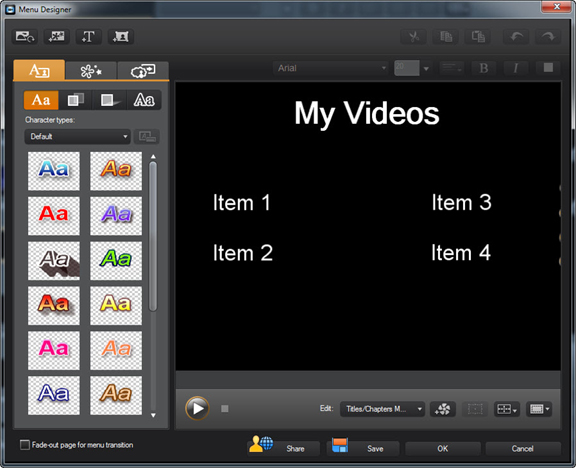
Randy B.
|
|
|
Jeff! Good find! I just tried out KISSII, and you're right, there are no animations involved. It looks like the first KISS, except that one also had some large, tilted animation frames. That effect is actually pretty cool, but if you want absolutely no animated thumbnails, this fills the bill.
The user could import photos and park them next to each live link to chapters, if images are wanted.
Thanks much - and, PaulJoanss, you need to try this out. Open up PD, and use the navigation button there that takes you to the DirectorZone site to avoid needing to log on. Took me moments to test this, and it does what you want. Drag elements around, re-design as wanted, but the basics are there.
One slight flaw - the designer of that template dragged the unavoidable elements as far off screen as possible, but slivers of those otherwise hidden buttons can be seen on the right. There's probably a way around that, choosing different buttons, different colors.
Randy B.
|
|
|