Quote:
...what are those "item1. Item2 etc" shown on the pages, I just cannot understand how they work.
Those are the navigation buttons. Once you've chosen a template and inserted it into the project, you'll see that the number of buttons per screen will appear in accordance with how many chapters you have, and that they're no longer called "Item 1" etc.
I honestly don't know why the templates show 3 items on the front splash page of the menus, because only two buttons are used. Item 1 becomes "Play" and Item 2 becomes "Scenes," or "Chapters"--however you decide to label it, but "Scenes" is the default.
On the subsequent Chapters screens, the first screen will have a Home button and a Forward button. On your next Chapters screen, if you have multiple chapter screens, there will be more buttons, for going back, forward or to home. And, to be clear, all of these buttons will initially just be labeled "Item 1 - 2, etc" when you're looking at the templates.
Quote:
...will it be possible for me to have all links to all chapters on the first root page, instead of the Play or Scenes options.
I'm sure Jeff, or someone will correct me if I'm wrong, but my understanding is that we're stuck with having to have that first page with just Play and Scenes. Chapters can't be listed on that front splash screen. I asked specifically about that a long time ago, and was told there was no way to have a one screen menu.
Quote:
...I have just seen some notes under the original Kiss menus saying turn Thumbnails off and have black board at start of each chapter, assume this would fix animation problem but do not understand how to do these things but will investigate.
The original KISS menu has large, tilted animated images to one side of the screen. That effect can be rather nice. But if you want absolutely no animation, just use KISSII, because no extra editing will be needed to get rid of animations. I have it open right now again for testing. There are no images, no animations. The only issue I'm having, as the last few posts talk about, is that the navigation buttons are almost completely off screen. But that's easily fixed, you just drag them on and put them wherever you want.
KISSII is a very stark, Spartan looking menu. Remember that when you're still choosing a template, when you click to Modify it, you can spruce things up to your liking. Bring in an image, at least a background color, as long as you have image files parked on your drive somewhere that you'd like to use. You could go through your video and use the Snapshot function to generate screen shots, then import them in the Menu Designer, to have still pictures next to each chapter link. But once you've selected KISSII, or any template, you can no longer add images to the menu - all of that has to be done by Modifying a template.
With other video editing programs, you choose a menu template and can immediately start customizing it, and that includes replacing the text. The edited menu instantly becomes the one your project will have, and the original template remains the same as it was. But with PD, the process is different, as I explained earlier. You have to choose a template, bring in your custom images, change the layout, then save it under the name of your current project - It's really no longer a generic template, it's a specific template for a specific project. Next you choose that edited template you've created, and finish the editing inside the project - changing the text and whatever else you want to do, adding custom music for instance.
I'm in the habit of opening up old menu templates set up for previous projects, then modifying them for the new project, starting with deleting the old pictures and importing new ones.
Randy
![[Post New]](/forum/templates/default/images/doc.gif) Sep 22, 2012 19:14
Sep 22, 2012 19:14
![[Post New]](/forum/templates/default/images/doc.gif) Sep 23, 2012 11:18
Sep 23, 2012 11:18
![[Post New]](/forum/templates/default/images/doc.gif) Sep 23, 2012 13:44
Sep 23, 2012 13:44
![[Post New]](/forum/templates/default/images/doc.gif) Nov 01, 2012 20:08
Nov 01, 2012 20:08
![[Post New]](/forum/templates/default/images/doc.gif) Nov 01, 2012 20:48
Nov 01, 2012 20:48
![[Post New]](/forum/templates/default/images/doc.gif) Nov 01, 2012 21:03
Nov 01, 2012 21:03
![[Post New]](/forum/templates/default/images/doc.gif) Nov 01, 2012 22:26
Nov 01, 2012 22:26
![[Post New]](/forum/templates/default/images/doc.gif) Nov 01, 2012 22:44
Nov 01, 2012 22:44
![[Post New]](/forum/templates/default/images/doc.gif) Nov 01, 2012 23:11
Nov 01, 2012 23:11
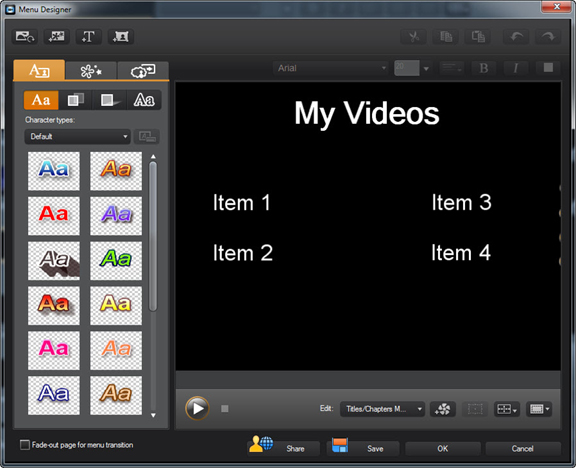
![[Post New]](/forum/templates/default/images/doc.gif) Nov 02, 2012 00:29
Nov 02, 2012 00:29
![[Post New]](/forum/templates/default/images/doc.gif) Nov 02, 2012 05:33
Nov 02, 2012 05:33
![[Post New]](/forum/templates/default/images/doc.gif) Nov 02, 2012 13:14
Nov 02, 2012 13:14
![[Post New]](/forum/templates/default/images/doc.gif) Nov 03, 2012 13:52
Nov 03, 2012 13:52
![[Post New]](/forum/templates/default/images/doc.gif) Nov 03, 2012 14:33
Nov 03, 2012 14:33