|
|
|
I created a new menu template again but used one photo for all the backgrounds (instead of one for the root menu and one for the chapters) and strangely this seems to have worked...
|
|
|
Hi JL_JL, I followed your advice to the letter and it still gives me the same error message. I'm so frustrated as I've produced lots of videos with menus before without this problem. The error code is a waste of time - it needs to provide a clear explanation as to what is causing the problem so that I could change it.
I'm really at a loss as to what to do next - if anyone has any other ideas I'd be so grateful.
|
|
|
Thanks for your help Jeff.
1) Both are already unchecked.
2) I can't find the settings page - when I click on Create Disc I'm brought to the menu templates screen and can't see an option regarding an encoder. Sorry to be dumb!
I haven't upgraded my specs for a few years but still have a fairly powerful machine with plenty of free space on it.
It's so frustrating Jeff! It looks great on the preview but just won't burn.
|
|
|
I increased the free space on my hard drive (it is partitioned - my C Drive has 100 GB free and the D Drive has 72 GB free). This made no difference.
I then burned the project without using any menus - this was successful.
I tried again and created my own menu to use. It was very basic - just one picture and some chapters. I ensured that none of the items on each screen overlapped. Again this didn't work.
Someone has previously mentioned here that some menus are corrupt. I'm getting frustrated that I can't just select or create a custom menu without being confident that it will work. It should be so simple.
Is there anything else I can try to ensure I can burn my project to file? I'd really appreciate and advice.
Thanks again.
|
|
|
|
I only have 40 GB free on my drive at the moment. I'll free some up and try again. Thanks tomasc!
|
|
|
Hi everyone. On PD 11 I usually burn my finished video to
file rather than disc, but on my most recent project (a 40 minute photo
slideshow) when I try to burn the project I get the following message
after a minute or so:
Burning Unsuccessful
Error code: eC0030100
Does
anyone know what this means or how I can fix it please? I need this to
be done before the end of the week as it's for my wife's birthday!
Thanks in advance, Chris.
|
|
|
If it helps, I've noticed that where I've applied a fade transition between two scenes, the following scene is the one which has a one second black screen.
I've set the default transition to Cross rather than Overlap so I still don't understand why I'm losing a second of film. I've used this setting on earlier segments of footage without any problems.
The answer is probably obvious but I just need someone to help me to see it!
Please?
|
|
|
Please can anyone help me with this?
Have any of the senior contributors or more experienced PD users ever come across this? I'm completely at a loss with it and would really appreciate some advice.
|
|
|
|
If it helps, the screen goes black for the last second of the affected scenes. There are no transitions between these scenes and it happens roughly every 20 seconds.
|
|
|
Hi everyone,
I've just produced a five minute segment of a wedding video that I'm working on, and when I watched it back, there were several points where the screen went black for a second between scenes. No picture, although the audio is unaffected.
It doesn't happen between every scene, just 3 or 4 of them. On the workspace there are no gaps between the scenes - indeed, when I watch the pre-production video it all seems to flow as I wanted it to.
Has anyone else come across this and can they explain what I can do about it? I'm on a deadline with this and it's really frustrating me!
Thanks in advance.
|
|
|
Quote:
Thanks for your help again Carl.
For Question 1, if my project was 5GB in size for example, would it still be worth using SmartFit to get my project down to 4.7GB as there would only be a small reduction in quality, wouldn't there?
One last query - when setting up a menu template, can I choose what appears in the main video screen (or remove it completely) as it seems to default to showing the first few seconds of my movie, which is not ideal? I can't see an option to change this.
Question 1: It may, but I do not recommend you use smart fit. Smart fit does strange things to video to make it fit the 4.7 GB disk, none are good.
It would be better to use a Double layer DVD disk and burn it with a external burner such as Imgburn.
Powerdirector does not allow you to chose what part of the first part of the video is shown in the thumbnail. The only thing you can do is create something in the first few seconds at the start of the video that you would like to see in the thumbnail.
If I was burning a folder, would it be better to use Imgburn rather than the burn option on PD11?
Powerdirector has no ability of burn a Folder to Disk. So your only method is to burn the Disk Folder created by Powerdirector with disk burning software of which Imgburn is one.
Much obliged Carl, I'll see how I get on. I think that covers everything (for now!). Thanks again for your help.
|
|
|
Quote:
I think I understand Carl. Just to clarify:
1) If I choose DVD > 8.5, even if I burn onto a standard DVD the burning software should ensure that the video fits onto the DVD. There's a SmartFit button on the 2D Disc tab - would I tick that and let PD fit the project to the disc?
2) When I rendered my video chunks, I did create a project called FINAL but instead of neatly dropping the Produce video clips into it, I copies and pasted directly from the timeline. Although it's a bit messier, am I right in saying that the timeline clips are still rendered, and that I was just choosing the more awkward way of reattaching the chunks together?
Question 1:
Avoid using Smartfit, that is a good way to get lower quality DVD, Smartfit lowers the bit rate until the file will fit into 4.7 GB disk.
If you do select 8.5 GB, burn a Folder only do not burn disk. After the create disk finishes, you can look at the size of the 'My Video' folder, if the folder is less than 4.7 GB you can burn that folder to a single layer disk, If it is larger, you must use a Double Layer DVD.
You can burn the disk folder to an actual disk using disk burning software. If you do not have a disk burning application, Check out "Imgburn", it is a free download.
Question 2:
If you put the produced files on the timeline, you are OK. Copy and paste of the projects is not using the rendered videos.
Only the rendered videos save you computer power in combining the segments.
You would be right back where you started from, not enough computer power to render the whole project.
You really should start a new project to create the final output video of the combined Produced files.
Thanks for your help again Carl.
I've followed your advice as per Question 2, it makes much more sense - it was so obvious that I couldn't see the wood for the trees.
For Question 1, if my project was 5GB in size for example, would it still be worth using SmartFit to get my project down to 4.7GB as there would only be a small reduction in quality, wouldn't there?
If I was burning a folder, would it be better to use ImgBurn rather than the burn option on PD11?
One last query - when setting up a menu template, can I choose what appears in the main video screen (or remove it completely) as it seems to default to showing the first few seconds of my movie, which is not ideal? I can't see an option to change this.
|
|
|
Quote:
Quote:
Can I ask another couple of questions please Carl?
1) I know that most standard DVDs hold 4.7 GB of data. I've just rendered a few 10-15 min chunks successfully, but when I've put it all together the total data used by the recommended SVRT setting is 4.9 GB. Is there any way I can slightly adjust this so that I can fit my video onto a DVD without losing too much quality?
2) When I'd rendered each part, I copied and pasted the relevant section from the timeline onto the main timeline that I'm using. However, when I got to the last chunk, I noticed for the first time that in the 'Imported Media' section there was now a new clip which said 'Produce.m2ts.' Should I have copied and pasted this clip instead of all the timeline clips, or would it not make a difference? I just want to avoid rendering chunks and then copying and pasting potentially undrendered stuff from the timeline!
Thanks again Carl.
Question 1:
If you click the disk preferences tab in create disk module, you can select DVD > 8.5.
8.5 GB is the capacity of a Double Layer DVD. Powerdirector is well known to get the size estimate wrong. That will allow PD to create a disk folder at minimum. You can see the actual size of the Disk folder, then you can use disk burning software to burn the disk folder to a actual disk.
Question 2:
The procedure should be, Edit the first segment (10-15 Minutes?), Produce a Video of the quality and format of your intended final output.
You should name the produce file was an appropriate name, "name of project#1".
Start your second segment, edit, Produce with a new name "name of project#2".
Continue repeating until your last segment is produced. (Lets say you have 5 segments).
All segments are produced.
File > New Project (Give this project a name that contains the word 'Final' so you know which is the final rendering.
In this project, you import the five produced videos from the segments.
Place 'name of project#1' on timeline, Place 'name of project#2, Place 'name of project#3' on timeline, Place 'name of project#4' on timeline, Place 'name of project#5' on timeline. All one after the other
Produce your final output video. (Give good name, change the word "Produce" to the name you want.).
The Video you produce will be the combined segments.
At this point you should be done.
It you use SVRT, it should be a fairly quick render. (All five segments are already produced in the final output format).
Good luck,
Carl
I think I understand Carl. Just to clarify:
1) If I choose DVD > 8.5, even if I burn onto a standard DVD the burning software should ensure that the video fits onto the DVD. There's a SmartFit button on the 2D Disc tab - would I tick that and let PD fit the project to the disc?
2) When I rendered my video chunks, I did create a project called FINAL but instead of neatly dropping the Produce video clips into it, I copies and pasted directly from the timeline. Although it's a bit messier, am I right in saying that the timeline clips are still rendered, and that I was just choosing the more awkward way of reattaching the chunks together?
|
|
|
Quote:
Quote:
In terms of breaking my video down in to chunks as also mentioned by JohnAlfa, for a HD project what would be a reasonable chunk size? A 15 minute video?
I've never edited in this way so how would I go about it; would I work on a 15 minute project, render it, then add another 15 minutes, render it, etc, or render several projects separately then import them together and render the whole thing?
Sorry for all the questions but thank you for helping.
You can edit in 10 minute or 15 minute chunks, depends on what your computer can handle. Produce each chunk when done editing.
You can combine the chunks after you have completed editing and producing each chunk.
Start a new project and place all of the produced chunks on timeline, Use SVRT to produce and all should go well.
Can I ask another couple of questions please Carl?
1) I know that most standard DVDs hold 4.7 GB of data. I've just rendered a few 10-15 min chunks successfully, but when I've put it all together the total data used by the recommended SVRT setting is 4.9 GB. Is there any way I can slightly adjust this so that I can fit my video onto a DVD without losing too much quality?
2) When I'd rendered each part, I copied and pasted the relevant section from the timeline onto the main timeline that I'm using. However, when I got to the last chunk, I noticed for the first time that in the 'Imported Media' section there was now a new clip which said 'Produce.m2ts.' Should I have copied and pasted this clip instead of all the timeline clips, or would it not make a difference? I just want to avoid rendering chunks and then copying and pasting potentially undrendered stuff from the timeline!
Thanks again Carl.
|
|
|
Quote:
Quote:
In terms of breaking my video down in to chunks as also mentioned by JohnAlfa, for a HD project what would be a reasonable chunk size? A 15 minute video?
I've never edited in this way so how would I go about it; would I work on a 15 minute project, render it, then add another 15 minutes, render it, etc, or render several projects separately then import them together and render the whole thing?
Sorry for all the questions but thank you for helping.
You can edit in 10 minute or 15 minute chunks, depends on what your computer can handle. Produce each chunk when done editing.
You can combine the chunks after you have completed editing and producing each chunk.
Start a new project and place all of the produced chunks on timeline, Use SVRT to produce and all should go well.
Thanks for you help Carl. I'll give it a whirl now.
I'm assuming that this will still work using my current hardware, although I'm definitely going to upgrade my video card soon.
|
|
|
Quote:
Quote:
Quote:
You are saying that your hard drive space is enough. What about clearing all the Temp files.
Two things to do that:
1. Clear Windows Temp files: Right Click on the C drive > properties. Click the Disk Cleanup Button on the General Tab. Follow prompts
2. In Powerdirector: Preferences > General. Click the Manually Delete button to delete Powerdirector temporary files.
How much RAM does the computer have, if you have a 64 bit Operation System and your RAM is less than about 6 GB, that may be the memory you are running out of.
A Dxdiag.txt file would tell us the condition of your computer.
Part B
http://forum.cyberlink.com/forum/posts/list/24771.page
Thanks for your reply Carl.
I've recently cleared my temp files (think I only had 275 MB to clear).
From what you've written, I have a strong feeling that my hardware is the issue, and I hope that you will be able to make some recommendations as to what I need to upgrade, assuming that I've attached my Dx Diag correclty!
Kind regards,
Chris
A Dual Core CPU will be slow, it just takes time.
Your Video Card and its software is old.
Driver Date/Size: 8/18/2009 02:20:38, 3105280 bytes
2009 is almost 4 years old. There is update for sure.
Driver web site for ATI video Cards.
http://support.amd.com/us/gpudownload/Pages/index.aspx
I would recommend you break up larger projects into smaller chunks.
So the processor may need to be updated soon, but the video card definitely needs updating?
I did think that the video card my be the issue and will check ATI's website, thanks for the link.
In terms of breaking my video down in to chunks as also mentioned by JohnAlfa, for a HD project what would be a reasonable chunk size? A 15 minute video?
I've never edited in this way so how would I go about it; would I work on a 15 minute project, render it, then add another 15 minutes, render it, etc, or render several projects separately then import them together and render the whole thing?
Sorry for all the questions but thank you for helping.
|
|
|
|
Quote:
Break your video into "Chunks". Render each "Chunk" then take each "Chunk" and put it on the timeline in the order you want and render the whole thing.
PD uses SVRT (smart rendering) and does not render what has already been rendered only "glues" them together.
I have an old computer running Vista 32 bit so memory is limited and that is my work around.
Thanks for your reply JohnAlfa.
My video did not need much rendering according to the preview, there were only a few sections where I'd included transitions and text. I was surprised that my video was going to take so long to render (est 6 hours for a 45 min video) but that may be down to my hardware specs. I've attached my dx diag onto another reply which probably highlights where I need to upgrade!
|
|
|
Quote:
You are saying that your hard drive space is enough. What about clearing all the Temp files.
Two things to do that:
1. Clear Windows Temp files: Right Click on the C drive > properties. Click the Disk Cleanup Button on the General Tab. Follow prompts
2. In Powerdirector: Preferences > General. Click the Manually Delete button to delete Powerdirector temporary files.
How much RAM does the computer have, if you have a 64 bit Operation System and your RAM is less than about 6 GB, that may be the memory you are running out of.
A Dxdiag.txt file would tell us the condition of your computer.
Part B
http://forum.cyberlink.com/forum/posts/list/24771.page
Thanks for your reply Carl.
I've recently cleared my temp files (think I only had 275 MB to clear).
From what you've written, I have a strong feeling that my hardware is the issue, and I hope that you will be able to make some recommendations as to what I need to upgrade, assuming that I've attached my Dx Diag correclty!
Kind regards,
Chris
|
|
|
Hi chaps,
I've just tried to produce a 45 minute video using M-PEG 4 as the file size was 4.2 GB, so just right for a DVD.
Around 3 hours in, I get a message saying that it has failed.
I'm prompted to check that I have up to date versions of Quicktime and Windows (I have), but am also told "Not Enough System Memory."
My C Drive has 127 GB free out of 195 GB, while my D Drive - where all my media work is stored - has 199 GB free out of 502 GB.
However I haven't updated my hardware for a while and wonder if this is the problem?
I can supply DX Diag details if someone can tell me how to do it! Perhaps someone can advise me whether I'm using old hardware which isn't up to the demands of PD11.
Thanks everyone.
|
|
|
Quote:
Quote:
Hi guys,
I've shot a wedding video for a friend, and during one of the readings in church there were a couple of loud but brief noises picked up which I'd like to remove in the editing process. The options on PD11 seem limited, as does Wave Editor, and unfortunately I don't own Audio Director.
Wave Editor may be up to the task...
Expand the timeline, drag the yellow pointers to the desired IN/OUT points, click the Trash can.
Using a similar approach you can also copy/paste - room tone, for example - to replace the areas where there is unwanted noise.
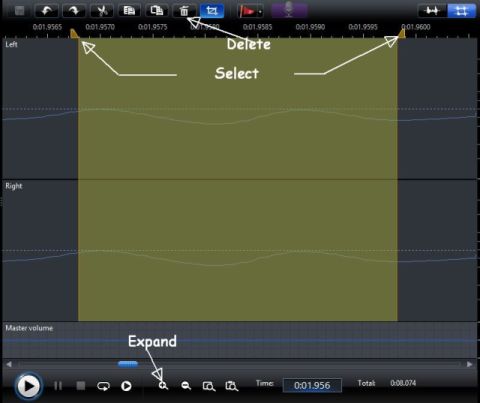
Note the smaller of the two PLAY buttons at the bottom. It can be used to play only the portion that is selected, which helps in isolating the unwanted sound.
Thanks for your answer borgus1.
I think my response would be the same as the one I gave to barry, in that I would prefer to be able to isolate the particular sound and remove it, as someone is also talking at that point. Not sure if this can be done!
|