|
|
|
Thanks Nathan. I will give it a look.
|
|
|
|
When clips on the timeline are in 4K UHD 56 Mb/s .mp4 format and I want to render to AVC 1920 x 1080 / 60i (24 Mb/s) with 4:2:2 instead of 4:2:0, what rendering selection do I need to set? Thanks
|
|
|
|
Quote:
To Jamon 47:
That sounds pretty good. can you play the videos on the time line while editing without them stuttering? Trouble is I do mostly 2 and 3 camera HD shoots with Sony camcorders like yours and that does tax my system now and once I add some transitions it really slows down. Thanks for the feedback and info.
From my own experience it seems that the limiting factor to playing the videos on the time line while editing without them stuttering is the display resolution I choose for the player. There are 5 levels to choose from, including: 1- Full HD ... 3- High Ress ... 5- Standard Def
When I choose Full HD display (1) they will often stutter. But when I choose High Ress (3) they play smoothly. I find High Ress to be fine for the type of editing I do.... YMMV!
|
|
|
Quote:
I'm thinking of getting or building a new computer especially for video editing using PD12 Ultimate. Any suggestions on specs especially video cards, motherboards, and CPU's? The one I have now is adequate for using Adobe Premiere Elements 10 & 11 but I just bought PD12U so I want to optimize for it. I have had problems with Nvidia drivers as I have seen the many people have had so I wonder if I should stay away from Nvidia.
Thanks in advance and let the games begin 
Few months ago I decided to replace my old 2 core laptop with a new one, one of the main application being video editing using PD12 Ultimate on AVCHD 1080p60 (28 Mb/s) clips shot with Sony RX100 and Sony HX9V cameras.
I finally purchased a 4th generation Intel 4 core HP Envy touchscreen laptop, 16G ROM, NVDIA GeForce GT 740M, 1TB and Win 8.1
(Cosco Canada specs: http://www.costco.ca/HP-Envy-Touchscreen-15-j173ca,-Bilingual-Notebook,-Intel%C2%AE-i7-4700MQ,-15.6-in-HD-LED.product.100099616.html )
Compared to my old laptop, it races through AVCHD 1080p60 rendering!
When rendering a typical video editing project (6 min duration, 25 clips, mostly straight cuts, few overlays, few transitions, audio volume adjustments, title and credits) the laptop takes typically between 1.0 and 1.2 times to render using SVRT. For example, it will take between 6.0 and 7.2 minutes to render a master file for a 6 min video editing project with this laptop.
BTW, no problems with the NVDIA card... yet!
|
|
|
HI.
I have a GeForce GT 740M card with driver 331.65 and I looked at the 332.21 description and it says "not compatible with Intel Hyrid Power chipsets". Just can't find if my laptop has an Hybrid Power chipset !! Where can I find that info? Should I bother?
My laptop... http://h20386.www2.hp.com/CanadaStore/Merch/Product.aspx?id=E3S08UA&opt=ABL&sel=PCNB
Thanks
|
|
|
Quote:
A - I think you resolved what PD does in your other post while playing with MPEG footage.
Quote:
B3- ... 2 seconds pre and post split... Your answer surprises me. The User Guide text says “2 seconds before OR after the split/merge/trim” and not “2 seconds before AND after the split/merge/trim”... or am I missing something.
Your initial question appeared to be centered around performance, essentially how much of the timeline would require CPU encoding (slow) vs SVRT (fast) after making some simple splits in the timeline
To answer, I put 240 seconds of footage in the timeline and split 23 times for 24 total clips, no edits or additions, you need sufficient duration and number of clips to adequately isolate produce time effects.
1) Produce with SVRT, recover elapsed wall time
2) Produce the single clip generated in item 1 above with CPU encoding, recover elapsed wall time, this establishes pure CPU encoding performance
3) Produce the single clip generated in item 1 above with SVRT encoding, recover elapsed wall time, this establishes pure SVRT performance
With the above 3 simple timed tests and a little middle school algebra one can solve what fraction of my original 24 clips 240 second timeline was CPU encoded and what was SVRT encoded to result in the proper elapsed wall time.
I had 100 seconds CPU, 140 seconds SVRT, so from a performance point of view, 100sec/24clips=4.2sec for each clip, I have ~4 seconds of the clip that needs the slower CPU encode rate. Exactly what PD does, I don't know nor would I trust the docs, however, from a performance perspective, effectively about 4seconds per clip needs the slower CPU encode rate. One can watch the produce progress bar and gain some insight into regions that must have been encoded as progress slows. A repeat of the above with 60 clips and 360 seconds timeline yielded the same overall results, ~4sec/clip needed a slower encode rate.
The docs for SVRT rules also state:
"If the total duration of the production is less than one minute and any portion
of the video requires rendering, the entire production will be rendered for
efficiency reasons."
Drop a 50 second clip in the timeline and add a 5 second title at the beginning, what are your produce results? Watching the produce performance on my box and my clips it's easy to see the beginning was CPU encoded (slower) and the remaining of the clip SVRT (very fast), appears to also contradict the statement of "entire production will be rendered".
I should caution, SVRT may or may not fulfill your needs, it does have some anomalies that may make the end production unsatisfactory for your footage, you will have to be the judge of that end result.
Jeff
WOW! That is a solid and convincing analysis. Thanks Jeff for your time and effort, I really appreciate it.
You wrote “Your initial question appeared to be centered around performance, essentially how much of the timeline would require CPU encoding (slow) vs SVRT (fast) after making some simple splits in the timeline”.
I understand your impression of me being focus on performance... I guess my choice of words could have been better. Yes, performance is part of what I am looking for but being retired I have a lot of time available !! For me IQ is more important than performance. I shoot video with a Sony RX100 mostly because of its superb IQ (and full manual controls and compactness) so I am looking for an editing software that would keep re-rendering to a bare minimum to preserve the original in-camera IQ. That's where my point on “2secs or 4secs of re-rendering” for each split/merge/trim came from. If it is 4secs then there are (if I understand it properly) twice the number of frames being re-rendered... so twice the number of original in-camera frames are re-calculated with some IQ loss. My video editing projects show typically a 15 secs average clip duration. If each clip requires 4/15 of its frames to be re-rendered for straight cuts alone, that seems a lot to me.
When adding to the straight cuts, tittle/credit, transitions, overlays, audio level adjustments, etc... it adds up to more original in-camera IQ loss... if I understand it properly!
BTW, if a transition at the beginning or end of a clip has a duration of 2secs or less, will it require more original frames to be re-rendered or will it be the same frames that would need to be re-rendered anyway because of the split/merge/trim, as discussed above?
|
|
|
Quote:
Quote:
Is Smart Rendering available on the trial version? I so, what do I need to do to activate it?
Previous trials only supported SVRT on MPEG2 footage. If you want to play with SVRT, you might try rendering your H.264 to MPEG2 and then play with SVRT in the PD12 trial and see if it works. I have not verified for PD12 trial, but what I state was true for other trials. The real details of what's supported in trials has always been a bit nebulas, for PD10 it was highlighted here http://www.cyberlink.com/support/product-faq-content.do?id=12825&prodId=4&prodVerId=930
•Intelligent SVRT available on MPEG-2 video source format only
•Intelligent SVRT is only applied to video after watermark displayed
Jeff
You are right on Jeff.
I loaded a new project with an old MPEG2 file (6 minute long) un-modified and voila the SRVT track was all green, except for the first 5 seconds that were red. In the Produce View I clicked Intelligent SRVT and it recommended a MPEG2 profile and the Apply button was active. I clicked it and the system automatically selected Fast Video Rendering Technology / SVRT... and the system raced through the rendering... in 12 seconds !! This was obviously Smart Rendered.
I did a second test. I split the 6 min clip in 2 places and removed the mid section. I repeated the previous procedure and it raced through the rendering in 11 sec with a brief pause at the split point.
In summary, the PD12 trial version Smart Rendering does not work with h.264 files but works with MPEG2 files (maybe other ones too).
|
|
|
Quote:
Quote:
A- Will it automatically Smart Render such a production or do we have to explicitly ask for it by... “in the Produce window, click the Intelligent SVRT button on the Standard 2D or 3D tab. To select a video profile, just select it in the Intelligent SVRT dialog and then click Apply.”
If SVRT works correctly for your camera footage the following would be the answers based on my SVRT experience.
No, you need to select it. Produce window, Fast video rendering technology, SVRT. Intelligent SVRT will help select a proper profile if you don't know your source footage format or maybe have multiple source formats. Depending on source camera you may also have to activate "Allow SVRT on single IDR...." in Preferences > Produce.
Quote:
B1- Does that mean that only the title or transition portion of a clip will be rendered in production by PD12 and not the whole clip?
B2- Does that mean that if only the audio of a clip is modified and not its video, PD12 will only render in production the audio of that clip and not its video?
B3- Does it mean that if a project is only made of straight cuts from a number of merged / split / trimmed clips with an average clip length of say 10 seconds, than 20% of the whole project will be rendered (2sec / 10sec) during production?
B1 - Yes, but it also applies to more than just titles or transitions. If you put a pic on video track 2 that section would also need rendering. If you used some effect,... on and on. Any region that would have a modified composite picture relative to your pure source would need to be rendered.
B2 - Yes
B3 - At every split PD will use CPU encoding. So if I have a clip 600 seconds and no splits or edits, that will produce faster than the same clip split into 10 pieces. At 9 split sections, CPU encoding will be used around each split, 36 seconds worth. Your numbers are not exact but you have the picture. If my clip was 100 seconds and I split once, 4/100 would need rendering. 2 seconds pre and post split.
Jeff
Thanks JL-JL for your clear feedback.
A- So if I get you right, as I will almost always film in AVCHD 1080p60 all I need to do is to select the “AVC 1920 x 1080/60p (28 Mbits/s)” Profile Name/Quality and to check Fast Video Rendering Technology / SVRT... and that's all. On the other hand, if I was to film in an “unknown or multiple” formats than I could first check Intelligent SVRT to help me select the proper profile... and still check Fast Video Rendering Technology / SVRT... and that's all.
B3- ... 2 seconds pre and post split... Your answer surprises me. The User Guide text says “2 seconds before OR after the split/merge/trim” and not “2 seconds before AND after the split/merge/trim”... or am I missing something.
|
|
|
Quote:
Quote:
I downloaded the trial version and loaded on the timeline 4 clips unedited (straight out of the camera) from my Sony camera.
The 4 clips are all AVCHD 1080p60 (28Mb/s) with a total duration of close to 2 minutes (1:57)
The computer is a 4th generation Intel 4 core PC, 16G ROM, NVDIA GeForce GT 740M and Win 8.1
In the Edit View I added the SVRT track which displayed a solid red bar.
In the Production View I clicked the Intelligent SVRT button on the Standard 2D Tab and the dialog screen displayed with a video profile suggestion auto selected by SVRT... but I can't Apply it as the button is grayed out, only the Details and Cancel buttons are active.
So I manually selected AVC-H,264 and the AVC 1920x1080/60p 28Mb/s profile and hit the Start Production button. The rendering took 1min37sec. The cursor moved at a steady speed except for a brief pause at the beginning of each clip.
It seems to me that no Smart Rendering was used for this production.
Is Smart Rendering available on the trial version? I so, what do I need to do to activate it?
Regards
I did test with video now created in the same profile that you posted, (Camcorder Sony HDR-CX 220) SVRT works perfectly, see the picture and compare with PD12 on your PC, you have the same profiles.
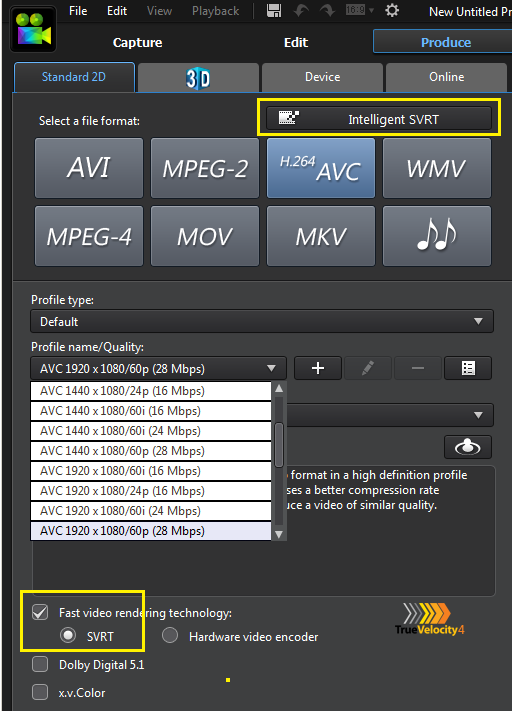
Your Video
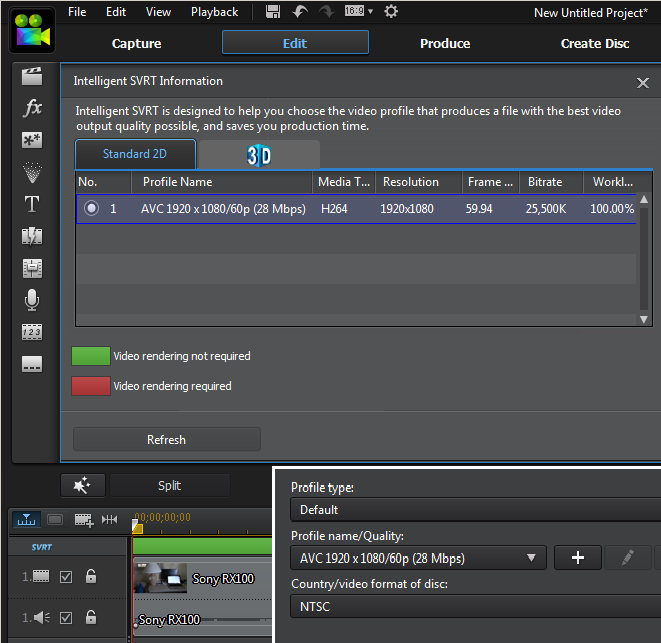
Thanks Playsound for having test my RX100 file.
Your test shows a SVRT track all green.
As you will see below with my PD12 trial setup the SVRT track is all red !!
That's probably why I do not have access to the SVRTY Apply button in the Produce View...
It may very well have to do with how my preferences are setup in the gear view.
Any suggestions?
|
|
|
Quote:
Quote:
I downloaded the trial version and loaded on the timeline 4 clips unedited (straight out of the camera) from my Sony camera.
The 4 clips are all AVCHD 1080p60 (28Mb/s) with a total duration of close to 2 minutes (1:57)
The computer is a 4th generation Intel 4 core PC, 16G ROM, NVDIA GeForce GT 740M and Win 8.1
In the Edit View I added the SVRT track which displayed a solid red bar.
In the Production View I clicked the Intelligent SVRT button on the Standard 2D Tab and the dialog screen displayed with a video profile suggestion auto selected by SVRT... but I can't Apply it as the button is grayed out, only the Details and Cancel buttons are active.
So I manually selected AVC-H,264 and the AVC 1920x1080/60p 28Mb/s profile and hit the Start Production button. The rendering took 1min37sec. The cursor moved at a steady speed except for a brief pause at the beginning of each clip.
It seems to me that no Smart Rendering was used for this production.
Is Smart Rendering available on the trial version? I so, what do I need to do to activate it?
Regards
Check out the trial spec: http://www.cyberlink.com/downloads/trials/powerdirector-ultra/download_en_US.html
If you attach a 5 second video sample (point, record and upload) from your camera (state make and model please) and attach it to your reply, members can check out the clip and give further SVRT options to you.
Post Reply link: http://forum.cyberlink.com/forum/posts/reply/0/31517.page
Dafydd
Thanks Dafydd for your feedback to this post and to my other one.
I checked out the trial specs again (I have done it before) and it seems to me to be fine with my PC config... but I am not a very technical guy !!
I have done the trial tests with my Sony RX100.
Regards
|
|
|
I downloaded the trial version and loaded on the timeline 4 clips unedited (straight out of the camera) from my Sony camera.
The 4 clips are all AVCHD 1080p60 (28Mb/s) with a total duration of close to 2 minutes (1:57)
The computer is a 4th generation Intel 4 core PC, 16G ROM, NVDIA GeForce GT 740M and Win 8.1
In the Edit View I added the SVRT track which displayed a solid red bar.
In the Production View I clicked the Intelligent SVRT button on the Standard 2D Tab and the dialog screen displayed with a video profile suggestion auto selected by SVRT... but I can't Apply it as the button is grayed out, only the Details and Cancel buttons are active.
So I manually selected AVC-H,264 and the AVC 1920x1080/60p 28Mb/s profile and hit the Start Production button. The rendering took 1min37sec. The cursor moved at a steady speed except for a brief pause at the beginning of each clip.
It seems to me that no Smart Rendering was used for this production.
Is Smart Rendering available on the trial version? I so, what do I need to do to activate it?
Regards
|
|
|
|
Quote:
I am currently evaluating PD12 Ultimate to edit video clips shot with a Sony RX100 in AVCHD 1080p60 (28 Mb/s) on a 4th generation Intel 4 core PC, 16G ROM, NVDIA GeForce GT 740M and Win 8.1
Could someone help me with the following questions regarding Smart Rendering with PD12 Ultimate...
A- Will it automatically Smart Render such a production or do we have to explicitly ask for it by... “in the Produce window, click the Intelligent SVRT button on the Standard 2D or 3D tab. To select a video profile, just select it in the Intelligent SVRT dialog and then click Apply.”
B- I read in the User's Guide under the “Intelligent SVRT: When Is Used?” section:
“... In the following conditions, clips (or portions of clips) must be rendered during production, and SVRT can therefore not be applied:
Adding a title or transition effect
Modifying the color of a video clip
Merging two video clips (clips within 2 seconds before or after the merged clips will be rendered)
Splitting a video clip (clips within 2 seconds before or after the split will be rendered)
Trimming a video clip (clips within 2 seconds before or after the trimmed clip will be rendered)”
B1- Does that mean that only the title or transition portion of a clip will be rendered in production by PD12 and not the whole clip?
B2- Does that mean that if only the audio of a clip is modified and not its video, PD12 will only render in production the audio of that clip and not its video?
B3- Does it mean that if a project is only made of straight cuts from a number of merged / split / trimmed clips with an average clip length of say 10 seconds, than 20% of the whole project will be rendered (2sec / 10sec) during production?
90 views, most probably including many Senior Contributors and no clear answers to my 4 basic questions... strange!
|
|
|
|
Quote:
I use SVRT whenever possible, that is exactly what you described.
The time it takes to save the video if it has nothing to do (render) in the video is similar to making a copy of the original file.
When we visualize the cursor runs fast and slows down when it encounters something that needs to be processed.
Thanks Playsound for your feedback.
When you write “that is exactly what you described” are you referring to all 4 questions or only to question A?
|
|
|
I am currently evaluating PD12 Ultimate to edit video clips shot with a Sony RX100 in AVCHD 1080p60 (28 Mb/s) on a 4th generation Intel 4 core PC, 16G ROM, NVDIA GeForce GT 740M and Win 8.1
Could someone help me with the following questions regarding Smart Rendering with PD12 Ultimate...
A- Will it automatically Smart Render such a production or do we have to explicitly ask for it by... “in the Produce window, click the Intelligent SVRT button on the Standard 2D or 3D tab. To select a video profile, just select it in the Intelligent SVRT dialog and then click Apply.”
B- I read in the User's Guide under the “Intelligent SVRT: When Is Used?” section:
“... In the following conditions, clips (or portions of clips) must be rendered during production, and SVRT can therefore not be applied:
Adding a title or transition effect
Modifying the color of a video clip
Merging two video clips (clips within 2 seconds before or after the merged clips will be rendered)
Splitting a video clip (clips within 2 seconds before or after the split will be rendered)
Trimming a video clip (clips within 2 seconds before or after the trimmed clip will be rendered)”
B1- Does that mean that only the title or transition portion of a clip will be rendered in production by PD12 and not the whole clip?
B2- Does that mean that if only the audio of a clip is modified and not its video, PD12 will only render in production the audio of that clip and not its video?
B3- Does it mean that if a project is only made of straight cuts from a number of merged / split / trimmed clips with an average clip length of say 10 seconds, than 20% of the whole project will be rendered (2sec / 10sec) during production?
|
|
|