|
|
• Right click on the player > Settings... > Blu-ray Disc > UNCHECK: Enable BD-J keyboard support
to be able to use keyboard Space Bar to Pause/Continue playback.
Excellent advice, thank you for this.
What is BD-J keyboard support used for again?
|
|
|
To pause/continue Blu-ray playback, it's logical to simply press the Space Bar, is there any way this function can be assigned in PowerDVD and if not, can it be added to the suggested list of features for future versions?
Space Bar works for Standard DVD playback but nor for Blu-rays.
|
|
|
|
Quote:
Hi,
we checked the behaviour and we are not going to change it.
Br
Michael
Thank you for letting me know.
For anyone else reading this: PowerDVD 8 (and I assume PowerDVD 9) are the last versions of CyberLink software able to play media files inside system folders.
|
|
|
|
Quote:
Hi,
there are several reasons why system folders are not shown.
But I have forwarded your question to our team.
Please understand that I can not make any statement if the asked behaviour will become part of the roadmap.
Br
Michael
As of Sep 19, 2011, latest versions of PowerDVD still cannot display folders with system attributes. They are still not visible under latest updates released this week for versions 10 and 11.
|
|
|
|
Quote:
Newer OS from Microsoft have an official way to show Icons and do not need such "dirty" workaround
Yes but for just one computer machine - regardless of newer or older OS.
If you have an external drive for example - then folder view would need to be set on each and every individual computer you connect it to. System Attribute way displays it the same for *every* computer accessing that folder in the house.
In other words - wherever you connect your external drive to - custom folders will be displayed the same only if you set the icons using the System Attribute way.
Since this has nothing to do with newer or older operating systems, is there any way this request could be added to the wish list of features in future versions? It also has to do when you have one place in the house storing these folders and multiple machines accessing it over a network.
Would you be able to say if this is hard-coded inside PowerDVD or is there a registry entry which the developers set so that PowerDVD blocks System Folders as if they don't exists because they assumed no one would ever want to store media inside them?
|
|
|
I reported this for version 10 and was hoping this issue would not be present in version 11 but it is.
• Custom Folders in Windows 7:
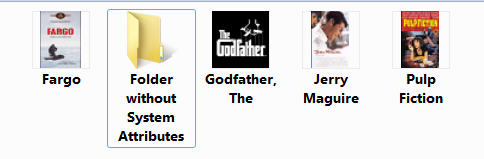
• As you can see both PowerDVD 10 and the latest version 11.0.1919 only see the folder above with a non-system attribute:
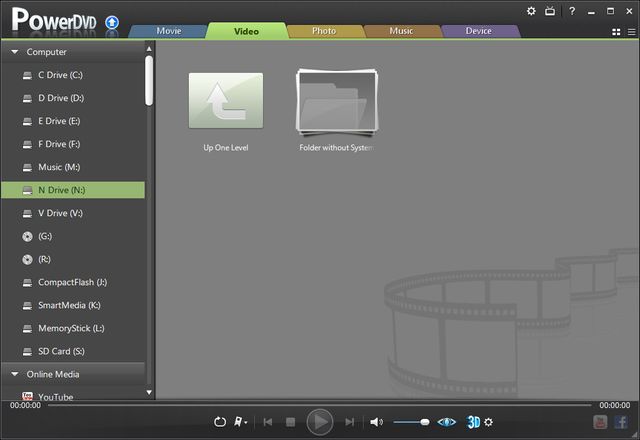
• This is the trial version 11.0.1919.51. As I am not registered - is there any way a registered owner reading this can report this issue to Cyberlink PowerDVD 11 development? I would much appreciate it.
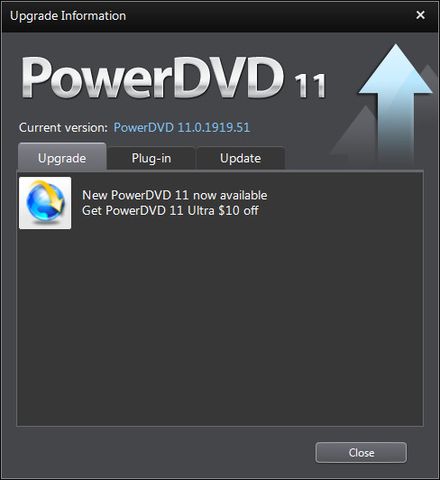
• To illustrate this, Attribute Changer freeware can easily set System attributes to folders with a right click: http://www.petges.lu/download/
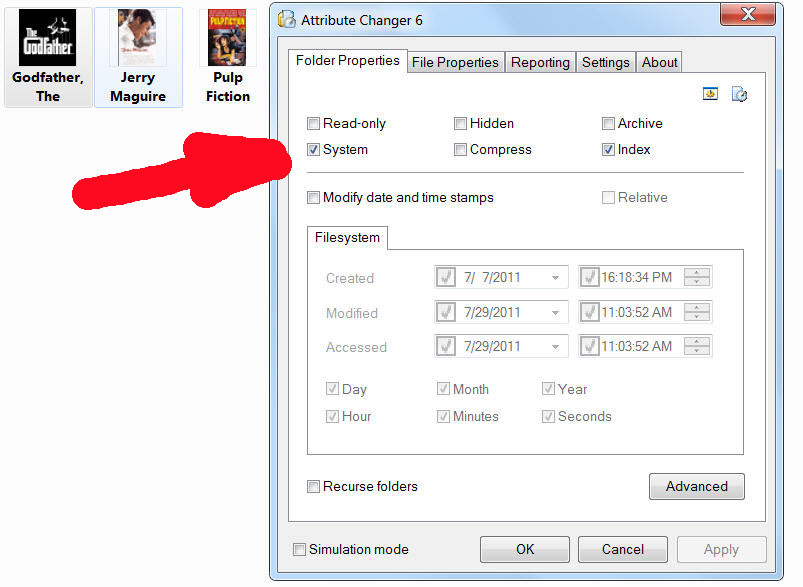
• It was previously pointed out that folder icons can be set with a right click. However, please consider that Right clicking on folder to change its icon only sets the display for a single machine viewing those folders. System Attribute way *permanently* sets folder icons for *every* machine. That's why it has a System Attribute. That's why - if there was an option (just an option) to enable viewing System Folders in PowerDVD - this problem would be resolved.
• This is how custom folder images are set by the way:
1. Create new folder, and name it (for example) Smile.
2. Place Smile.ico inside it and use Notepad to create Desktop.ini file inside it with the following content:
[.ShellClassInfo]
IconFile=Smile.ico
IconIndex=0
3. First set folder as system folder then
set Desktop.ini and Smile.ico as both system and hidden files.
You can set these attributes manually or use this http://www.petges.lu/ Attribute Changer to do it easily with a right click.
You will need to close folder / refresh / rebuild icons to see changes.
|
|
|
|
Quote:
Hi,
the regular way to give an Icon to a folder shouldb be to use right-click and adjust...
Br
Michael
Yes, that is the regular way for a single machine but the above mentioned way permanently sets folder icons for every machine. That's why it has a System Attribute. That's if there was an option (just an option) to enable viewing System Folders in PowerDVD - this problem would be resolved.
EDIT: This problem can be resolved if instead of "System Attribute", the folder is assigned a Read-only attribute.
|
|
|
Thank you kindly for looking into this Michael.
Here's why this is a fairly big deal.
Custom Folders in Windows XP:
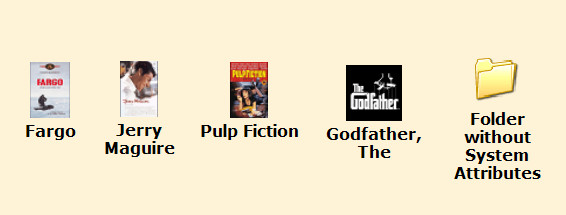
Custom Folders in Windows 7:
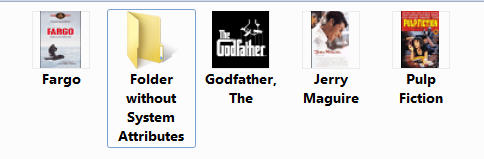
PowereDVD 10 and possibly 11 only sees the folders with non-system attributes:
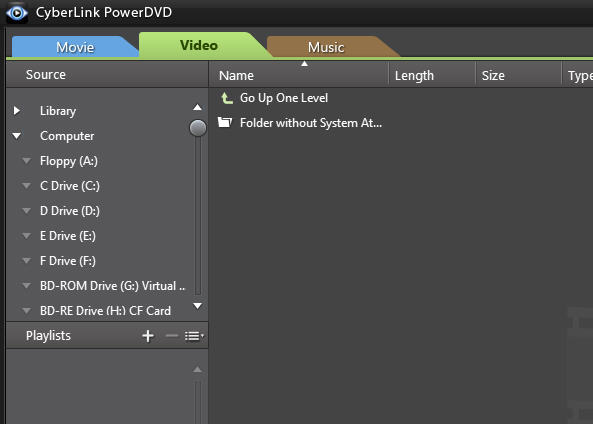
Won't you please see if Cyberlink can add an option to enable folders with System attributes to show up in PowerDVD? To illustrate this, Attribute Changer freeware can easily set System attributes to folders with a right click: http://www.petges.lu/download/
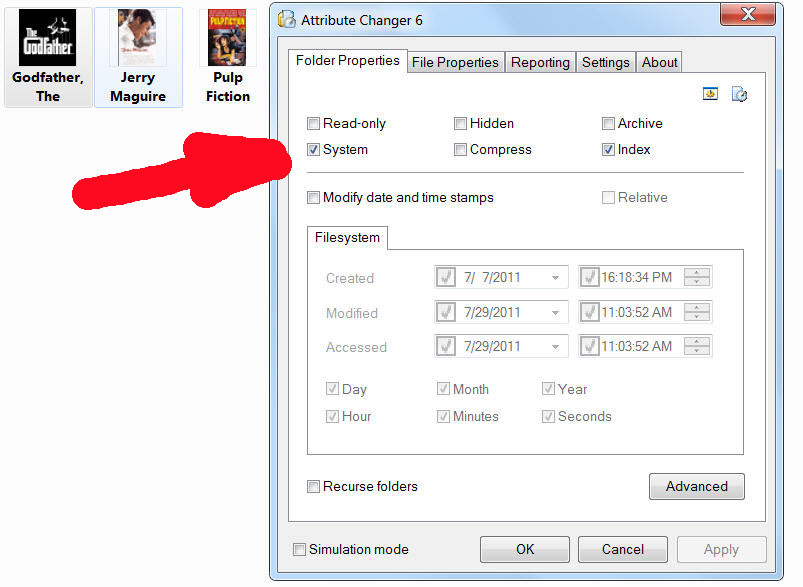
|
|
|
EDIT: This problem can be resolved if instead of "System Attribute", the folder is assigned a Read-only attribute.
In order to custom set a folder icon so that it displays a movie poster for example instead of the Windows XP/7 standard yellow folder, among other things you need to set Folder Attribute to System.
But PowerDVD 10 does not display folders with System attributes. Is there a way to make PowerDVD display folders with system attributes so that we can use folders with custom images on them?
• This is how custom folder images are set by the way:
1. Create new folder, and name it (for example) Smile.
2. Place Smile.ico inside it and use Notepad to create Desktop.ini file inside it with the following content:
[.ShellClassInfo]
IconFile=Smile.ico
IconIndex=0
3. First set folder as system folder then
set Desktop.ini and Smile.ico as both system and hidden files.
You can set these attributes manually or use this http://www.petges.lu/ Attribute Changer to do it easily with a right click.
You will need to close folder / refresh / rebuild icons to see changes.
EDIT: This issue will never be fixed.
Quote:
Hi,
we checked the behaviour and we are not going to change it.
Br
Michael
Thank you for letting me know.
For anyone else reading this: PowerDVD 8 (and I assume PowerDVD 9) are the last versions of CyberLink software able to play media files inside system folders.
|
|
|
Yes, it's not like antivirus software where you can only have one.
But if you want two versions of PowerDVD, I've gotten 8 & 10 to install on the same system but I had to experiment which to install first.
|
|
|
|
As far as I remember, Cyberlink stopped HD-DVD format support after v8.0.2521 so I think last v7 and v8 up to v8.0.2521 were still capable of playing HD DVD movies.
|
|
|
|
I seem to remember this happening in earlier versions of PowerDVD too, not just PowerDVD 10, but when you have a menu ON or a DVD playing and you try to open a new DVD folder without stopping whatever is currently playing, does the program freeze or can you open different DVD folders one after the other without problems, even if you don't stop whatever is currently playing?
|
|
|
Yes, Settings > Default disc drive: set it to non-virtual drive resolves the problem.
However, PowerDVD 10 does not remember this setting always and sometimes reverts to the the first disc drive letter and if that letter is a virtual disc drive then the problem continues.
|
|
|
|
I am now testing to see if *not* selecting virtual drive as the Default disc drive in settings will avoid repeated PowerDVD popup prompts.
|
|
|
|
One SATA, one PATA DVD drive + Virtual Clone Drive 5.4.4.0 freeware installed.
|
|
|
Thank you for your reply. It is extremely annoying to be pressing OK so often.
PowerDVD 10 displays a message frequently about how many drives it detected and which one it is going to use as default...
Is there any way to make it stop displaying that every time. And it does this no matter which drive I choose under Movie TAB.
|
|
|
In my case, it's "CyberLink PowerDVD detected 3 disc drives, and will use drive G: as the default" message that gets displayed when PowerDVD 10 starts.
Why is it doing that, how do I disable it please?
EDIT: Cause found but not resolved:
Yes, Settings > Default disc drive: set it to non-virtual drive resolves the problem.
However, PowerDVD 10 does not remember this setting always and sometimes reverts to the the first disc drive letter and if that letter is a virtual disc drive then the problem continues.
|