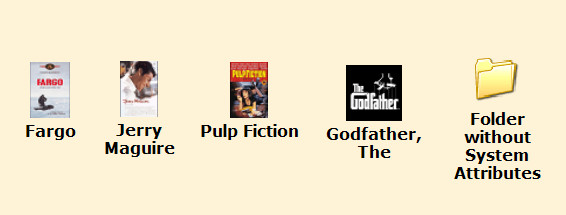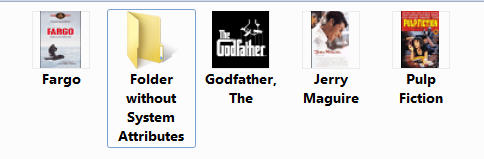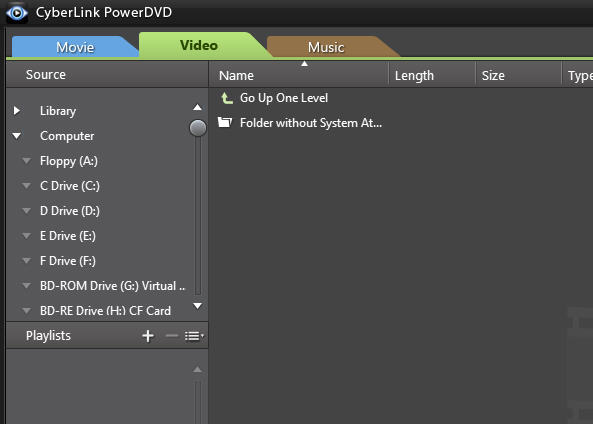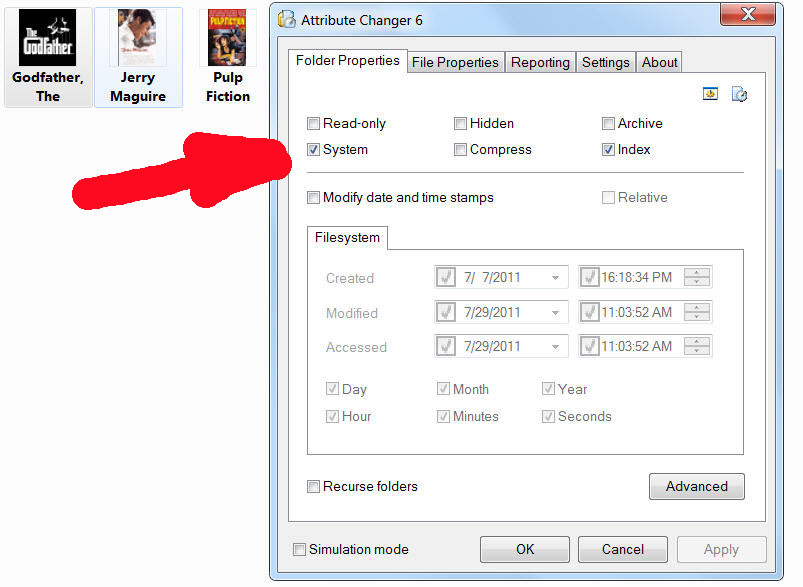In order to custom set a folder icon so that it displays a movie poster for example instead of the Windows XP/7 standard yellow folder, among other things you need to set Folder Attribute to System.
But PowerDVD 10 does not display folders with System attributes. Is there a way to make PowerDVD display folders with system attributes so that we can use folders with custom images on them?
• This is how custom folder images are set by the way:
1. Create new folder, and name it (for example) Smile.
2. Place Smile.ico inside it and use Notepad to create Desktop.ini file inside it with the following content:
[.ShellClassInfo]
IconFile=Smile.ico
IconIndex=0
3. First set folder as system folder then
set Desktop.ini and Smile.ico as both system and hidden files.
You can set these attributes manually or use this http://www.petges.lu/ Attribute Changer to do it easily with a right click.
You will need to close folder / refresh / rebuild icons to see changes.
EDIT: This issue will never be fixed.
Quote:
Hi,
we checked the behaviour and we are not going to change it.
Br
Michael
we checked the behaviour and we are not going to change it.
Br
Michael
Thank you for letting me know.
For anyone else reading this: PowerDVD 8 (and I assume PowerDVD 9) are the last versions of CyberLink software able to play media files inside system folders.
This message was edited 3 times. Last update was at Apr 12. 2012 17:13

![[Post New]](/forum/templates/default/images/doc.gif)
![[Avatar]](https://forum.cyberlink.com/forum/templates/default/cl-img/cyberlink3.gif)