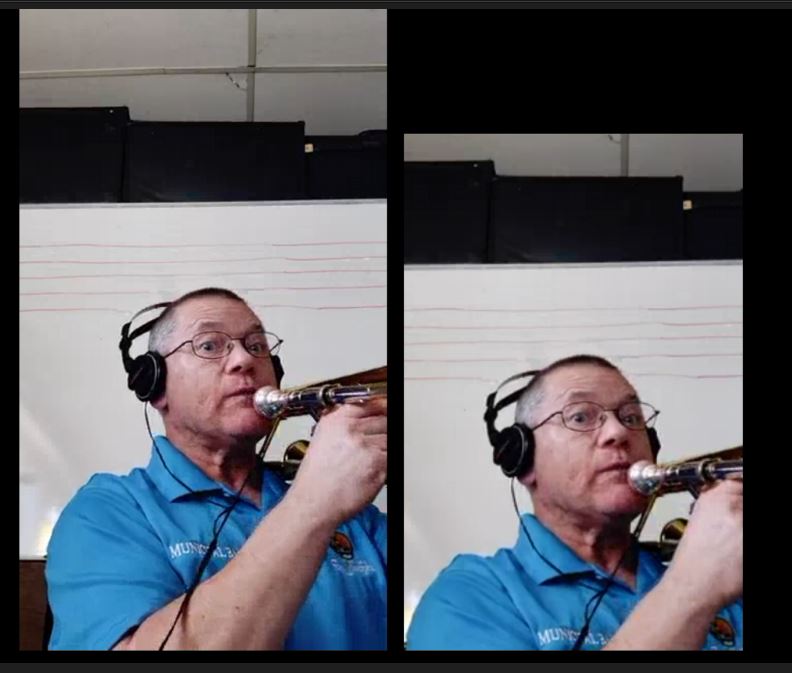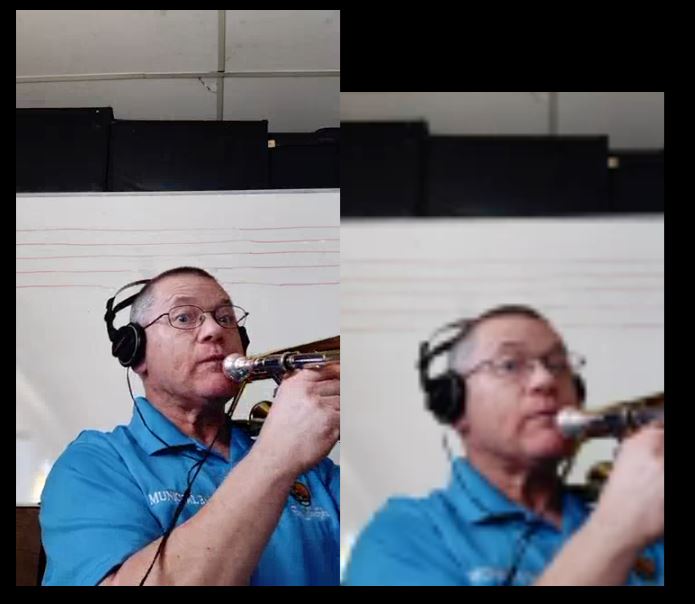First, let me say that I am well acquaintedwith the topics of resolution, compression, etc. The video used below looks great in its raw form. For demonstration, I dragged two copies of this video onto the timeline and set them side by side. On the right I just resized the video, but otherwise left it alone. On the left, I used the Crop / Zoom / Pan tool to crop out a portion of the video. I resized these in the preview window to be about the same size for comparison.
This is the end result in the rendered video, there is much more artifacting on the cropped video than on the raw video. This is best seen on the baton and the shirt lettering. Certain videos seem to be worse than others and this example is far from the worst I have seen. I suspect it might be due to source format, but I have yet to find a way to completely eliminate the issue other than to avoid cropping videos.
I have tried turning on and off every acceleration option I can find. The artifacting is present in the preview and in H264, H265, and XAVC outputs. Any fixes or ideas would be much appreciated.
Background Info: I'm running PD 365 V 19.0.2108.0 (64-bit)
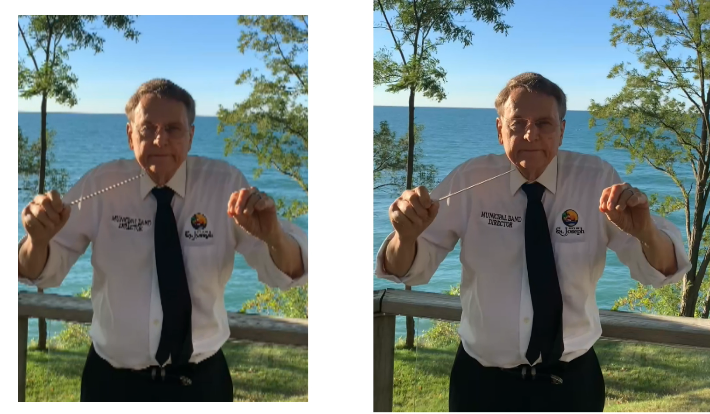

![[Post New]](/forum/templates/default/images/doc.gif)