here's a screen shot of the timing. It's taken 16 minutes to get to this time elapse point. This is a 55 minute program. At the rate this is rendering, it looks to me like it's going to take over 55 hours to render? Or am I looking at this wrong? Hope I'm making myself clear...
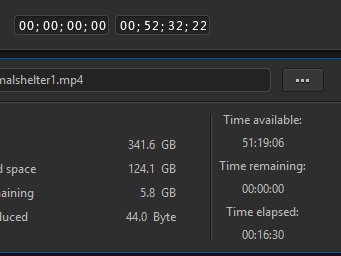
And after all this time, the rendering arrow has not moved and still shows 0% rendered... Hope someone can help. Here's my computer specs...
This message was edited 4 times. Last update was at Jul 27. 2016 19:15
I'm still working on it....

![[Post New]](/forum/templates/default/images/doc.gif)
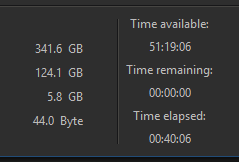
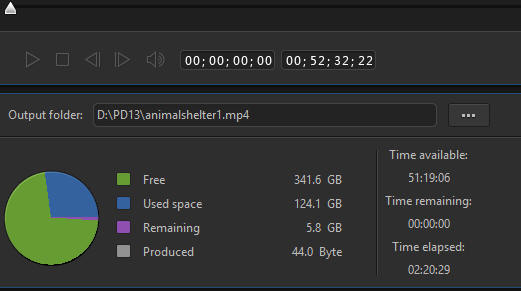

 Wish I could just absorb your knowledge on all this, or that I was younger and could just go back to school and learn all about how computers work! Either way would work for me!
Wish I could just absorb your knowledge on all this, or that I was younger and could just go back to school and learn all about how computers work! Either way would work for me!