Hey MJC - that did the trick! Thank you.
To add on to your instruction, here's what I did to update where my auto saves now go:
Whenever I upgrade to the newest version, I need to change the auto save directory to the newest version’s AutoSave folder. To do this:
1) Click the gear icon (It says “Set user preferences” when you hover over it) at the top of PowerDirector's screen.
2) Click “Project” in the menu immediately on your left.
3) In the Project window that opens on the right - there is a field that shows where the project is set to auto save. Click “Browse” to the right of that field and navigate to the AutoSave directory of the newest version of PowerDirector.
4) Click “OK”.
Here is the path to my current AutoSave directory. (Your's may be slightly different):
C:\Users\Owner\AppData\Roaming\CyberLink\PowerDirector\19.0\Cache\AutoSave
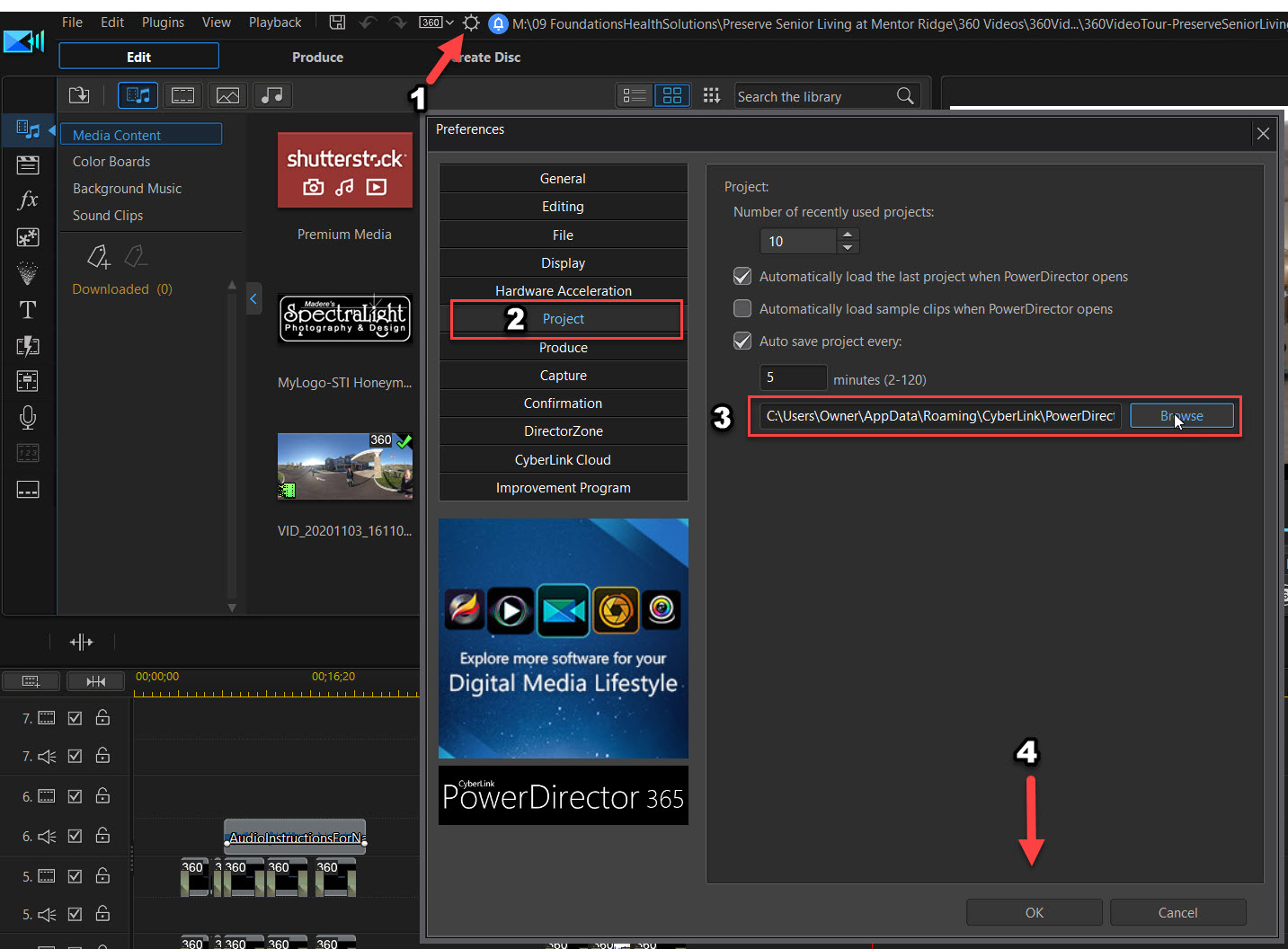
![[Thumb - FixAutoSaveIssue.jpg]](https://dl-file.cyberlink.com/web/forum/2020/12/14/90270d36f171bbe87fd7f0b036b4bbdb_425000.jpg__thumb)
|
| Filename |
FixAutoSaveIssue.jpg |
|
| Description |
|
| Filesize |
277 Kbytes
|
| Downloaded: |
4 time(s) |
This message was edited 1 time. Last update was at Dec 15. 2020 02:36

![[Post New]](/forum/templates/default/images/doc.gif)