![[Post New]](/forum/templates/default/images/doc.gif) May 05, 2015 15:05
May 05, 2015 15:05
![[Post New]](/forum/templates/default/images/doc.gif) May 05, 2015 16:16
May 05, 2015 16:16
![[Post New]](/forum/templates/default/images/doc.gif) May 14, 2015 10:42
May 14, 2015 10:42
![[Post New]](/forum/templates/default/images/doc.gif) May 17, 2015 15:39
May 17, 2015 15:39
![[Post New]](/forum/templates/default/images/doc.gif) May 18, 2015 12:52
May 18, 2015 12:52
![[Post New]](/forum/templates/default/images/doc.gif) May 18, 2015 14:54
May 18, 2015 14:54
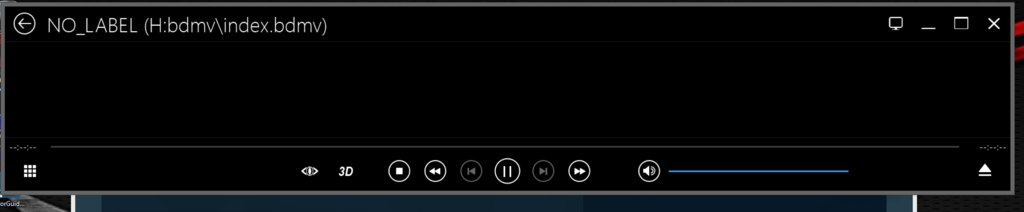 As you can see it's looking at H: drive. Then I need to click the mouse and I will get this screen:
As you can see it's looking at H: drive. Then I need to click the mouse and I will get this screen: From here if I select H: this screen comes up:
From here if I select H: this screen comes up: If I click restart all works. Also when I stop the movie it doesn't clock PowerDVD. I would like it to close to go back to Kodi.If anyone knows what I might be doing wrong that would be great!
If I click restart all works. Also when I stop the movie it doesn't clock PowerDVD. I would like it to close to go back to Kodi.If anyone knows what I might be doing wrong that would be great!
![[Post New]](/forum/templates/default/images/doc.gif) May 18, 2015 16:33
May 18, 2015 16:33
![[Post New]](/forum/templates/default/images/doc.gif) May 18, 2015 20:20
May 18, 2015 20:20
This message was edited 1 time. Last update was at May 18. 2015 20:21
![[Post New]](/forum/templates/default/images/doc.gif) May 19, 2015 10:14
May 19, 2015 10:14
![[Post New]](/forum/templates/default/images/doc.gif) May 20, 2015 17:17
May 20, 2015 17:17
![[Post New]](/forum/templates/default/images/doc.gif) May 20, 2015 17:42
May 20, 2015 17:42
![[Post New]](/forum/templates/default/images/doc.gif) May 26, 2015 15:01
May 26, 2015 15:01
![[Post New]](/forum/templates/default/images/doc.gif) Aug 13, 2015 15:54
Aug 13, 2015 15:54
| Powered by JForum 2.1.8 © JForum Team |