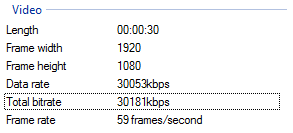Im using a GoPro 4 silver filmed at 1080p 60fps.
I set my timeline FPS to 60 FPS and produce the movie to as close to the original format as possible.
I produce a custom template that is MP4 1080p 60fps, with the same bitrate as the total bitrate shown in the original footage (think its about 30146kb). I leave ticked the box for fast video rendering technology on the hardware video encoder selection (this was default) Now, I'm now saying it's not good, it really is great (before youtube gets its hands on it) but I just think it could be slightly better, is there anyway to make it completely artefact free?
This message was edited 1 time. Last update was at Dec 29. 2014 04:45

![[Post New]](/forum/templates/default/images/doc.gif)