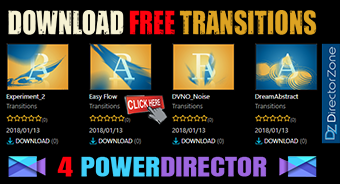I just installed a 512 GB SSD on my system. I have my OS and all programs on this SSD. I moved all of my documents, pictures, etc. to my old 1TB HDD. I have already changed the properties of my documents to the 1TB HDD so when I click on the Documents icon on my computer it opens the HDD and I can see all of my items (same goes for pictures, videos, etc.).
Unfortunately when I choose to pull up a custom titles, menus, etc. in PowerDirector there is a zero where the custom items should be listed. When I go to the path on the HDD the files are all there. I was unable to find a way to point PowerDirector at the new documents locations to access my custom items.
Is anyone aware of a means to get this done? Will PD only look on the C drive for these items?
This message was edited 1 time. Last update was at Dec 06. 2014 19:04
Subscribe to PDU Mobile on YouTube.

![[Post New]](/forum/templates/default/images/doc.gif)