Thanks Carl for the reply.
Once you have the VOB files in the Powerdirector library, you can edit any way you wish.
I am able to do import the VOB files into my Powerdirector library. It is here where I am at a loss of clip management.
This is my logic (flawed?):
1. Move first VOB file from library down into timeline.
2. For example, I want to trim off minutes 1-3, and make a clip of minute 4, so I drag over to minute 4, make a split, trim by removing first three minutes and fill gap. Drag till the ending point (say at minute 4:59), and do another split. Voila, Clip #1 done. (and I am giving the clip an alias name).
3. Repeat step 2 by linearly chopping up the huge VOB file into desired clips.
4. Go back up to Step #1-3 to work on chopping up my second VOB file. Continue until all 8 of my large VOB files are chopped up.
5.
My management problem at hand, is that I wish to move these clips back up into the media room library for later placement.
6. When all that is finished, I could then actually 'start' on my project content by arranging the clips on my timeline as I wish.
SOLVED - found my answer after doing a bit more searching...
Move the orange timeline markers on each side of the timeline scrubber to start and end of desired range then right-click and select "Produce range."
Quote:
Quote:
I am trying to export just a small section (approx. 1 min) of a video that I am creating to check the file on different mobile devices before I export the entire file. The video is about 30 minutes long.
I have searched on the forums but have not been able to locate the information needed to preform this task. I have also read the help files but was still at a loss to do this.
Thanks in advance for any help provided.
Hi
As Jeff has suggested:
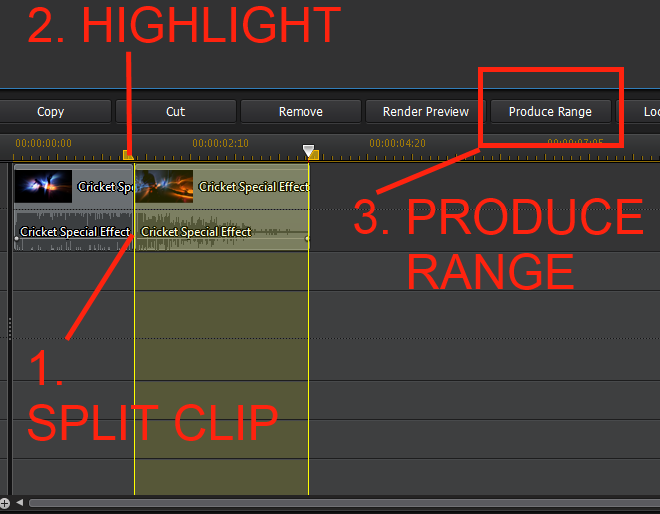
This answered my question
![[Post New]](/forum/templates/default/images/doc.gif) Sep 28, 2014 16:24
Sep 28, 2014 16:24
![[Post New]](/forum/templates/default/images/doc.gif) Sep 28, 2014 22:42
Sep 28, 2014 22:42
![[Post New]](/forum/templates/default/images/doc.gif) Jan 21, 2015 20:49
Jan 21, 2015 20:49
![[Post New]](/forum/templates/default/images/doc.gif) Jan 22, 2015 08:35
Jan 22, 2015 08:35
![[Post New]](/forum/templates/default/images/doc.gif) Jan 22, 2015 14:29
Jan 22, 2015 14:29
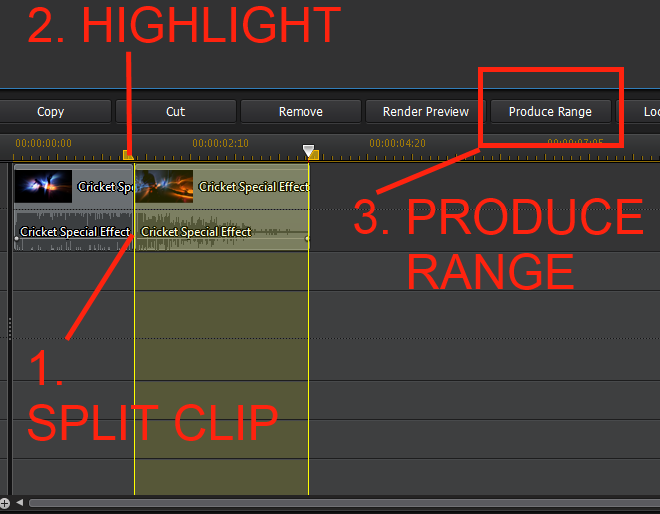
![[Post New]](/forum/templates/default/images/doc.gif) Jan 22, 2015 15:50
Jan 22, 2015 15:50