• Custom Folders in Windows 7:
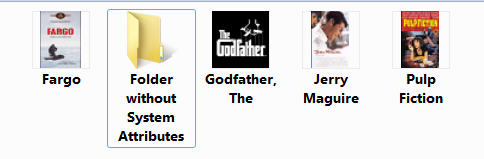
• As you can see both PowerDVD 10 and the latest version 11.0.1919 only see the folder above with a non-system attribute:
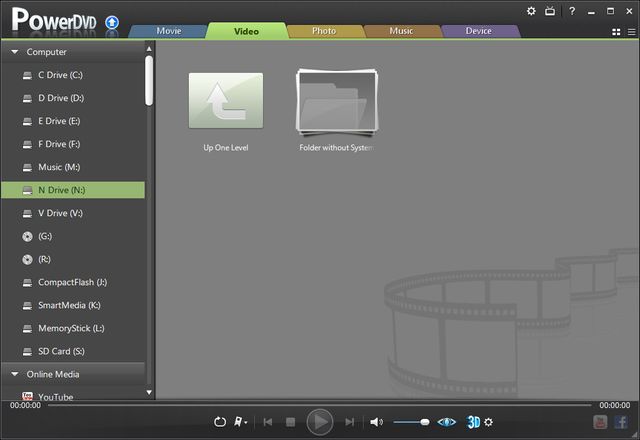
• This is the trial version 11.0.1919.51. As I am not registered - is there any way a registered owner reading this can report this issue to Cyberlink PowerDVD 11 development? I would much appreciate it.
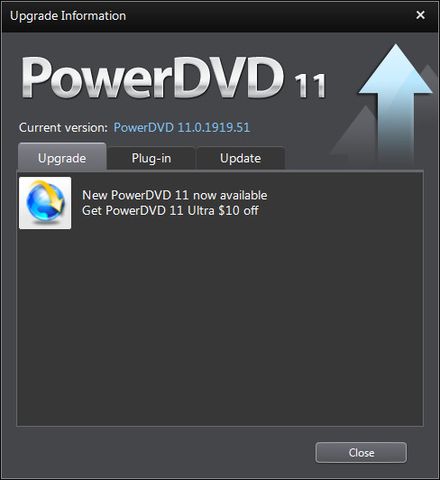
• To illustrate this, Attribute Changer freeware can easily set System attributes to folders with a right click: http://www.petges.lu/download/
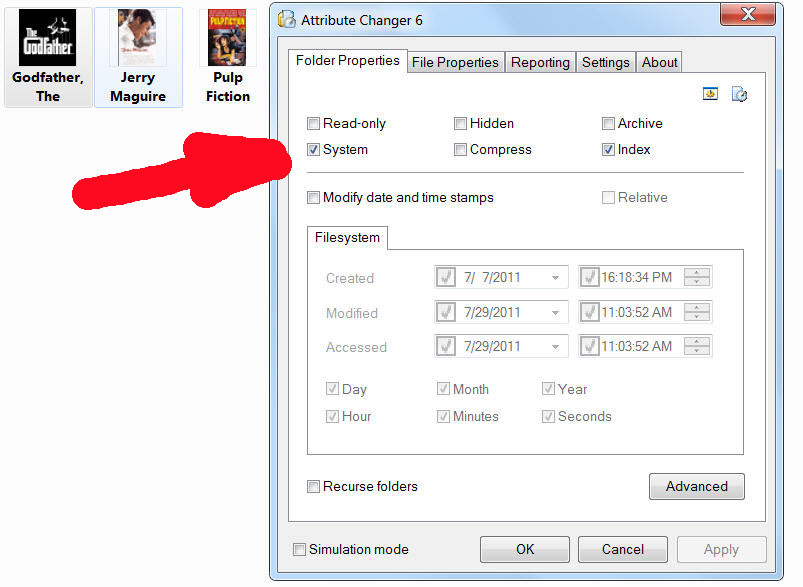
• It was previously pointed out that folder icons can be set with a right click. However, please consider that Right clicking on folder to change its icon only sets the display for a single machine viewing those folders. System Attribute way *permanently* sets folder icons for *every* machine. That's why it has a System Attribute. That's why - if there was an option (just an option) to enable viewing System Folders in PowerDVD - this problem would be resolved.
• This is how custom folder images are set by the way:
1. Create new folder, and name it (for example) Smile.
2. Place Smile.ico inside it and use Notepad to create Desktop.ini file inside it with the following content:
[.ShellClassInfo]
IconFile=Smile.ico
IconIndex=0
3. First set folder as system folder then
set Desktop.ini and Smile.ico as both system and hidden files.
You can set these attributes manually or use this http://www.petges.lu/ Attribute Changer to do it easily with a right click.
You will need to close folder / refresh / rebuild icons to see changes.
This message was edited 1 time. Last update was at Sep 19. 2011 17:40

![[Post New]](/forum/templates/default/images/doc.gif)
![[Avatar]](https://forum.cyberlink.com/forum/templates/default/cl-img/cyberlink3.gif)