|
|
Robert2 S wrote:
Always learning.
Well said Robert....
And with deepest respect and admiration.
We will miss you Robert and the way you flew in the sky. Rest in peace my friend.
Kevin
|
|
|
|
Quote:
@borgus1: Where do I find Power Tools?
I am not positive....but there may be a slight possibility that you don't have that function if you are using the limited edition versions of PD11. Do you get a Power Tool button that appears on top of the timeline when you select a video clip on the timeline?
Limited Edition Versions such as HE3D or HE or DE or LE
Many of the Power tool functions are not available in these versions such as.
Video in Reverse
Video Speed
Video Stabilizer
Is CROP not in these versions as well. I wouldn't think so....but you never know.
Just throwing it out there as a possibility.
KEvin
|
|
|
|
Quote:
Why will the crop function not work on my Power Director 11 software?
Can you explain a little more about what you are trying to do and the steps your taking? What doesn't work exactly?
Kevin
|
|
|
Quote:
Well there you go, I have been using PD since PD6 and never knew holding down Control I can stretch a completed video, all be it slowing down the video.
Always learning. ![]()
I just read this older post and didn't know this was possible either. You do learn something all the time! I would have gone through a much longer and time consuming process.
Nice tip! Thanks Playsound!
Thought I would bump this helpful tip!
|
|
|
|
Quote:
Hi,
My suggestion would be to go to the Graphic card manufacturers website and download the latest certified drivers (not windows update), then update quicktime player to latest, then the Update to PD11 Ultimate, and instal it. do a cold Boot (turn off system, wait a minute then reboot) this allows all new drivers etc to be registered.
Then see if that solves the problem.
Jim
Hi James,
Updating graphic card drivers is great advice.
But.....
If the user is using an older build(that had the graphic card compatibility problem) of PD10 or PD11 updating graphic card drivers while still using the older build of PD is what causes this rendering problem to rear its head and cause the problem. Installing the latest PD patch OR reverting back to an older graphic card driver that worked is the only solution to cure the uninitiated rendering problem.
You can use older graphic card drivers with the latest patch if you find that meets your needs and you won't have the rendering problem. But updating both PD11 and the graphic card to the latest is probably the most prudent thing to do.
Kevin
|
|
|
|
Quote:
I just downloaded the first patch for PD11, and the transitions are working fine. I will do everything you mentioned and give it a go. In fact I might just download all patches.
I'll post again how things are going when done.
Thanks so much for helping me out! Check back if you still have the patience. Much appreciated!
Just download the latest patch. Each new patch incorporates previous patches, so the latest should be all that you need.
Edit: did the green line above the timeline still appear? If so you will only need to delete the temporary files that were created and that green line should disappear. This can be done by opening your preferences(gear icon at the top of the application).....then under the General tab you will see where you can manually delete these temp files yourself. They are, by default, deleted every 30 days automatically.
But if things are working normally, you should NOT be seeing the rendering progress bar working while you are editing. This should not be happening. It will ruin your editing experience to say the least.
Good luck!
Kevin
|
|
|
Yes it is a little confusing if you are brand new to using the program.
How things work normally.
1. When you import video clips into the Media Room this is where they are kept prior to using them on the editing timeline. You can play these clips from the Media Room and view them in the Preview Screen.
2. You can drag these clips from the Media Room and place them on video tracks on the timeline. There should be NO RENDERING happening at this point.
If you don't have the latest version Build 3026 or its a version Build older than 2215 and you have updated to the latest graphic driver you will then experience this problem. Then you will see this rendering process start happening when you place your clips on the timeline on the right hand side of the screen near the timeline. THIS IS NOT WHAT SHOULD BE HAPPENING when you are in the editing screen. This is a symptom of a problem.
3. You can tell which version you have by selecting "Power Director" at the top of the open application. It will display the version number you are using. I believe that Build 2215 corrected the problem, but the latest patch 3026 will have all the fixes within it from the past, so you only need to download and install the latest patch.
Link to patches:
http://www.cyberlink.com/support/powerdirector-ultra/patches_en_US.html
4. The only way you should see this rendering is when a user selects to use it. You can select all or a section of a project on the timeline by using the orange triangles located on either side of the Blue Scrubber bar that moves across the timeline during playback. Once a section is highlighted, a NEW button appears on top of the timeline, labeled Render Preview. This button is used to pre render complex parts of a project that don't playback smoothly in the preview window. This can be frustrating if you need to see the proper sequence of your project playback precisely. Render Preview will generate temporary video files that will then be used to smooth out the playback of a complex section. I used it to playback a video wall I made where I used 64 video tracks with HD footage all playing simultaneously. The Render preview button made playback possible.
If this isn't what is happening then we will need to go to another step to identify your problem. Hopefully I didn't misinterpret your helpful screenshot. ![]() ![]()
Kevin
|
|
|
|
Quote:
Hello Everyone,
I placed a transition between two clips on the timeline and the render time is really long!
I would think it would go much faster, because...I'm using a brand new 16GB Ram, 8 CORE AMD PC with an MSI 2GB Ram GPU card...running Powerdirector 11 Ultimare Suite -- although I am using HD video clips in my project. Any ideas why rendering is taking so long? Could it be the HD footage?
I UNchecked "enable HD video processing (shadow file)" in my preferences, and I am going to check the "Enable Open CL technology to speed up video effects/render preview" in the Hardware Acceleration preference.
Any advice is GREATLY APPRECIATED!
From what I can see your video clips are rendering while they are on the timeline indicated by the green line on the top if the timeline. This isn't normally present unless you highlighted this section and then selected the Render Preview button. I am assuming you didn't do these steps.
More than likely you are using an older build of PD11 which had a graphic driver incompatibility problem causing this rendering problem that shouldn't be happening while you are simply editing your project on the timeline.
Go to the software update page and download the latest patch and install it. That should cure this rendering issue.
Kevin
|
|
|
Quote:
Quote:
Unfortunately the selected or highlighted clips on the timeline cannot have the volume adjusted simultaneously. Only the first highlighted clip is changed by the slider control, not all as desired. I think he wants to lower the volume on multiple specific tracks and not all of them.
The horizontal MASTER controls the volume of all clips in the track, irrespective of slider position.
To lower only specific clips, UNlink them from video and drag to another audio track.
Then, in the audio mixing room, adjust the master for that track - and all clips will be affected.
Yes that method, as a work a round, does work. But if you wanted to adjust the volume on a large number of video clips, is time labor intensive. But as he was pointing out and I agree, is that it is possible to lower the volume simultaneously on multiple selected non adjacent clips on the timeline using other Video editing software. It is not possible using any version Power Director and requires multiple steps to accomplish what is done more elegantly in other software I have used.
Kevin
|
|
|
Quote:
Quote:
Merely selecting several clips it was possible to lower the audio by simply dragging down the level which affected ALL the (selected) tracks, which is what I want to do in PD.
Looks as if you're using the wrong control. It's the horizontal slider that lowers ALL audio on a single track.
No need to select multiple clips.
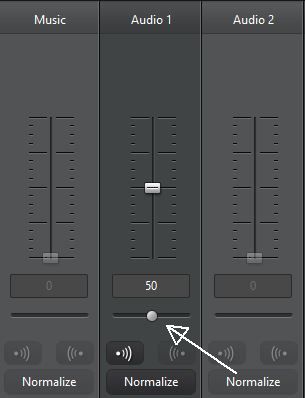
I believe he selected multiple clips and attempted to lower the audio by " dragging down the level" which I think refers to the Vertical control slider. Just my guess as to what he did.
Unfortunately the selected or highlighted clips on the timeline cannot have the volume adjusted simultaneously. Only the first highlighted clip is changed by the slider control, not all as desired.
I think he wants to lower the volume on multiple specific video clips, and not all of them.
Kevin
|
|
|
|
Quote:
I NEVER present the old 100GB as hard fact anymore, as I think Adrian disproved it to some degree, at least I think it was Adrian. I bring it up, though, as free space can be an issue for some projects, as you pointed out, mon capitan.
Bobbo, go back to the off-putting avatar.
I wonder what it takes to disprove the "You need 100 gigs of free space"? I agree with you Barry, it was Adrian I believe.
And from the product specs page:
Hard Disk Space
5 GB required minimum (note: 400 MB is for Magic Music Library)
10 GB (20 GB recommended) for DVD production
60 GB (100 GB recommended) for Blu-ray Disc/AVCHD production
5 gigs needed to install the software.
10 gigs for DVD production(potential Dual layer disc 8.7 Gig)
60 gigs for Dual Layer and 100 gigs recommended for a triple layer.
Hi Kevin,
Thanks for the additional details, this is very helpful! Since I disabled shadow files per Barry's suggestion, I think I'll be ok from here on out.
I never burn my videos to DVD, I think I'll be ok. In fact, I was able to make another video with a different set of clips last night/this morning without any issues .
Barry, you don't like the throw back to a nearly 20-year old "OS" ??
Personally burning to discs is going to slowly disappear I think. Disc burning will follow 8-Tracks, Cassettes, LP's, VHS, Beta, floppy's, etc. Spinning Hard Drives are next to join the club as SSD drives are gaining popularity.
What will be the latest new type of data storage? I can only imagine!!
By the way Bob....I missed seeing your "previous" Avatar. I trust it was full of controversy! ![]() ![]() ![]()
Kevin
|
|
|
Here is a great discussion in the Power2Go forum.
BarrytheCRAB was in this discussion and gave some great information.
http://forum.cyberlink.com/forum/posts/list/28657.page
|
|
|
Quote:
Hi Barry and Phil,
Good guesses on the drive space, however I've got two drives:
C: Primary (OS) 120GB SSD
D: Secondary (Storage) 1TB SATA @ 5400 RPM
PowerDirector and all file directories are pointed to the "D:" drive which has about 750GB free.
Barry's suggestion was very close, I took his advise and removed the offending clip it was hanging on, and while that didn't solve the issue entirely, it made it past the 43% it would get stuck at and the application would crash around 60% or so.
I checked the event log, and found that PDR11.exe was faulting, but the error was too generic to pin point a specific cause. I did some research and discovered that some folks had reported issues with auto save causing crashes, particularly during production. I disabled auto-save, shadow files as well as both of the checkboxes for hardware acceleration in "preferences".
Welp somewhere in that mess of troubleshooting, it got all the way through the production and my first video on the new rig is complete!
Again, thank you all for your help - I do appreciate it!
P.S. Although I'm a long time PD user, I'm new to this forum and didn't want to step on any toes of those that help me so I think I'll find myself an avatar that's a bit less "put-offish" hehe ![]() ... ...
Just a little addition regarding the amount of available free hard disc space on your SSD drive. After communicating with the Power Director product manager, I wanted to know "where" the 100 gig free hard disc recommendation came from. I routinely use PD with much less space (46gig) successfully and burn many Blu-Ray discs on occasion. This is how it was explained to me. It is based on the "potential" project size when burning to a multiple layer disc where the capacity "could" be at 100 gig. A 100 gigs of free space is NOT required to edit projects successfully.
The only time PD generates significantly sized temporary files that might be of concern for you in the future would be if you attempted to burn a multiple layer Blu-Ray disc with a LARGE project that exceeded what you have for free hard disc space. Otherwise you should have no problems as you found out during your troubleshooting of your problem.
Significantly sized temporary files that are generated in PD that would end up on your SSD drive only happen in the following conditions that would affect you.
1. Shadow files enabled in preferences. These files will end up on your SSD drive as you have no alternate choice, but are of no concern since you have now disabled this preference. The shadow files could "potentially" FILL your SSD drive during a project, but that depends entirely on the scope/duration of how many HD video files are imported into the media room. And that is completely under a users control. Since your PC is powerful enough to not need the use of Shadow Edit files this won't be an issue for you in the future.
2. Creating Discs....the only concern for you would be if you attempted to burn to a disc a project that had a capacity greater then your available free 39 Gigs of SSD space. In this case a temporary file is created on your SSD drive prior to the actual burning to the disc. This temporary file will be placed on your SSD drive "before" it is burned to the disc and as far as I know its location can't be changed. You could burn to a single layer Blu-Ray disc (25 Gigs), which is less than your current free SSD space with no problem. If the duration of your project exceeded 39 gigs when produced as a temporary file during disc creation, you wouldn't be able to create a Dual Layer Blu-Ray disc(50 Gigs), Triple Layer Blu-Ray(100 Gig) of Quadruple Layer Blu-Ray(128 gig) because the temporary file would exceed your current SSD hard drive space.
If there are other significantly sized temporary files that are generated by Power Director during the editing process I would be interested in learning specifically what they are. But other than those I mentioned, I am not aware of "other" temporary files that are generated by Power Director during the "Editing" process besides Shadow Edit files. There are some small temp files created to generate the wave form on an audio track, but these are small. The only other significant sized files are generated during the "Burning" process.
I just thought I would share what I "think" I know regarding free hard disc space. ![]() ![]() ![]()
I am always open to hear and learn something new to the contrary.
KEEP YOUR AVATAR!! Love it!!
Kevin
|
|
|
|
Quote:
I do hope I'm wrong but I cannot see a way to either mute or alter the audio level of multiple clips. The only way is to select then adjust each clip individually which is a real nuisance. Do any versions of PD allow this? Any help appreciated!
There is no way that I know of doing this very simple audio level adjusting task. And you are absolutely correct in that it is a "real nuisance"
You would think that if you went to the audio mixing room and then selected multiple clips on the timeline whether they are in a series or not, you would be able to lower the volume of all these clips to the SAME level using the slider control in a single, one step action. It would make editing go smoother and quicker without a doubt.
As you have observed....if you select multiple video clips.....only the "first" selected clip is changed by the slider controls. The rest of the highlighted(selected) clips are left wondering "WHY" the volume isn't changing!
Of course....there are work-a-rounds....but not as elegant as we would like. ![]() ![]() ![]()
Kevin
|
|
|
|
Quote:
Hi. I'm an occasional user of PD9 and so far have been very pleased with the results. I am running the program in Windows 7 Professional 64 bit with 4 GB of RAM. As I said, good results. Today I ran into a glitch while trying to import .mp4 files from a Panasonic Lumix G6. The clips were shot in full hd -- 1920 x 1080, 59 frames per second. Any attempt to import a single clip in this format or a group of clips causes PD9 to crash. I reinstalled PD9, and it is importing other file formats without any problems, including full hd .avchd clips. Does anybody know of a way to import full hd .mp4 files, or are they beyond the capabilities of PD9. Thanks for your help.
HB
HB,
If it were me I would point your Panasonic Lumix G6 and shoot a 5-10 second test clip and then upload this raw unedited footage as an attachment in your follow up post to your topic. This way others can download this sample clip of yours and see what happens. We might be able to give you feedback on whether the problem is from the camera video clips causing the problem or if it might be something localized on your PC.
If I am able to load this clip into PD9 with my current 12 Gigs of RAM, I will remove 8 Gigs to get to your current level and see if I still have the problem.
Kevin
|
|
|
|
Quote:
I had the same problem with Pioneer DVD player.
I solved it by setting the output MPEG-2 as follows: TYPE CUSTOM PROFILE with Bitrate to 6800000.
Best wishes, Eugene
Good one!
You wonder if some DVD players choke on the 8,000 Kbps bit rate? That's thinking outside the box!
Kevin
|
|
|
|
Quote:
Hi everyone,
Thanks for your responses. This is kind of an animation, with green screen. I'm trying to register each frame on the last one, and having to adjust the size too... and each time I adjust one for size, it means starting over on lining 'em up! Ugh, a pain. I think the solution for the future is to plan in advance! Knowing that there is no apparent option for bulk size adjustments gives me something to work around next time BEFORE I start!
Thanks again,
Richard
It is kind of hard to get an idea of what you are trying to do....although your last post did give more detail and I can feel your pain better on what you are trying to do.
As you resize the green screened video clip to a new size, it's relative position changes in relationship to the previous frame....something like that? This causes the object in the video clip you are resizing to have "jumps" in its position and loses how fluid it is on the screen?
Maybe Cranston might in here and offer some animation tips for you. He is very skilled at animation using key frames and resizing and moving objects to get realistic motion.
Kevin
|
|
|
|
Quote:
Hi All,
I'm having the dickens of a time getting a string of clips to the same dimensions (I'm trying to precisely register specific, overlapping elements in each). Is it possible to "bulk" adjust or drag multiple clips?
Many thanks,
Richard
Hi Richard,
Are all the clips that you are trying to get to the same dimensions all the same dimension to start with? Or do they vary in dimension?
If they are of the same dimension and you are trying to change all them to something that fills the project screen, then you could right click on the video clip on the timeline and then select "change aspect ratio". Once this window opens there are several options to choose from. But if this meets your needs you can apply to all and correct all the clips on the timeline.
Maybe this is what you might be looking for?
Kevin
|
|
|
Quote:
Quote:
I usually save the DVD to a folder on the hard drive first ..., then I burn with another software.
I humbly suggest a similar route, you've got nothing to lose. I just burnt 75 DVD's for a client and I hope to God they ALL WORK!
Using P2Go7 for the burns, and a PD-generated folder. Test discs I sent earlier seemed to all play, or I'd have heard.
Barry,
It seems that I read in another topic you were involved with that you burned some discs as a data type disc, not a standard DVD type and they still played in the DVD player? Where the DVD discs or Blu-rays?
Bottom line is we're dealing with hardware that is not all the same. I have read in other forums with the same type of symptom happens with burned disc not playing back in the stand a lone DVD player.
If it were me I would send a DVD disc and upload a file, letting your client know that depending on their hardware configuration they may not be able to play back the disc. Show your client that you are knowledgeable of the potential pitfalls of playing back a physical disc, which are becoming less desirable anyway(Blu-ray is declining as well). But you may be in a situation where a physical DVD disc is the only option.
|
|
|
On a related note.
This problem recently was posted in the forum when the user sent a DVD produced with power director 11 to a TV station and they were unable to play it back. I am not sure if that problem was resolved. EDIT: Undetermined if the problem was resolved.
Here is a link to the topic "PD11 Burned DVD will not play at TV station"
http://forum.cyberlink.com/forum/posts/list/29344.page
|
|
|
Quote:
Thanks for the suggestions, Cap'n,
It doesn't matter to me if they don't play on my DVD player, but being that the DVDs I am creating are for a "Client" and I wouldn't want to tell him to go out to an electronics shop and buy a DVD player that actually works. You see my dilemma.
Maybe I could persuade him ![]()
That is indeed a dilemma, because there are no guarantees that your client will be able to play back your DVD successfully.. Think of a wedding videographer that produces many DVDs of a wedding to be distributed to all the wedding guests. Same dilemma. I have seen some guests have a problem playing back the DVD.
Another option is to upload your video file to a video hosting site and send a link so that your client can play back the file.
But this may not solve the problem if your intent is to market your DVD productions to your client.
Just a thought.
Kevin's
|