Quote:
I want to make a split screen video with 2 source videos (one on the right, one on the left). This is a race video with front and rear cameras. I do NOT want to crop either video, but is OK to have black top and bottom borders to get full frames and still fit into a 16:9 format. The source videos are each a different frame rate: one 720-60fps, and one 720-30fps. Is this possible? Step by step, please. I'm brand new to this program.
2nd request: make same video, but with one video (front view with telemetry) taking up the whole screen and the other (rear view, no telemetry) overlayed in a smaller window and placed where I want it.
Thanks
The way but easy to do what you want. in my view.
Add in the timeline, video 1, track 1, track 2 in the video 2.
Click on the video track 2 to select.
Note that the preview on the small screen appears white balls on each side of the image, click on it, hold and drag to change the image size.
Click the middle of the image hold and drag to the desired position.
At this point you own a Pip.
Doing the same for the video track 1, you can have two videos side by side.
To facilitate positioning, and resizing, enable the grid lines, see the image.
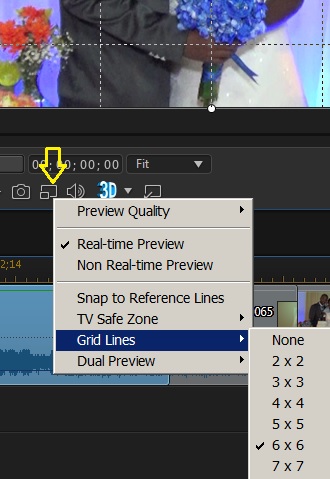
![[Thumb - gridelines.jpg]](https://forum.cyberlink.com/forum/upload/2015/2/13/f4d0cbfefaff1dd5cea819ed206ebf15_118411.jpg__thumb)
|
| Filename |
gridelines.jpg |
|
| Description |
|
| Filesize |
51 Kbytes
|
| Downloaded: |
2302 time(s) |
This message was edited 1 time. Last update was at Feb 13. 2015 13:03
![[Post New]](/forum/templates/default/images/doc.gif) Feb 13, 2015 12:30
Feb 13, 2015 12:30
![[Post New]](/forum/templates/default/images/doc.gif) Feb 13, 2015 12:58
Feb 13, 2015 12:58
![[Post New]](/forum/templates/default/images/doc.gif) Feb 13, 2015 17:10
Feb 13, 2015 17:10