|
|
Thank you so much! This was what I needed!
|
|
|
Quote
Reference post: https://forum.cyberlink.com/forum/posts/list/97363.page .
Here is an easy way to create an 8K custom profile in PD365. Follow these steps.
- Download the attached Asus 8k Phone 10 sec.mp4 and place it on the timeline.
- Do Alt-S to show that svrt is available with a custom profile working 100%. See the screenshot.
- Check the Clip properties to confirm the resolution, fps, and bitrates.
- Go to the Produce Page. Click the Profile Analyzer. Click the Intelligent SVRT tab. See the custom profile name, type, 7680x4320 resolution, 29.97 fps, 22 Mbps, Workload reduced 100%.
- Click Ok and the Intelligent SVRT - New Profile window pops up. You need to fill in the blue highlighted Profile name with the resolution like 7680 x 4320/30p so one can remember what it is for.
- Add to the Profile description the other pertinent data like frame rate, bitrate, etc. that describe the custom profile.
- Click OK on that box and the custom 8k profile is created.
Use that custom 8k profile on 8k videos. Using Nvidia Nvenc took 28 seconds to produce that 10 sec. Video on the timeline. Cpu encoding took 2 min, 30 seconds to produce. See the cpu encoded screenshot. More on this later as producing 8k video works differently, better, and faster with the earlier versions of PowerDirector.
Wow, you have solved my problem! This really worked for me, thank you so much for taking the time to show how to do it!
|
|
|
Quote
If you haven't set up any custom profiles for PD20/365, simply copy the Profile.ini file that tomasc shared to that folder. If you have previously added custom profiles, open up his file and copy the settings, then open up your Profile.ini file and paste his settings to the end of your file, then save it and open PD
Alright, so now I had cyberlink deleted and installed again. I was able to make custom profiles again, went to the file and pasted the file that tomasc gave me to the profile. Went back to cyberlink and pressed 'produce'...it gave me that same message from my last post again. Something is not right here. I'm also not allowed to use the Intelligent SVRT function. What can it be? Could it be my laptop's CPU or my graphic card? Did I do something wrong? It just seems impossible at this point to do this.
|
|
|
Quote
If you haven't set up any custom profiles for PD20/365, simply copy the Profile.ini file that tomasc shared to that folder. If you have previously added custom profiles, open up his file and copy the settings, then open up your Profile.ini file and paste his settings to the end of your file, then save it and open PD
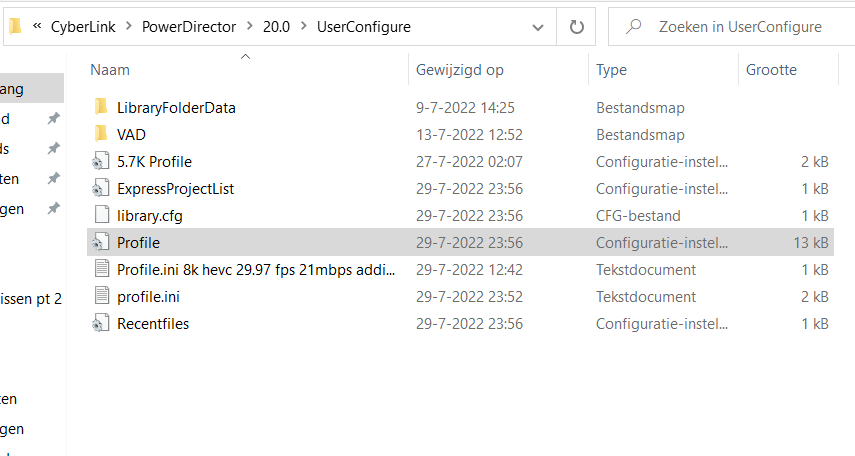
Whatever I try it's not working. Added the files to the folder and I can't open any custom profiles.
Can someone make a tutorial for it and put it on Youtube or something?
I think I need to delete cyberlink and install it again to start fresh.
Before adding files I could make a custom file in cyberlink, now it gives this message:
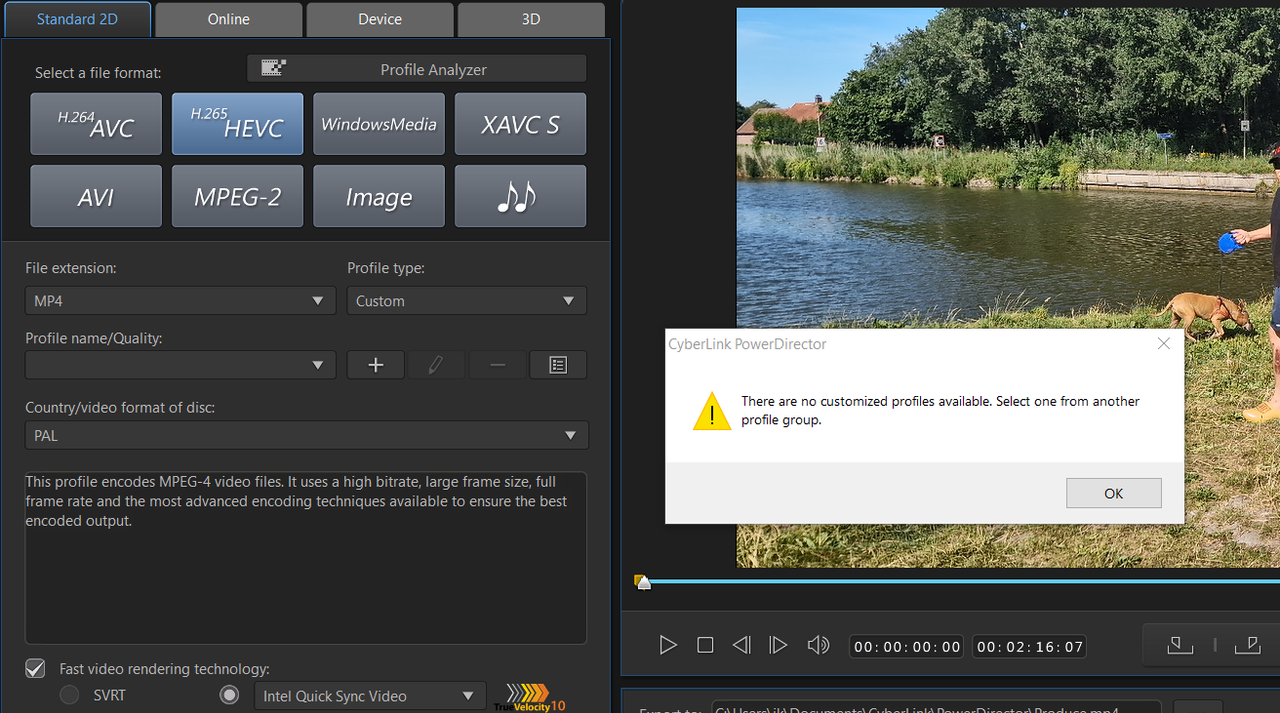
|
|
|
Quote
This Hevc 8k custom profile was created back in sept, 2020 in PD17 as a test for the 8k production. It is similar to the one optodata made on Dec 11, 2020 on the other thread. They should work in PD365. My other custom profiles carried over in PD365. This one did not.
My test shows that a 2:25:27 duration video took 2:57 using nvidia encoding and is 365,099 KB. Svrt produced is 97% done in 11 sec. ,99% done in 34 sec. , 100% finished in 1 min. 8 sec. and is 388.016 KB.
Interesting that the produced nvidia encoded 8K video plays smoother with the Movie & TV app. when starts and stops (pauses) are repeatedly used as compared to the svrt produced one..
Thank you for the file. Could you explain how to add this to my profile.ini file?
C:\Users\[username]\AppData\Roaming\CyberLink\PowerDirector\20.0\UserConfigure
Just add the text document to the map?
Thank you
|
|
|
Quote
Warry is correct that no version of PD offers a default produce profile above 4K, however I answered your question in the other discussion.
I have tried all the steps, I copied the downloaded folders to the right map...but there are still no custom options available. Also no options for the 8K settings. Maybe it's my laptop, I have tried it a few times in a row but no succes.
|
|
|
Can you please explain why my output is limited to 4K resolution?
I can't find the right settings.
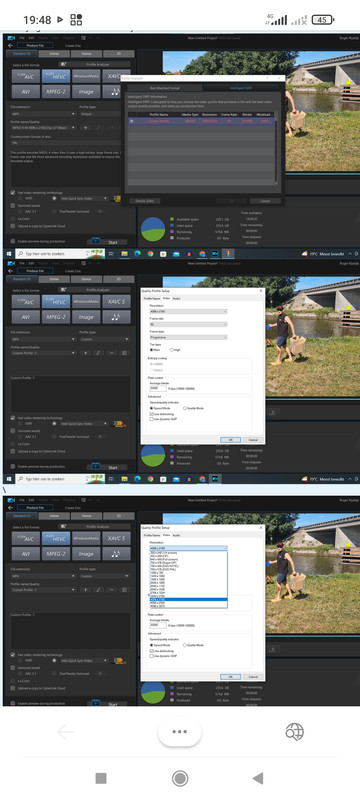
Quote
Your English is wonderful and everything works on my end (including nVidia hardware encoding with an 8K-compatible GPU):

When you get an actual 8K clip, you'll need to increase all 3 bitrate settings in the profile to match what MediaInfo or (View Properties in PD) show.
|
|
|
Quote
8K is not supprted by PD 365. The max is 4096x3072
Thank you for your message. Can you tell me what version I would need?
Or if I want to create a custom profile for 4K at 60fps, what Mbps should I choose?
Thank you
|
|
|
Please help me out here.
I can't seem to adjust the custom profile to 8K resolutions.
Why can't I choose more?
I am trying to edit 8K videos. Thank you in advance!
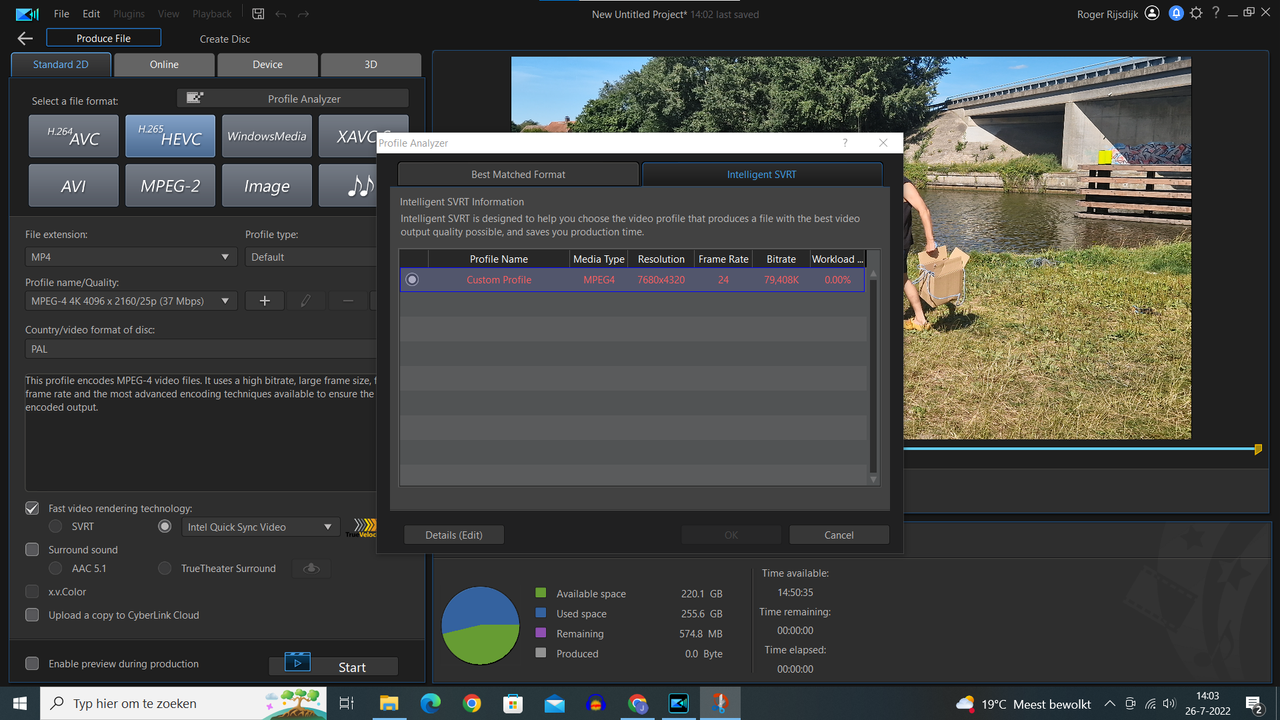
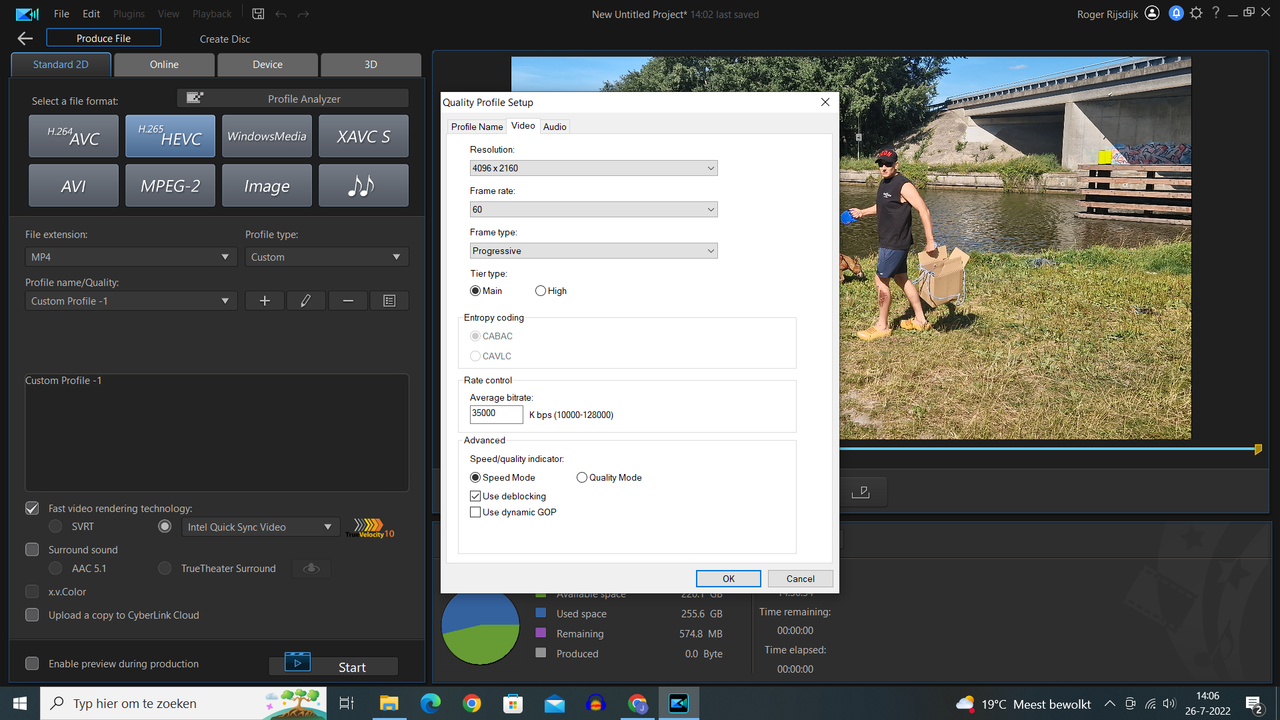
\
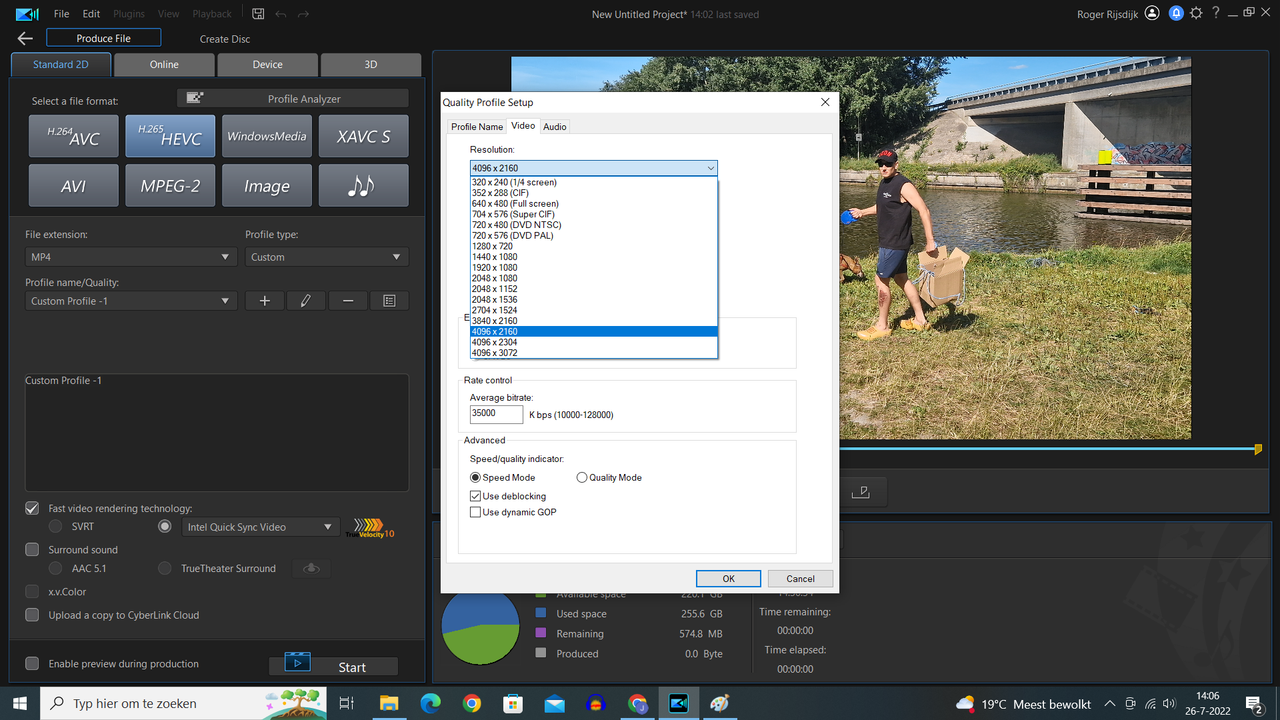
|