Thanks.
![[Post New]](/forum/templates/default/images/doc.gif) Dec 23, 2011 23:19
Dec 23, 2011 23:19
![[Post New]](/forum/templates/default/images/doc.gif) Dec 23, 2011 23:44
Dec 23, 2011 23:44
![[Post New]](/forum/templates/default/images/doc.gif) Jun 21, 2021 17:03
Jun 21, 2021 17:03
This message was edited 1 time. Last update was at Jun 21. 2021 17:05
![[Post New]](/forum/templates/default/images/doc.gif) Jun 21, 2021 17:13
Jun 21, 2021 17:13

This message was edited 2 times. Last update was at Jun 21. 2021 19:18
![[Post New]](/forum/templates/default/images/doc.gif) Jun 21, 2021 18:00
Jun 21, 2021 18:00
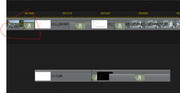

This message was edited 1 time. Last update was at Jun 21. 2021 23:29
![[Post New]](/forum/templates/default/images/doc.gif) Jun 22, 2021 11:19
Jun 22, 2021 11:19
![[Post New]](/forum/templates/default/images/doc.gif) Jun 22, 2021 12:10
Jun 22, 2021 12:10
| Powered by JForum 2.1.8 © JForum Team |