Our SpiceMaster plug-in for PowerDirector 12 can organically flow ANY video effect within a SINGLE scene. That leverages the power and flexibility of all of your existing PowerDirector video effects as well as any 3rd-party PowerDirector video effects plugins you may have. This is much more versatile than the basic masking that PowerDirector offers, although that built-in capability is pretty good as a start. Here are the simple steps to accomplish the technique:
1. Drop and drop a clip into a PowerDirector track, such as track 1.
2. Apply the effect(s) you want to mask, such as PowerDirector’s Dreamy effect from the Effect Room (Style section).
3. Drag and drop the SAME clip over the first clip instance, aligned with the same start/end. PowerDirector will then ask what to do -- select “Crossfade”.
4. Drag SpiceMaster from the Transition Room > Pixelan section onto the crossfade. Now click the “Modify” button above the timeline to adjust SpiceMaster further.
5. Within SpiceMaster, choose a “spice” geometry by clicking the “Choose Spice File” button. Hundreds are available in the SpiceMaster TFX version; over 1,000 are in the SpiceMaster PRO version available at our website. Drag the orange cross-hairs cursor in the grayscale box under that button in SpiceMaster -- to move the organic mask wherever desired within the scene. (This can be keyframed to move/follow your subject as desired, or to ramp up/hold/ramp back, or nearly anything else you might want to do over time -- by using the keyframes graph in the lower left of SpiceMaster’s controls. We have tutorials on how to keyframe in SpiceMaster’s built-in help system, and also at http://www.pixelan.com/sm25/help-techsupportfaqs.htm#basics ) Now turn on the “Mixer” slider partially, if you want to blend the spice geometry with the actual scene to produce a more real-world mask that relates to your imagery instead of being a simple shape.

6. You are done, unless you want to use SpiceMaster’s other numerous controls to add a border, glow, dynamic texture, or numerous other visual enhancements that the PowerDirector plug-in offers.
In the example below, we have used this technique to organically flow in the source image from a start that shows PowerDirector’s Dreamy effect and Color Balance effect from the Effect Room (Style section). A wide elliptical shaped spice geometry was chosen, and the Mixer slider was also used to make the source video look expand outward in a very natural, realistic way.
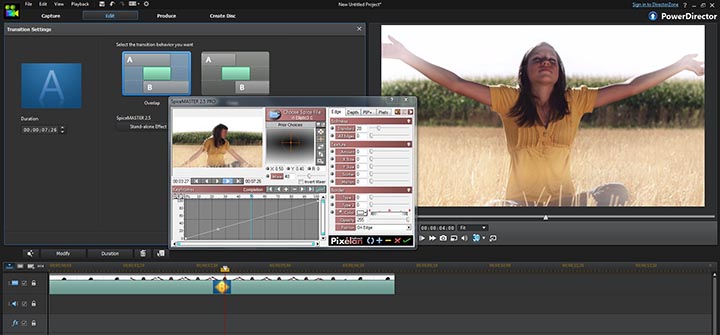
If the above is not displaying properly, you can also see it here: https://forum.cyberlink.com/forum/upload/oldPostImages/167923_1.jpeg
The above example’s movie output is at
Link: http://www.pixelan.com/sm25/Pixelan-SpiceMaster-flowing-any-effects.wmv
Of course, you could flow this the opposite way or inverted if you desire. The creative possibilities with your repertoire of video effects are nearly endless in SpiceMaster!

Additional cool movies highlighting SpiceMaster’s capabilities are at http://www.pixelan.com/sm25/examples.htm
The overview of SpiceMaster is at http://www.pixelan.com/sm25/intro.htm
All of our CyberLink PowerDirector plugins are summarized at http://www.pixelan.com/cyberlink-plugins.htm
Thanks for reading! Please let me know if you have questions.
Sincerely,
Michael Feerer
Pixelan Software
http://www.pixelan.com
This message was edited 3 times. Last update was at Nov 07. 2013 03:17
Michael Feerer
Pixelan Software
http://www.pixelan.com

![[Post New]](/forum/templates/default/images/doc.gif)